Looking to fix CS2 input delay while playing the game on your Windows PC? Do not worry, as you have come to the right place, where we will explain what kind of console commands you need to use to fix such kinds of issues, as that was also found in Counter-Strike: Global Offensive. These input delay problems usually occur due to lagging problems in Counter Strike or network issues. So, read the full tutorial below that will help you to sort out the problem related to Counter Strike 2 input delay issues.
Steps to Fix CS2 Input Delay Issues
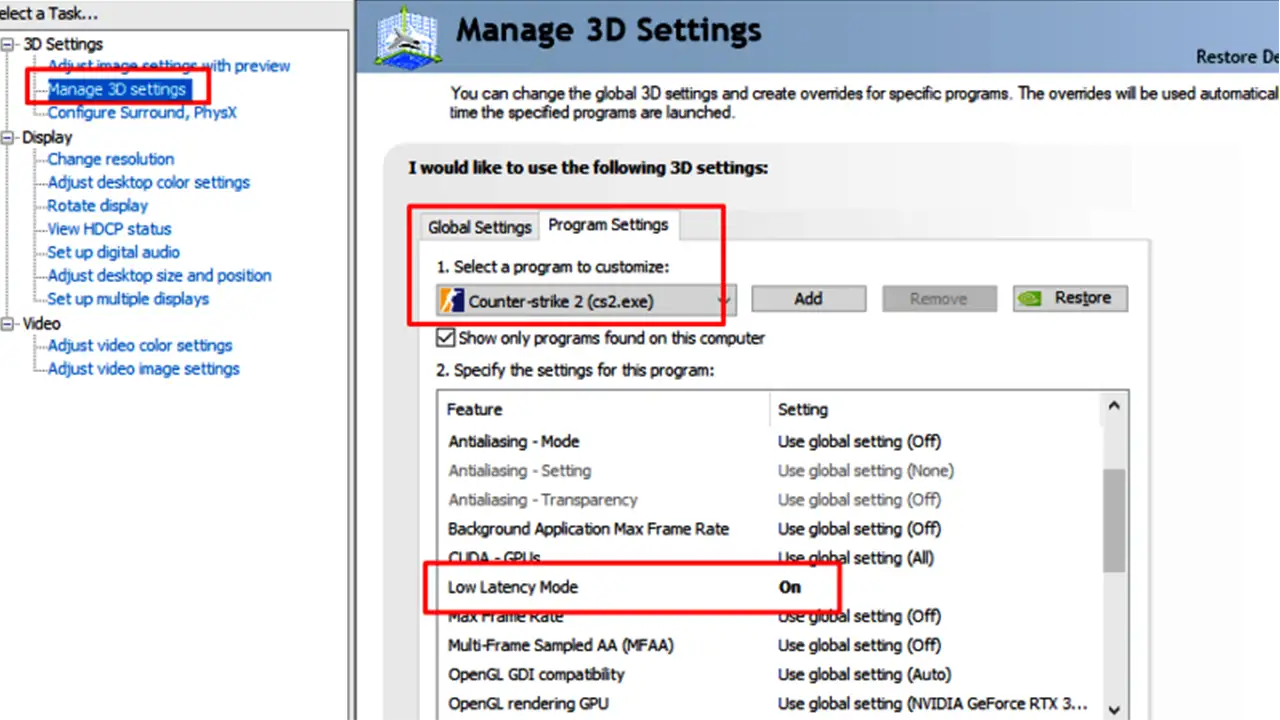
If you having problems with CS2 input delay issues, you should first of all try to ensure that your Internet Connection is stable and not having any kind of network drop issues. Other than that, you also need to make sure to connect your Windows computer via a LAN cable instead of using the Wi-Fi connection.
Now, even after following the basic steps above the problem with CS2 input delay still continues, follow the different workarounds given below to eliminate the issues once and for all.
Console Commands to Fix CS2 Input Delay
- First, launch Counter Strike 2 on your PC through Steam.
- Then open the developer console by pressing the tilde “~” key on the keyboard, here is a complete guide to open the CS2 console command if you are having problems.
- Type the following commands mentioned below one by one and press the Enter key after each command:
- cl_updaterate128
- cl_interp_ratio 1
- You can also try to add a command for a stable internet connection: cl_interp 0.015621
- If you have an unstable internet connection, then use the following command: cl_interp 0.03125
- You need to also add “Cl_updaterate 128” without quotes if you are using the above commands for an internet connection.
Turn ON Low Latency mode to fix CS2 Input Delay
If you have an Nvidia graphics card, you can also run Counter Strike 2 smoothly on your PC without input delays of lags by turning on Low Latency mode, here’s how to do that:
- First, right-click on the empty desktop and select Nvidia Control Panel to open it.
- Alternatively, you can also type Nvidia Control Panel in the Search bar on your Windows PC and open it.
- Then click on 3D Settings.
- Next, select “Manage 3D Settings”.
- On the right side, search the Program Settings, and under it, select the CS2.exe file.
- Finally, in the various options listed, turn on Low Latency mode for the CS2.exe file. Now launch the game and check that the CS2 input delay will be fixed.
That is all you need to know about how to fix CS2 input delay issues on Windows PC. If you found this guide helpful, check out our other Counter Strike 2 Tutorials, such as fixing missing executable steam error and best console commands and cheats.

