Valheim is a survival and sandbox video game by the Swedish developer, Iron Gate Studios. While the game has garnered a pretty great player base, some players have been encountering an issue. The game crashes when some players load into a new world. Due to this, players are unable to join a new or their friend’s world. Not to worry, we have compiled some workarounds or ways to resolve this issue. So, check out our guide on how to fix the Valheim crashing on the world load issue.
How to Fix Valheim Crashing on World Load Issue
One of the main causes of this issue can be outdated mods. So, you can either update them to the latest version. Or you can delete or uninstall all of the mods in Valheim. You have to restart the PC once you have uninstalled or updated the mods. This should hopefully resolve the crashing issue while loading a new world.

However, if it doesn’t solve the crashing issue, you can try out other workarounds or methods. So, here are some ways or methods to resolve the crashing on world load issue in Valheim:
Check for Updates
Before going through any of the below methods, check if your Windows is updated to its latest version.
- You can hit the Windows + I shortcut key to launch the Windows Settings.
- Select the Windows Update tile on your left pane.
- Then, hit the Check for updates option to check for any pending downloads.
- If you have some pending updates, download and install them.
Finally, restart your PC and launch Valheim to check if it resolved the issue.
Verify the Integrity of the Game Files
You might be facing the crashing issue during world load due to one or more than one game files being corrupted. This method re-downloads these corrupt game files and checks for any malware. Follow the below steps:
- Launch Steam and head over to the Games Library.
- Right-click on Valheim and hit the Properties option.
- Select the Local Files option on your left pane.
- Lastly, hit the Verify your Game Files option.
As mentioned, this method will re-download the corrupted files. Once the process has downloaded and verified your game files, launch the game to check.
Run the game as an Administrator
Follow the below steps:
- Navigate to the Main folder of the Valheim. The default path or the file directory for the main folder will be as follows:
- Local Disk:\Program Files (x86)\Steam\steamapps\common\Valheim
- You have to right-click on the .exe game file and head to its Properties.
- Then, hit the Compatibility tab and hit the Run as an administrator option.
- Select the Apply button and hit the Ok button to save your settings.
Finally, launch Valheim to check if this bypassed the crashing on the world load problem.
Set Priority to High
You can face this error due to the lack of allocated RAM for Valheim. You can change this by setting the priority to High using the Task Manager. Follow the below steps:
- Hit the CTRL + Shift + Esc shortcut to launch the Task Manager.
- Then, head over to the Details tab which will show you a list of all the applications.
- You can right-click on Valheim and hover over the Set priority option.
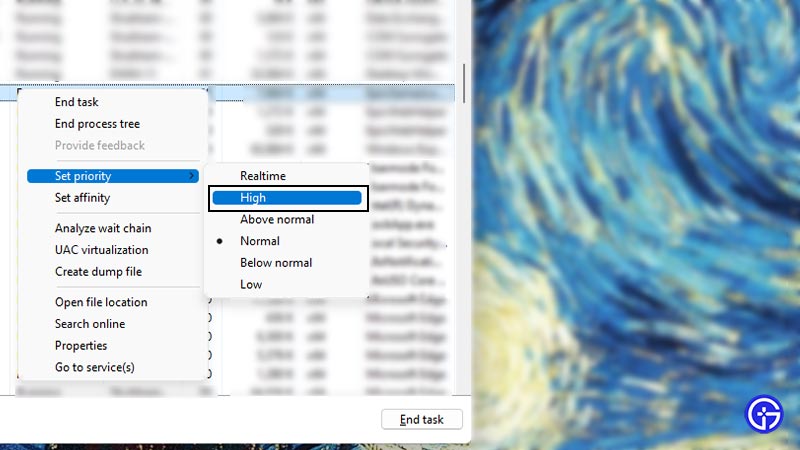
- As you do so, select the High option to set Valheim to high priority.
Windowed Mode
This is another workaround suggested by players in the community that worked out for them. You can set Valheim in Window mode to resolve the crashing issue. Head over to the in-game options to set the game in Window Mode. Alternatively, you can also set the Window mode from the Launch option in Steam.
Disable Windows Firewall or Anti-Virus Programs
Another reason for this issue can be Windows Firewall or third-party Anti-virus programs. These programs can interrupt your running apps or software. While these programs keep you secure from malicious content, they can be the reason for this issue. So, you can disable these programs temporarily to check if it resolves the issue.
That’s everything covered about Valheim Crashing on world issue. If you liked this guide, check out our guides on how to make Crystal walls, how to get and use Deer Meat, where to find Bukeberries locations, and more Valheim Guides on our dedicated section right here on Gamer Tweak.


