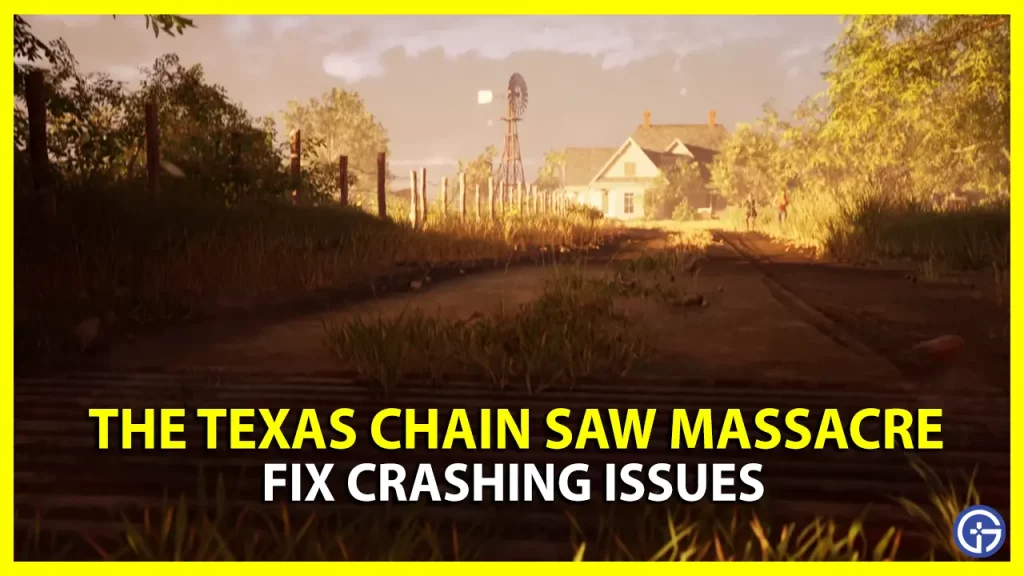For many players, the Texas Chainsaw Massacre game is crashing and not starting at all. And that’s why, they have been looking for some fixes to get rid of this issue. Experiencing bugs like this in a new game like this is not an alien concept nowadays. So, what can be done to fix the issue where Texas Chainsaw Massacre is not launching? Scroll down to know.
How to Fix Texas Chainsaw Massacre Crashing (Launching Issues)

Unfortunately, the most common fixes like Verifying the Integrity of Game Files, re-installing the game, and turning off MSI Afterburner did not fix the issue. So what else can we try now? Check out the following solutions to fix the starting issues of the Texas Chainsaw Massacre game:
Update GPU Driver
One of the most common reasons for your game to crash is because of an outdated Graphics (GPU) Driver. In case your driver is outdated as well, then here is how you can update them:
- Right-click on the Start button and click on Device Manager.
- From there, select the Display Adapters.
- Now, right-click on your GPU Driver and select Update Driver.
- Select ‘Search Automatically for Drivers’ so you don’t have to manually do it.
After you are upgraded to the latest drivers, try relaunching the game. The Crashing issue in Texas Chainsaw Massacre should be fixed. If not, then keep scrolling for other fixes.
Uninstall SteamVR & VR Toolbox
According to a player on Steam Community, launching issues were fixed by simply uninstalling either SteamVR or VR Toolbox (if installed) from Steam. So, you can try and temporarily uninstall the VR software from your device to check if it works.
Check for Updates
There are chances that this issue may have been fixed with the latest patch update. And if you have disabled the auto-update feature, then you might have missed it. So make sure to check and download if there are any pending updates.
Turn off Steam FPS Counter
Another player from the Steam Community suggested that he was able to solve the Texas Chainsaw Massacre crashing or launching issues by simply turning off the in-game FPS Counter on Steam. If you have it enabled, here’s how you can disable it:
- On your Steam Client, click on Steam on the top left.
- After that, select Settings > In-game tab.
- Next, turn off the In-game FPS Counter from the side menu.
Contact Support
If any of the above fixes don’t work, then you should report this issue to the developers. And for that, simply use your Internet Browser to visit TCM Support Website. The developer’s team is active and shall revert back to you quickly.
Also Read | Texas Chainsaw Massacre Game Servers Down? TCM Status
That is pretty much everything you can do to fix Texas Chainsaw Massacre Crashing issues. Besides this, if you have encountered an error with Party Code or if your Crossplay is Not Working, then we got you covered. Check out our Texas Chain Saw Massacre section at Gamer Tweak to know how to fix these errors.