Star Wars Jedi Survivor players on PC are facing crashing or stuttering issues which can be pretty frustrating. Many fans that were eager for this game to be out are wanting to know the solution. And while the game has received a lot of appreciation in its reviews, its performance is something almost everyone has found problems with. So without further ado check out these problems and their possible solutions.
Star Wars Jedi Survivor PC Keep Crashing – How to Fix

Yes, many sites have reported major performance issues with the new Star Wars Jedi Survivor. The game happens to be not very well optimized for PC at the time of its release. So while playing you can get all sorts of problems like game lagging, crashing, stuttering, freezing, missing textures, memory leaks, and more.
Many reviewers have also pointed out the issues of voice not syncing with the cutscenes. But don’t worry this isn’t exactly the issue of your system but rather on the game’s end. And since they got a pre-release version of the game. There is a good chance a lot of these issues may get fixed at launch.
But if you did get the game and end up facing any of the above issues then here are some basic solutions that should you fix them.
How to Fix Freeze, Stuttering, Lag in Star Wars Jedi Survivor
Update your Graphics Driver
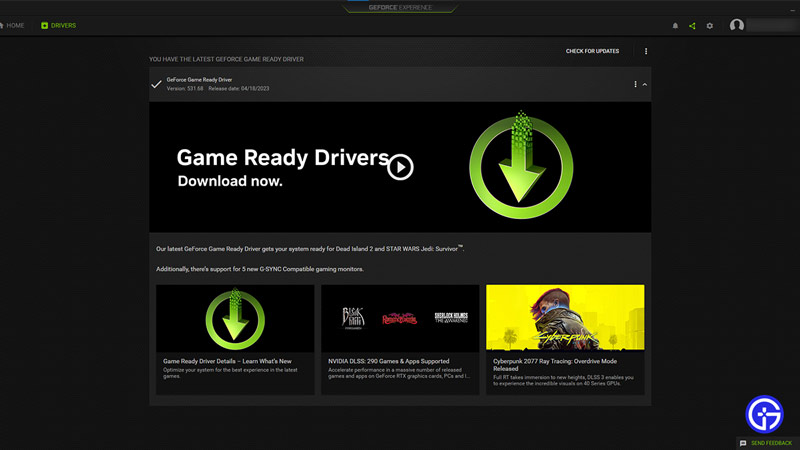
Nvidia and AMD often release driver updates that address game-specific issues. So you should check for any driver updates for your graphics card. To simplify the process you could use GeForce Experience for Nvidia and AMD Radeon Software for AMD. Here you can easily find graphic driver updates specific to your card. This solution should help fix most of the above-mentioned issues.
Disable or Enable V-Sync
V-Sync can at times make or break some game’s experience. Try both enabling and disabling it to see how it affects your performance.
Close Background Apps
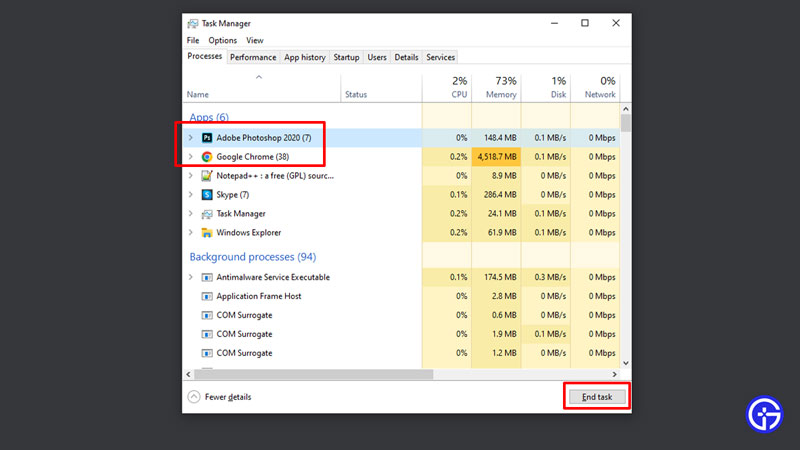
We already know that Jedi Survivor isn’t the most optimized game at launch. So make sure while playing this game you close any other unneeded software. This should free up some resources that the game can use.
Disable your Anti-virus
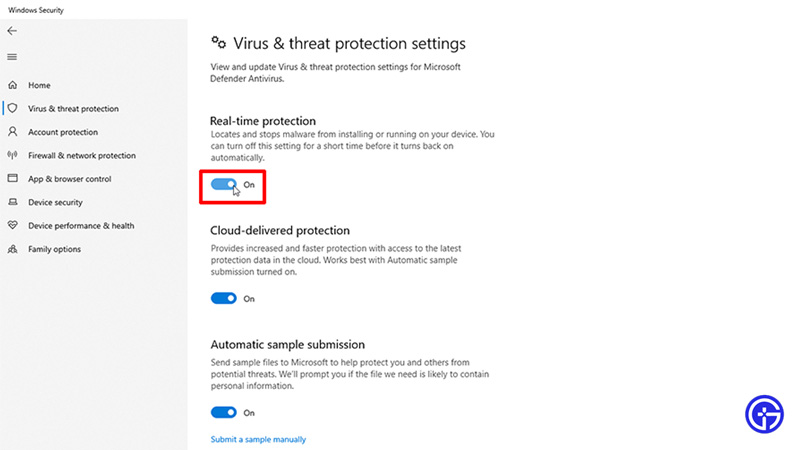
Anti-virus can often cause performance issues in games and cause frame drops. So try disabling it for your play session. Enable it later once you are done with the game.
Play using Wired Controller
This issue also bothered Jedi Fallen Order players. Try connecting your Xbox or PlayStation controller to your PC with a wire instead of using Bluetooth. This should help fix lag and crashing.
Verify file integrity
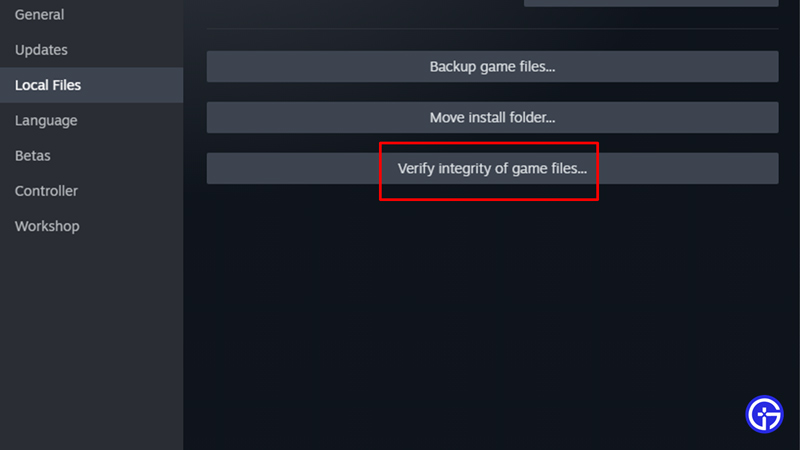
If your game gets stuck on a black screen or keeps crashing. Then the problem could be with your game files. Scan and repair them and try playing again to see if it helps fix these performance issues.
Restart the game
This method works best if your game freezes. Simply force close the game and restart it. It should start working now.
Restart your PC
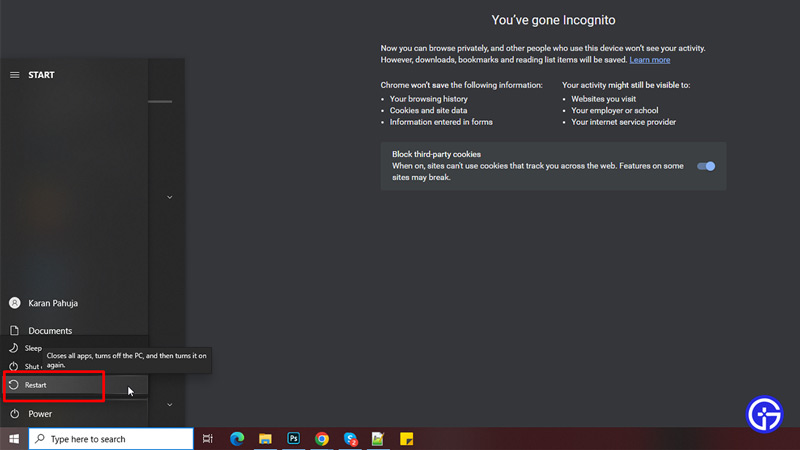
Another basic fix that can help you out is to restart your PC. This can help with possible game stutters.
Check for Updates
Last but not least, the most important fix. Timely update your game. The developers are aware of many of these bugs and will be releasing updates to resolve them as much as possible. So from your client check if there are any updates available for this game. And if they are then update it and then try playing to see how the game works.
With that, you should have most issues solved for this game. Since you are interested in this game also check out our planets list for Jedi Survivor.

