A lot of players have been reporting performance issues with Payday 3 recently, which are mostly regarding visual problems like stuttering and lagging or sometimes the game completely crashing. The reason behind this remains a mystery, and it impairs the overall gaming experience, rendering Payday 3 somewhat unplayable. If you are experiencing the same problem, this guide will walk you through a few fixes you can try to resolve the crashing and stuttering problem.
Fix Payday 3 Crashing, Lagging, and Stuttering issue
There could be a few possible reasons has to why players are users are facing this problem. As these are mostly visual performance issues, this could be caused due to being the outdated Graphics Driver, Game File problem, or Windows optimizing settings interruption. Now, before we start, the first and foremost thing is that you need to check for a few things that can be done before we start with solutions.
- Compare the minimum requirement for the game and your system’s configuration.
- Check for any new updates for Payday 3.
- Update Graphics Drivers.
- Reduce in-game graphics quality.
After the above easy troubleshooting, if you are still facing the same crashing and stuttering problem, you can proceed with trying the below-given solution to possibly fix the performance issue.
Running the Games as an Administrator
With administrator permissions, the game will have complete read-and-write accessibility, which can help with problems like lagging or crashes. Below is are the steps to do that.
- Firstly, right-click on the Payday 3.exe shortcut file on your PC.
- Now, from the list, select Properties and then click on the Compatibility tab.
- Next, in the list, checkmark on the “Run this program as an administrator” box.
- Lastly, click on Apply and then select OK to save the settings changes.
Henceforth, the game will start with full administrator privilege and possibly fix the performance issue.
Disable Fullscreen Optimization
If the above solution doesn’t work, you can try to disable Full-screen Optimization to drive back the display control to the game.
- Firstly, on the desktop, right-click on the Payday 3 launcher and then click on Properties to open settings.
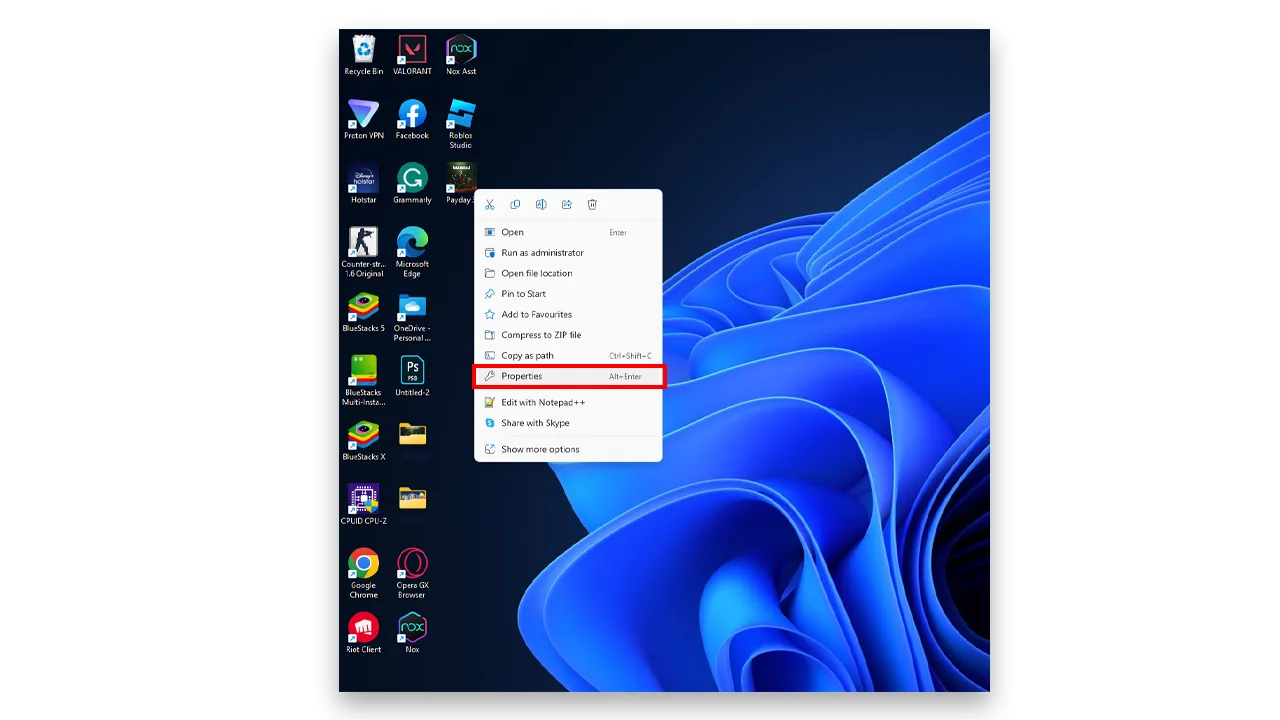
- Now, click on the Compatibility tab.
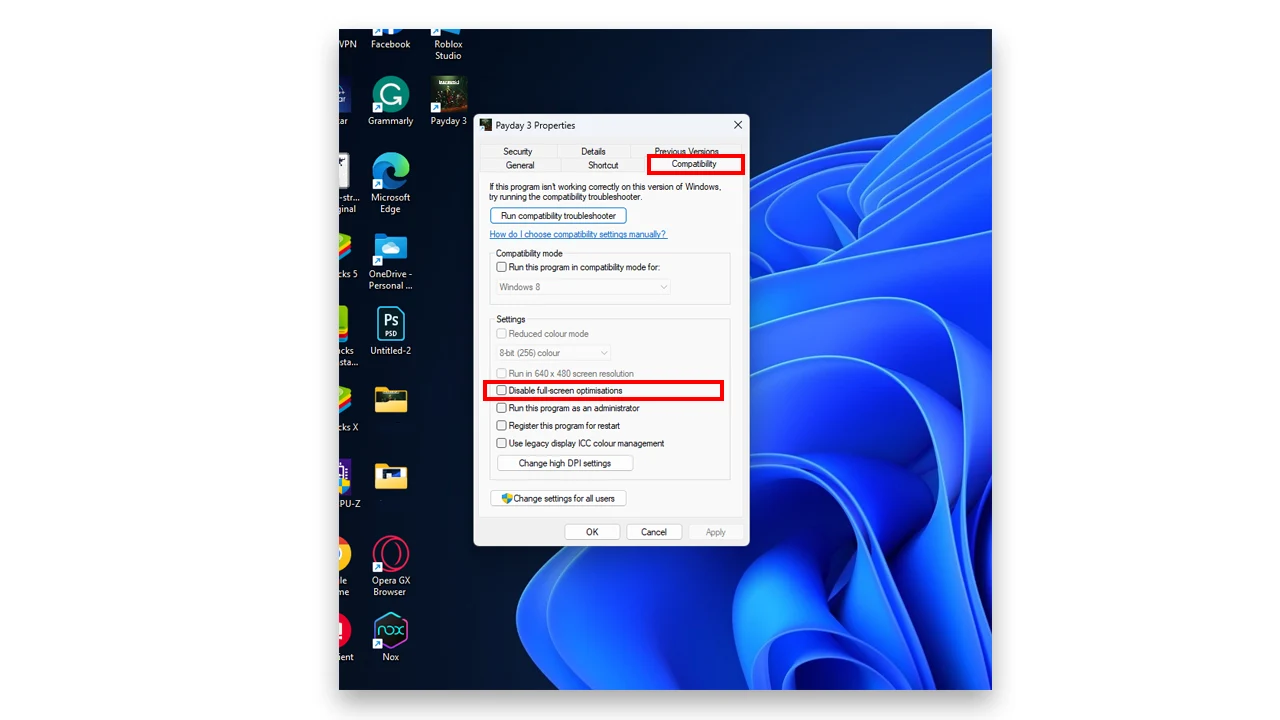
- Further, checkmark the ‘Disable Full-Screen Optimizations’ box.
- Now, click on Apply and then click OK to save the adjustment.
Moreover, you can adjust the DPI settings to improve your moments in the gameplay.
- In the same settings as above, inside the Compatibility tab, click on the ‘Change high DPI’ setting button.
- Now, checkmark the ‘Override high DPI scaling behavior’ and select the ‘Application’ from the drop-down menu.
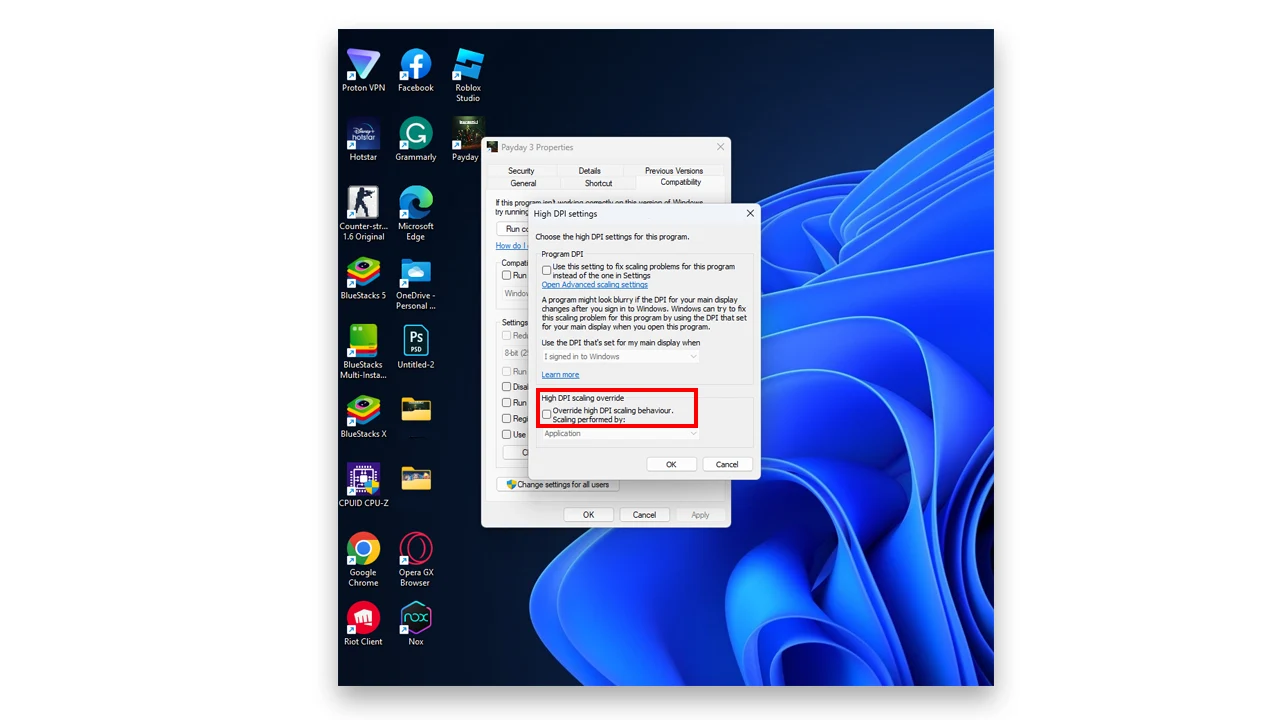
- Finally, click on Apply and then click OK to save new changes.
Configure GPU Setting
The graphics card on the system is responsible for almost all the important visual and graphics work. The native software for AMD and NVIDIA has a few settings that can be tweaked to optimize the game, making it more smooth and playable.
For AMD:
Open the AMD control panel and configure the below-given settings.
- Monitor Tech: G-Sync
- Maximum Pre-rendered frames: 2
- Threaded optimization: On
- Power Management: Prefer Maximum Performance
- Texture Filtering Quality: Performance
For Nvidia :
Open up Nvidia’s Control Panel, and configure the below given settings.
- Monitor Tech: G-Sync
- Maximum Pre-rendered frames: 2
- Threaded optimization: On
- Power Management: Prefer Maximum Performance
- Texture Filtering Quality: Performance
Apart from the above solution, you can refer to our article to learn about the best settings to play this game smoothly on your PC. That’s everything covered for how to fix Payday 3 crashing, lagging, and stuttering problems. If you find this article helpful, check out our section dedicated to Payday 3 for more guides and tips like all weapons in Payday 3 or learn how to make more money in this game.

