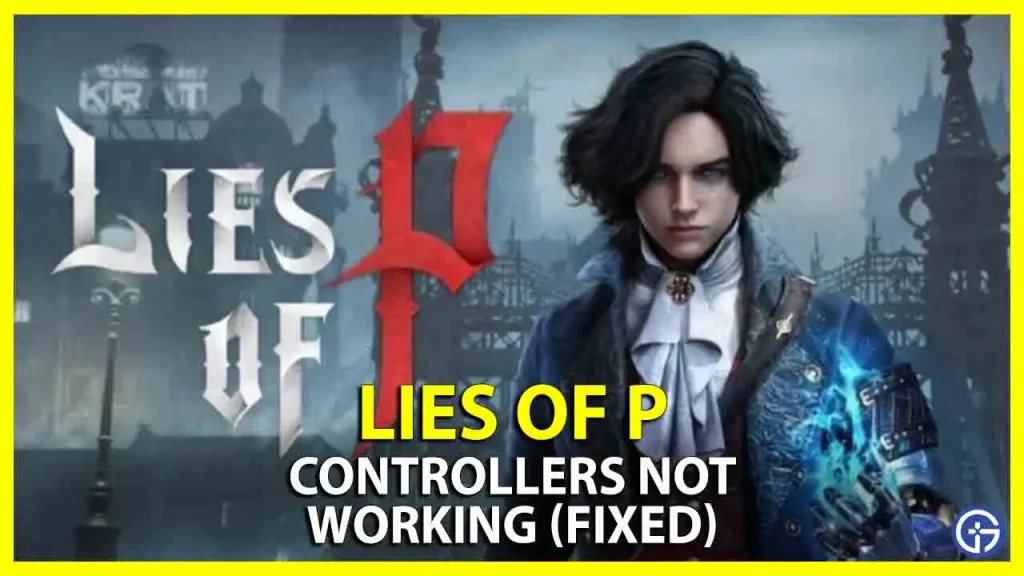Lies of P was released today on PC and all other gaming consoles, except Nintendo Switch, and upon its launch many players are complaining about the PS4, PS5 and even Xbox controllers not working with the game. Players on Steam are having problems with PlayStation controllers that isn’t working with DS4Windows, which is a third-party tool to use PS4 and PS5 controller on Windows PC. On the other hand, some users on Reddit are having issues with the Xbox controller not working with the Lies of P game, while for all other games, the joystick works flawlessly. In this guide, we will tell you how to fix Lies of P controller bug in detail below.
Fix Lies of P Controllers Not Working
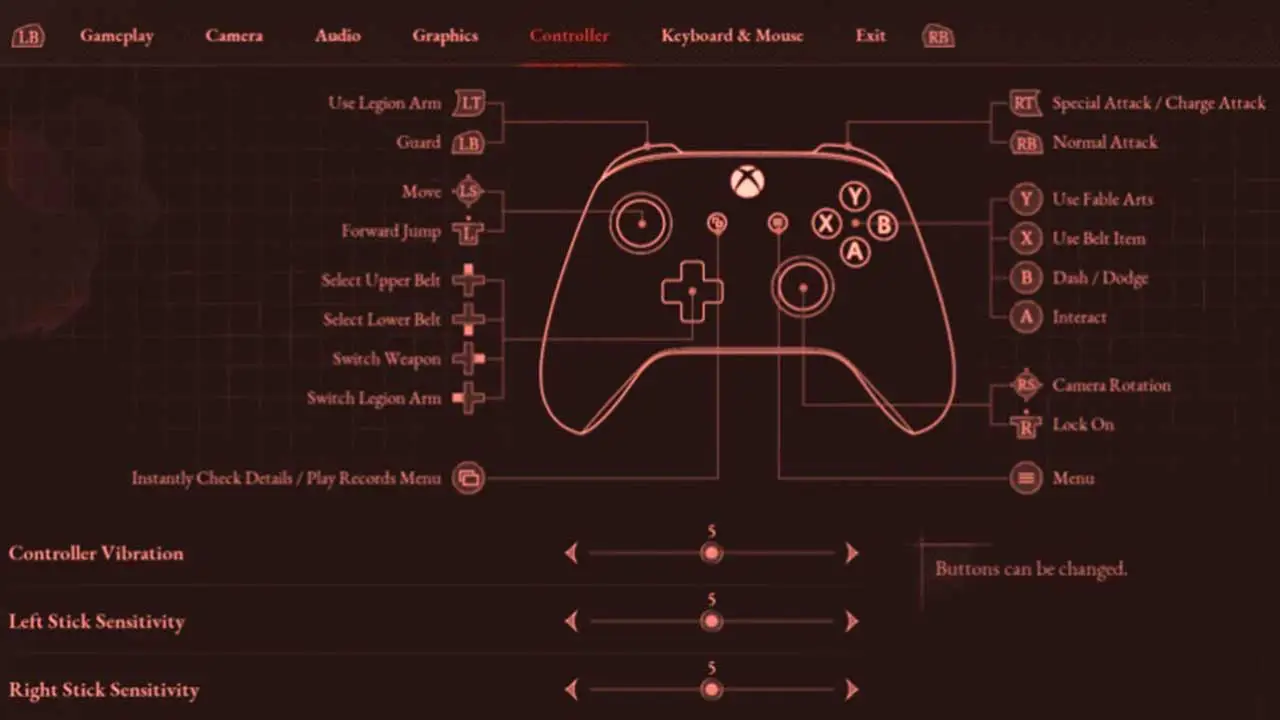
To fix the controller not working issue while playing Lies of P on your Windows PC, you can try to enable Steam Input or turn on support for the controller type (Xbox or PlayStation) you are using. Check out all the solutions listed below to fix the Lies of P controller bug once and for all.
1. Enable Steam Input for Controllers
- First, launch the Steam client and go to the Steam library.
- Search for Lies of P game installed on your PC and then right-click on it.
- Then select the “Properties” option.
- Next, click “Controller”, which will be located on the left side.
- Click on the drop-down arrow, which will be located next to the “Override for Lies of P”.
- Finally, configure the settings to “Enable Steam Input” or “Use default settings” to fix the controller problem of Lies of P.
2. Enable Support for the controller type (Xbox or PlayStation) in Steam
- First, launch the Steam client on your PC.
- Then navigate to Settings menu.
- Next, select the “Controller” option.
- After that, click on “General Controller Settings”.
- Here you have to select the controller type that you will be using on your PC, whether Xbox, PlayStation, or something else to turn on support for this controller type.
- Finally, save all the changes made and then launch the game to start playing with the controller again without any issues.
Other fixes involve running the game in administrator mode. To do that, right-click on the LiesofP.exe file or the executable file of the game and then go to Properties. In the Shortcut tab, click on Advanced and check the box “Run as administrator”.
Another fix is to close the Steam client, if both the PC Xbox app and Steam are opened at the same time. There seems to be some conflict with the different software on the PC, so the best way is to open only one app at a time while playing Lies of P on the PC.
That’s everything there is to know about how to fix Lies of P controllers not working issues. In the meanwhile, do check out our other tutorials to find out how to parry or block, the best combat style, and read more Lies of P Guides only on our website Gamer Tweak.