Similar to other multiplayer games, War Thunder too is prone to many errors and issues that may hamper the gameplay experience for the players. One of these occasional hiccups that many players have encountered frequently while playing the vehicular combat MMO is the Connection Error 81110013. The error results in failing to load the player profile making it unable to access and play the game.
While there are many reasons why the error might occur, the most common reason is due to server outages or maintenance. Since you might not want to miss out on recent events and battle pass rewards in War Thunder, trying some of the possible solutions is your best to resolve Connection Error 81110013. So if you are looking to fix the error and dive back into the game, then here is a guide you should check out further.
War Thunder Connection Error 81110013 Fix
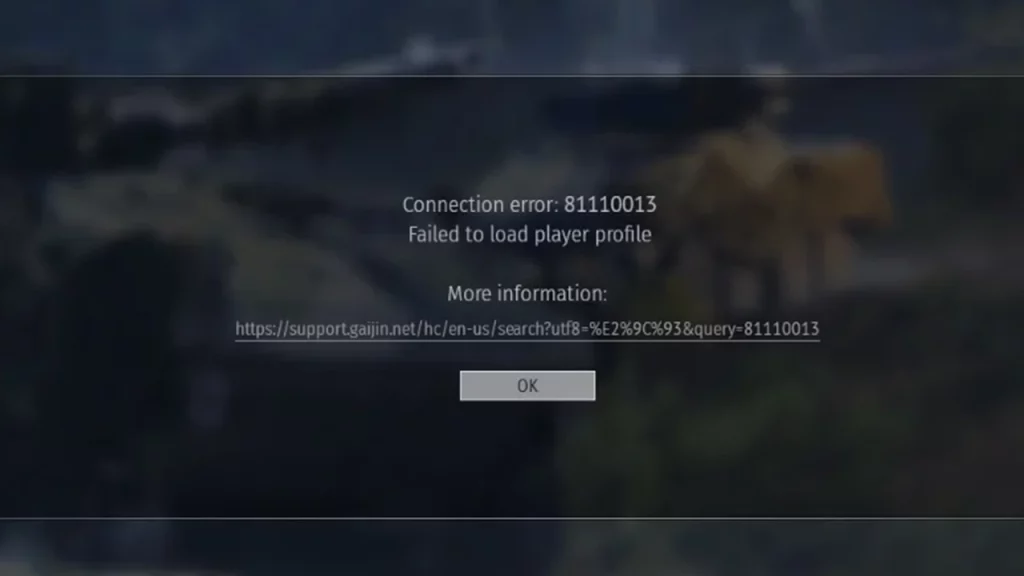
Here are some of the workarounds that you can try out to resolve the error in War Thunder:
Check Server Status
Server outages and maintenance are prominent reasons for the Connection Error 81110013 to occur in War Thunder. Recently, the developers stated that their authentication servers were targeted by malicious attackers. Due to this many players experienced difficulties logging into the game or errors related to other services.
While the devs have resolved the issue, players can always check for the server status on the official War Thunder Twitter page. Additionally, you can also go through the dedicated Downdetector page to look for any server issues.
Disable SSL Connection Scan
The official Gaijin support recommends players who have Kaspersky installed on their device to disable their SSL connection scan from the software. You will find the option to disable it under the Advanced Settings and Network tab.
Open Ports
Additionally, certain TCP and UDP ports are required to be opened while playing War Thunder. Here are the steps you can follow to open those specific ports:
- Launch the Control Panel by searching it in the Windows Search
- Once done, search for Windows Defender Firewall in the search bar above
- Head towards Advanced Settings and select Inbound Rules
- After that, select New Rules from the right-hand side and click on Port Rule
- Here are the values that are required to be opened as stated by Gaijin:
- TCP 80, 443, 5222, 7850-7854(range), 7800-7802(range)
- UDP 20000-30000(range), 3478-3480(range), 16172
Check Internet Connection
Unstable internet connection can sometimes cause different errors and issues including failing to load the player’s profile. You can check if your internet connection is stable or not. If not, you can always switch between networks and see if it resolves the error in the game.
Flush DNS Cache
If you have a stable internet connection and are still encountering the error, you can further flush the DNS cache by using the command prompt to resolve any internet-related issues in War Thunder. Here are the steps you can follow:
- Search Command Prompt on Windows search.
- Right-click and select Run as Administrator.
- Here, copy and paste the following command ipconfig /flushdns.
- Once done, simply press Enter to flush the DNS cache.
Update War Thunder
Outdated versions can cause a Connection Error that might not let you access and play the game. It is worth mentioning that if any issues or errors are going on, the devs will usually release a hotfix or patch to resolve the errors. We would suggest that you update War Thunder to the latest version by checking for any updates.
If none of the above solutions work, simply head towards the official War Thunder support and create a ticket regarding the issue. This will inform the devs about the Connection Error 81110013 and they will help you resolve it.
That’s everything covered in this guide. If you find this guide helpful, check out our dedicated War Thunder section, right here on Gamer Tweak.


