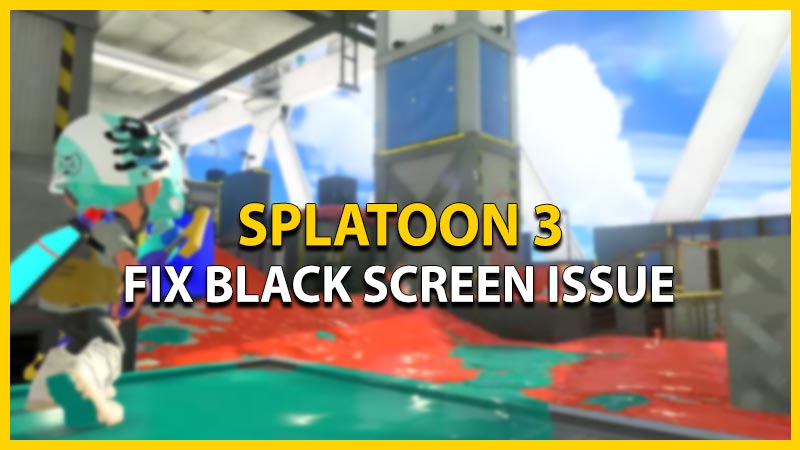Splatoon 3 is the newest addition to the franchise that has got a wide range of fans excited over it. But several players in the community are unable to play the fast-paced shooter game due to a technical issues. Due to this issue, the loading screen switches into a black screen making players unable to play the game. Not to worry, check out our guide on how to fix the Black screen issue in Splatoon 3.
How to Fix the Black Screen Issue in Splatoon 3

Fortunately, Nintendo has acknowledged the Black Screen issue (link) and plans to release a patch update to resolve this issue. But until the patch releases, here’s a workaround by the Nintendo team to resolve this issue:
- Exit the Splatoon 3 and close it completely from the Nintendo Switch.
- You need to make sure that the Switch is not connected to the Internet.
- Alternatively, you can also set it to Airplane mode. You can find the Airplane mode under the System settings in the Home Menu.
- Launch the Splatoon 3 in the offline mode and choose your character’s appearance.
- Then, head over to Splatsville or Bangkara Street (in Japanese).
- As you reach Splatsville, connect your Switch device to the Internet.
- Now, you can enter the Lobby to transfer the Save Data and choose the suitable Splatfest regions.
In addition to this problem, the Nintendo team also stated that they want to release the counter-measures for disconnection issues during Salmon Run. Hopefully, Nintendo acknowledged these issues and will resolve these issues in the future update patch.
That’s everything covered about how to fix the Black Screen issue in Splatoon 3. If you liked this guide, check out our more guides on the best controller sensitivity settings, how to edit your table turf battle deck, and all Splatfest Ranks in Splatoon 3 right here on Gamer Tweak.