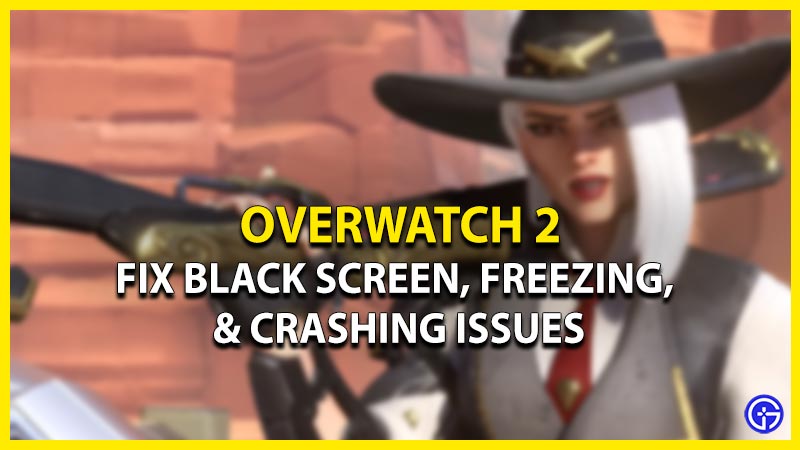Often after an update, as Overwatch 2 players launch the game, they encounter a black screen. Some players that didn’t encounter a black screen, faced freezing or crashing issues while playing the game. Not to worry, we have compiled some troubleshooting tips and methods to resolve these issues. So, here’s our guide on how to fix the Black screen and Freezing issues in OW2.
How to Fix Black Screen on Launch & Freezing Issues in Overwatch 2
There can be several reasons for these issues to occur. Before going through any of the methods, we suggest checking the compatibility of your PC. If your device doesn’t meet the minimum or basic requirements to run the game, these issues can occur.
So, here are the minimum requirements for Overwatch 2:
- OS: Windows 10 (64-bit)
- Processor: At least Intel Core i3 or AMD Phenom X3 8650
- Video: At least NVIDIA GeForce GTX 600 series, AMD Radeon HD 7000 series
- Memory: 6 GB RAM
- Storage: 50 GB available hard drive space
Now, here are the Recommended specs for OW 2:
- OS: Windows 10 (64-bit)
- Processor: Intel Core i7 or AMD Ryzen 5
- Video: NVIDIA GeForce GTX 1060/ GeForce GTX 1650 or AMD R9 380/AMD RX 6400
- Memory: 8 GB RAM
Along with the above specifications, OW 2 also requires a consistent and stable internet connection. If you meet these requirements and yet facing these issues, follow the below methods:
Update your Graphics Drivers
You can also encounter such issues if your graphics card or GPU is not updated to its latest version. So, make sure to update and download the latest drivers. For the Nvidia-based system, head over to their official website to download the drivers. Alternatively, for AMD users, you can head to their official website and download the supported latest drivers. Once you have installed the latest graphics drivers, launch OW 2 to check if the issues persist.

Clear the Background Programs
Several programs and software are running in the background that can affect your game.
- So, hit the CTRL + Shift + Esc button keys to open the Task Manager.
- Select these applications taking too much of your RAM and hit the End Task option.
- Then, launch Overwatch 2 to check if you are still encountering the issues. If you are encountering the same issues, try out our next method.
Update Overwatch 2 – Black Screen, Freezing, & Crashing Issues Fix
You can encounter the Black Screen, freezing, and crashing issues if OW 2 isn’t updated to its latest patch. Follow the below steps to update Overwatch 2:
- Launch the Battle.net client or launcher and select Overwatch 2.
- Now, click on the cog wheel next to the Play button.
- Select the Check for updates option from the drop-down menu.
- It might take some time to download the update and install it.
- Once the installation is complete, launch the game to check for any issues.
Disable Overlay Apps
Aside from the background programs, several Overlay programs can also interfere with your running game. If you have such installed overlay applications, you can disable them temporarily. Some examples of overlay include Discord, Xbox Game bar, Nvidia Broadcast, and more. We suggest disabling them temporarily.
That’s everything covered about how to fix the Black screen and freezing issues in Overwatch 2. If you liked this guide, check out our more guides on how to join Voice chat, how to fix error LC-202, and what endorsements do in Overwatch 2 right here on Gamer Tweak.