Many Overwatch 2 players are experiencing audio issues such as no audio, screeching, popping, etc in the game. In online games, audio is the most important aspect and such issues can be frustrating, to say the least. So if you are looking for some solutions to resolve these issues, here is our guide on how you can fix the ‘no audio’ bug in OW2.
How to Fix Audio Issues in Overwatch 2
Before moving on to further steps, check if you have your headphones or speakers connected properly to your device. Once done, here are some of the solutions you can try to fix audio issues in Overwatch 2
Check in-game Audio Settings
You should start by checking out if the Sound and Music options are enabled in the Audio Settings in the game. To enable them you will have to head toward the Menu and click on Options. After which, you can go to the Sound tab and change the settings accordingly. While here you can also check if the Master volume in the game is set however you want.
Check Playback Device
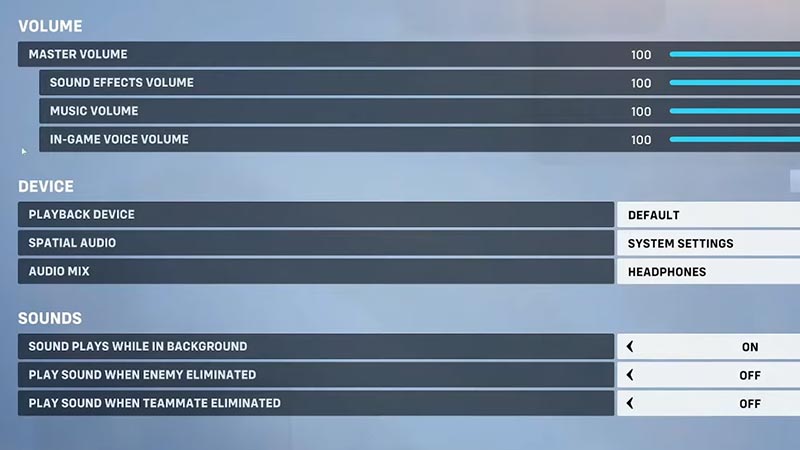
Choosing the right playback device is important for good audio quality and better settings. You can change your Playback device from Default to the device of your choice to resolve audio issues in Overwatch 2. With this, you can make sure you have the right output device. If you have changed it and are still encountering the same issue, you can check the output device on your PC as well. Here are the steps you can follow to do so
- Right-click on volume and select sounds
- After which, head toward the Playback tab
- You will see a list of audio devices in it
- Select the device you want to use
- Right-click and select Set As Default Device.
Update your Audio Drivers
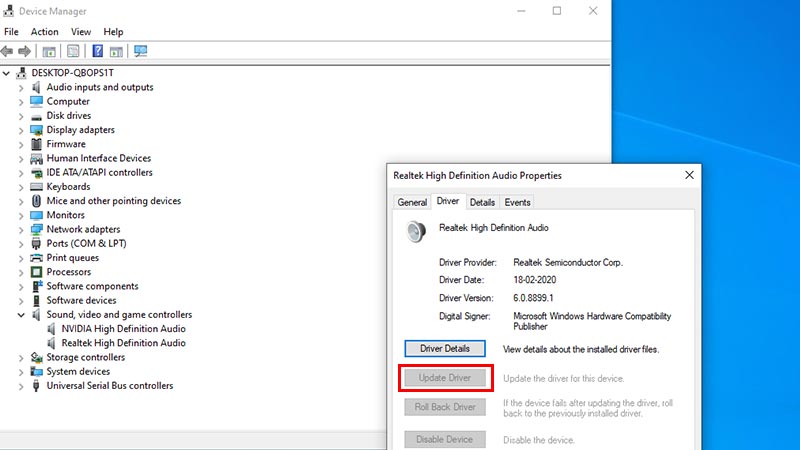
Sometimes outdated Audio Drivers can cause compatibility issues in the game. To resolve this you can update Audio Drivers on your device. You can do this by simply going into the Device Manager and selecting the Sound option. After which you can select and head towards its properties to update the drivers. You can either do it by manually downloading the drivers or automatically if the drivers are available.
Check for Game Updates
Outdated versions of the game can sometimes cause bugs and errors. It’s best to have the latest version installed on your device. You can do this through the Game Client by clicking on the cogwheel next to the Play button and selecting Check for Updates.
Scan & Repair Game Files to Fix Audio Issues in Overwatch 2
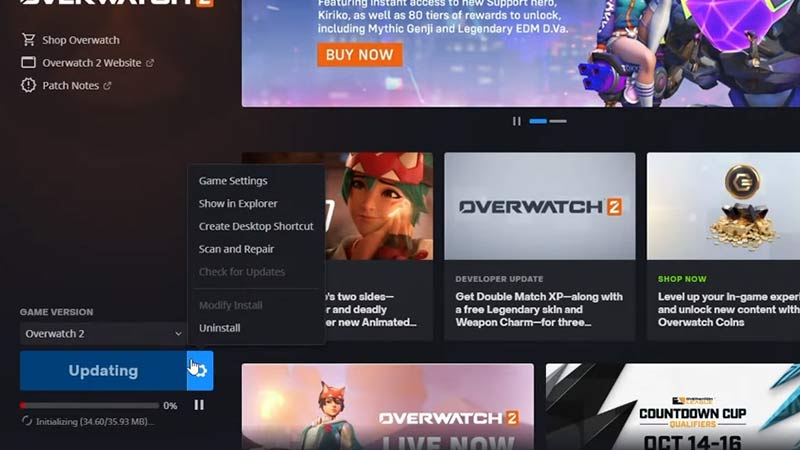
If the issue persists, you can scan and check if there are any corrupted game files. These files can cause bugs and errors in the game. To repair these files and resolve the issue you can follow these steps
- Open Battle.net, select Overwatch 2
- Click on the Cogwheel next to the Play button
- After which, you can select Scan & Repair
- Hit Begin Scan, it will start scanning for any corrupted files.
That is everything covered on how you can fix audio issues in Overwatch 2. Check out our guide on how to turn on push-to-talk in Overwatch 2, right here on Gamer Tweak.


