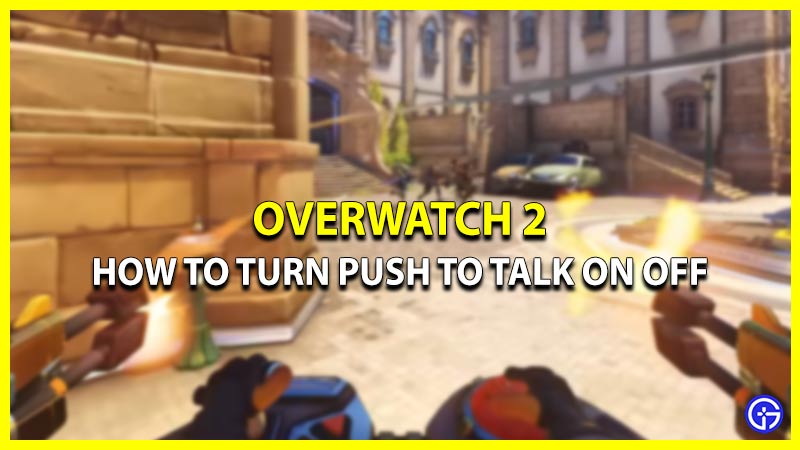Overwatch 2 is an FPS game where you can play with your friends and enjoy defeating opponents. In such types of games, coordination plays a huge role in your victory. And for that, you’ll need to make sure that your mic is connected and also that you’re audible enough to your teammates. However, there are times when some background noise can be distracting for the players in Open Mic. If you are coming across the same issue, then we will help you turn your Push to Talk On and Off in Overwatch 2. So without any further ado let’s take a look at the controls.
How Can I Turn Push to Talk On or Off in Overwatch 2?
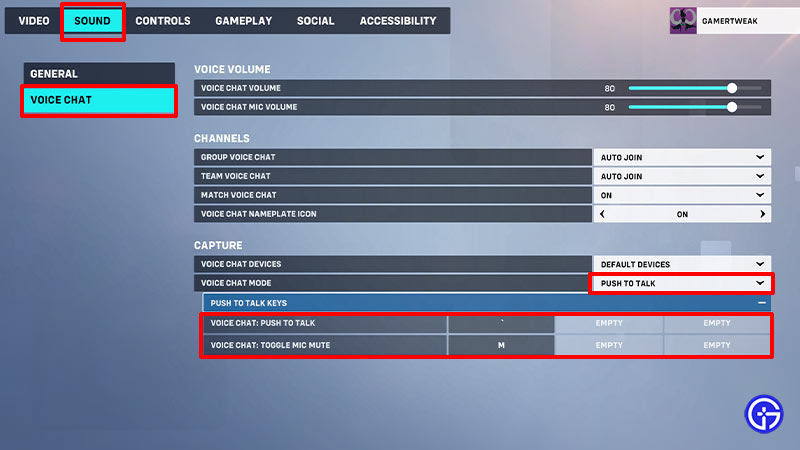
Here are the controls to turn Push to Talk On or Off in Overwatch 2.
- First, launch Overwatch 2 on your PC or Console.
- Next, click on the Menu option located in the bottom right corner of your screen.
- After that, select Options and go to the Sound tab.
- Then, select the Voice Chat tab and ensure the Group, Team & Match voice chats are turned On or Auto Join. You can even turn the channels Off if you want to get rid of Voice Chat entirely.
- Once done, go under the Capture tab and select the Voice Chat Mode drop-down.
- Now, select Push to Talk option and bind the keys according to your convenience.
Players can even switch to Open Mic by following the same steps mentioned above. Before you head to the game and try out the voice chat make sure the volumes are high enough under the Voice Volume tab. That sums up all about how you can turn On or Off the Push to Talk feature in Overwatch 2 easily. While you are here check out the best heroes for every map in the game. Also, take a look at the 2023 upcoming games’ release date calendar.