Your Roblox User ID or Player ID is a unique number that represents your profile. It cannot be changed unless you make a new account. You can share your ID with a friend and they can land straight to your profile without having to look you up on the platform. But how to find your Roblox Player ID on PC or Mobile (iOS, Android)? Follow these simple steps to get it easily.
How to Find my Roblox Player ID on PC?
Here’s how PC users can get their Roblox User ID.
- Visit Roblox.com website and log into your account.
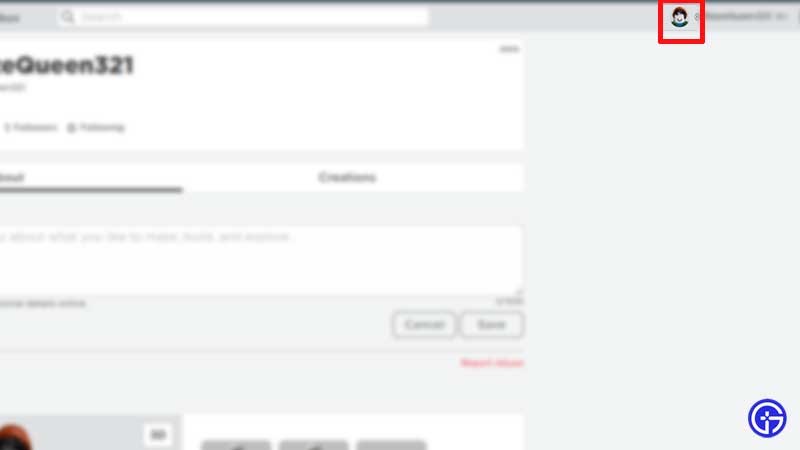
- Click on your Profile Picture at the top right of the screen.
- This will open up your profile.
- Now check your URL in the browser – it should look like this: www.roblox.com/users/2609728511/profile. The number 2609728511 is your Roblox User or Player ID.
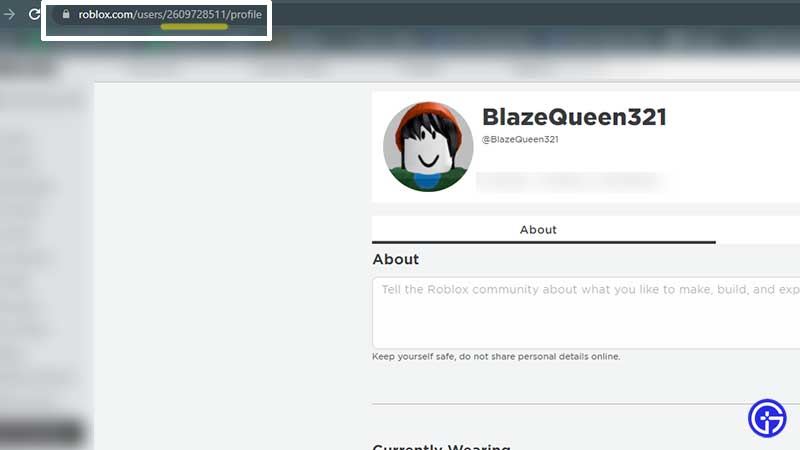
How to Find your Roblox User ID on Mobile (Android, iOS)
If you are using the Roblox Mobile app on your Android or iOS device, you won’t be able to see the Player ID directly. You will have to open up your browser on your phone and log into Roblox to check the URL.
- Head to Roblox.com website on your phone via any browser of your choice.
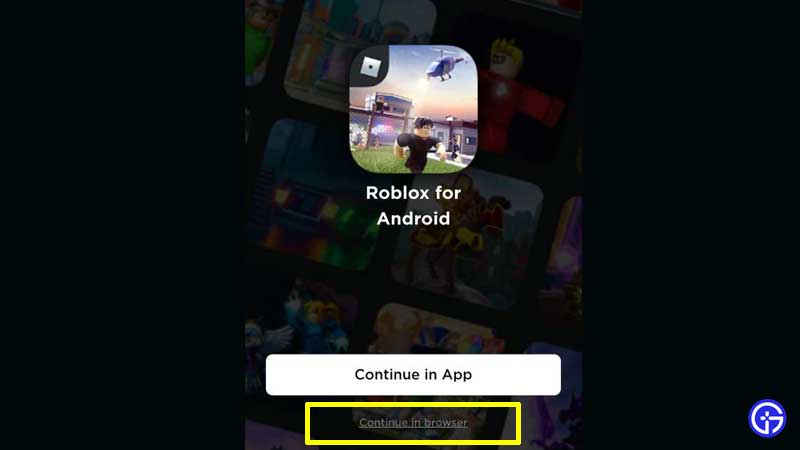
- Instead of tapping on Continue in App, tap on Continue in Browser.
- Login to Roblox with your username and password. Or you can use the Quick Login feature.
- Then tap on your profile picture on top and tap on the URL in the mobile browser.
- The number will be shown right there. Now you can easily copy it.
Hopefully, this answers your query about finding and getting your Roblox Player ID on PC and Mobile. While you are here, find out how to change your Group Name. And for more Roblox related content, be sure to explore Gamer Tweak!

