Facing the NBA 2k23 Error Code 727e66ac but not sure why it’s coming up and how to fix it? This issue is related to your connection to online services and could be connected to your internet, a bug/glitch, or could be server side. If you were planning on getting in on the NBA action, but can’t due to this error, here are some troubleshooting tips you can try out.
How to Fix NBA 2k23 Error Code 727e66ac
NBA veterans are familiar with this error because it has previously surfaced in NBA 2k21 and 2k22 as well.
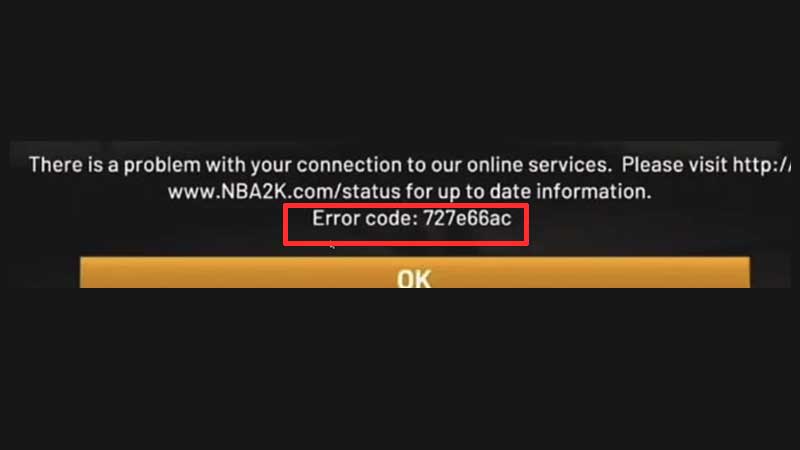
Here are the potential fixes for the 727e66ac error code in NBA 2k23.
Restart NBA 2k23
First, restart the game and try again. This “fix” will flush out any bugs that may have appeared during your session. If the game crashes, this is the first thing you should do as well.
Check your Internet Connection
Reset your router and try getting into the game again. Speak to your ISP customer service to check whether there are issues from their end. Also make sure to find out if you are able to connect with other online games, or if it’s just NBA 2k23 that’s having issues.
Check if NBA 2k23 Servers are Down
If the online connectivity error is coming up due to a server-side outage, there’s nothing you can do until it’s resolved by the developers. Keep an eye on the official server status and log into the game when the servers are back up online.
Make sure you have the Latest Update
In case 2K has already addressed the bug that caused the NBA 2k23 Error Code 727e66ac, it will be fixed in an update. Ensure that you have the latest patch, which you should have if you have enabled automatic updates.
How to Update NBA 2k23
Xbox One and Xbox Series X|S
- Sign in to your Xbox account on your Xbox console.
- Press the Xbox button on your controller.
- Choose My Apps and Games.
- Search for NBA 2k23 and click on More Options.
- Select Manage Games and Add ons.
- Choose Updates.
- The console will check if there are any updates available for NBA 2k23.
- If there is an update available the game will start updating. But if you can’t see any updates then you are already on the latest version.
PS4 and PS5
- Highlight NBA 2k23 from the home screen/game library of your PS4/PS5.
- Press the Options button on your controller.
- Choose Check for Update.
Nintendo Switch
- Select NBA 2k23 from the Nintendo Switch home screen.
- Press + to open Game Options.
- From the left menu select Software Update.
- Select Via the Internet and get the latest patch for NBA 2k23.
PC
- Steam users can simply open the page for NBA 2k23 and you will see if you have any available updates.

Check if Firewall or Antivirus on PC is Blocking Access
Online connectivity issues are often related to interference by antivirus software or firewall. Disable them or whitelist NBA 2k23 to see if that fixes it.
Change the DNS Settings
Online multiplayer issues (specifically NBA 2k23 Error 727e66ac) may be resolved if you change the DNS settings.
Important: Do this step only if you know what you are doing. If you configure your network settings incorrectly, your console’s performance may get affected negatively. Keep note of your original settings in case you have to revert.
PlayStation
- Go to Settings > Network and then choose Settings from the left.
- From here, click on Set Up Internet Connection.
- Now choose your network and then head to Advanced Settings.
- Under DNS Settings, select Manual.
- Then, change the Primary DNS to 8.8.4.4.
- Change the Secondary DNS to 8.8.8.8 and select OK.
Xbox
- Press the Xbox button on the controller.
- Go to System > Settings > Network.
- Next, open Network Settings > Advanced Settings.
- Note your DNS servers somewhere so that you have a backup.
- Now under DNS Settings > Manual > enter your new DNS servers.
- Change the Primary DNS and the Secondary DNS.
- Exit and then check if everything is working properly.
Hopefully, one or the other step fixes your online connectivity issues and resolves the NBA 2k23 Error Code 727e66ac. If you also encounter the 2k23 Error Code 4b538e50, here’s everything you can try.

