Error Codes in games are pretty common. Especially for games like Roblox. Some of them are easy to fix while some persist for a very long time. Like the Error Code 524. This Error Code occurs when you cannot join in a game due to authorization or you don’t have permission to a certain game or server. This is very frustrating to deal with but the solution is pretty easy. In this guide, I will show you how to fix Error Code 524 in Roblox.
What is the Roblox Error Code 524?
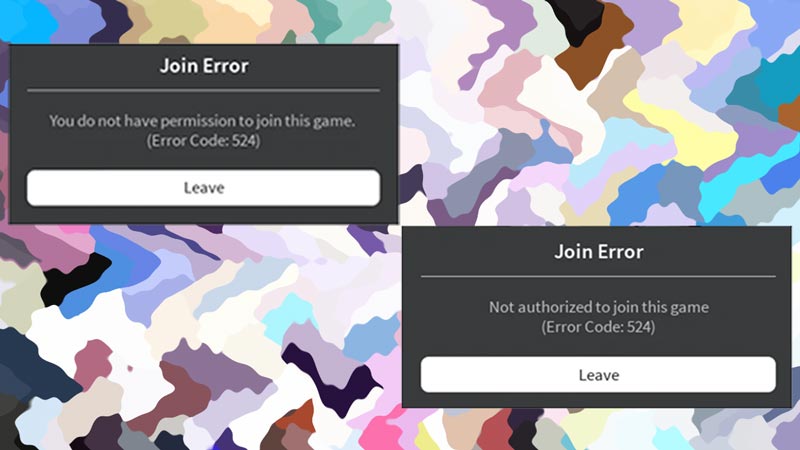
As I have stated above, the error occurs when cannot join a game due to authorization or you don’t have permission to a certain game or server. Based on this there are two ways you can fix this.
How to Fix Roblox Error Code 524
First, one can be done by changing your preferences through Settings. To do this, start Roblox up. After that on the top right corner, click on the Gear Icon to open up your Settings. Among the many options, select the Privacy options. Under the Privacy Settings & in the Other Settings section, there should be an option of Who can invite me to private servers? Click it and select Everyone. This should fix the Error Code 524 in Roblox.
Another way of fixing this Error Code is by changing the IP address. To this step, you will have to open up your Command Prompt. You can do this by pressing Windows Key + R Key & then searching CMD. After CMD is open, type in the following commands in sequence.
- ipconfig /flushdns
- ipconfig /renew
- netsh winsock reset
Once that is done, go to your Network & Internet options through the Control Panel. Open Network and Sharing Center, & then Change Adapter Settings. Select your Network and then right-click it, click on Properties. Now over here, under the Networking tab select the Internet Protocol Version 4 (TCP/IPv4) and open up Properties. Under the Use the following DNS server addresses section, enter the following values.
- Preferred DNS server: 8.8.8.8
- Alternate DNS server: 8.8.4.4
Hit Ok and close everything, this should have fixed the Roblox Error Code 524. There are other reasons why this error pops up. Like Ad-Blockers, Banned accounts, Cache Data, etc. If you have faced these reasons then just close the Ad-Blocker, wait till your account is unbanned, & clear Cache data through the Browsers settings.
This was all about the Roblox Error Code 524 Fix (2023). Hopefully, this guide has helped you. You can also check out our other guides on Roblox by clicking the link.

