In Roblox, many players are stuck with the old R6 avatar and looking for options to enable the R15. The toggle to switch the avatar was previously accessible easily but not anymore. However, don’t worry, the devs have not removed the option and only moved it to another place. But it’s worth noting that, there’s a chance R6 might get removed from the game and R15 becomes the default avatar. So as it goes without saying, the toggle option to switch between R6 & R15 might also get removed from Roblox in the future.
How to Enable R15 Avatar in Roblox
The option to enable and switch to R15 Avatar in Roblox is available in the Scale option, under the Head & Body tab in the Avatar section. From there you can not only change the avatar’s body type but also tweak the avatar’s body size. If you’re still having trouble finding the toggle, then scroll down for easy steps.
- First, visit the Roblox.com website.
- Next, select the Avatar option located on the left side of your screen.
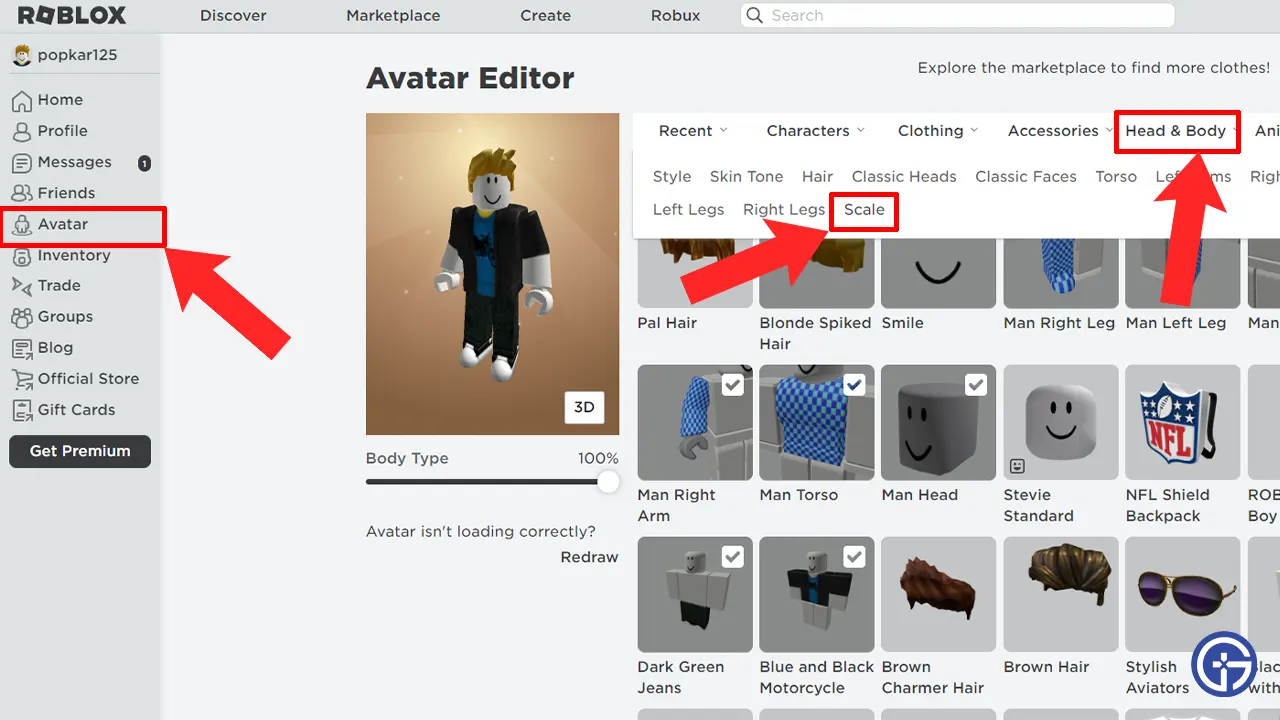
- After that, hover over the Head & Body tab and select the Scale option.
- Here you’ll see the Toggle for switching between R6 & R15 body types.
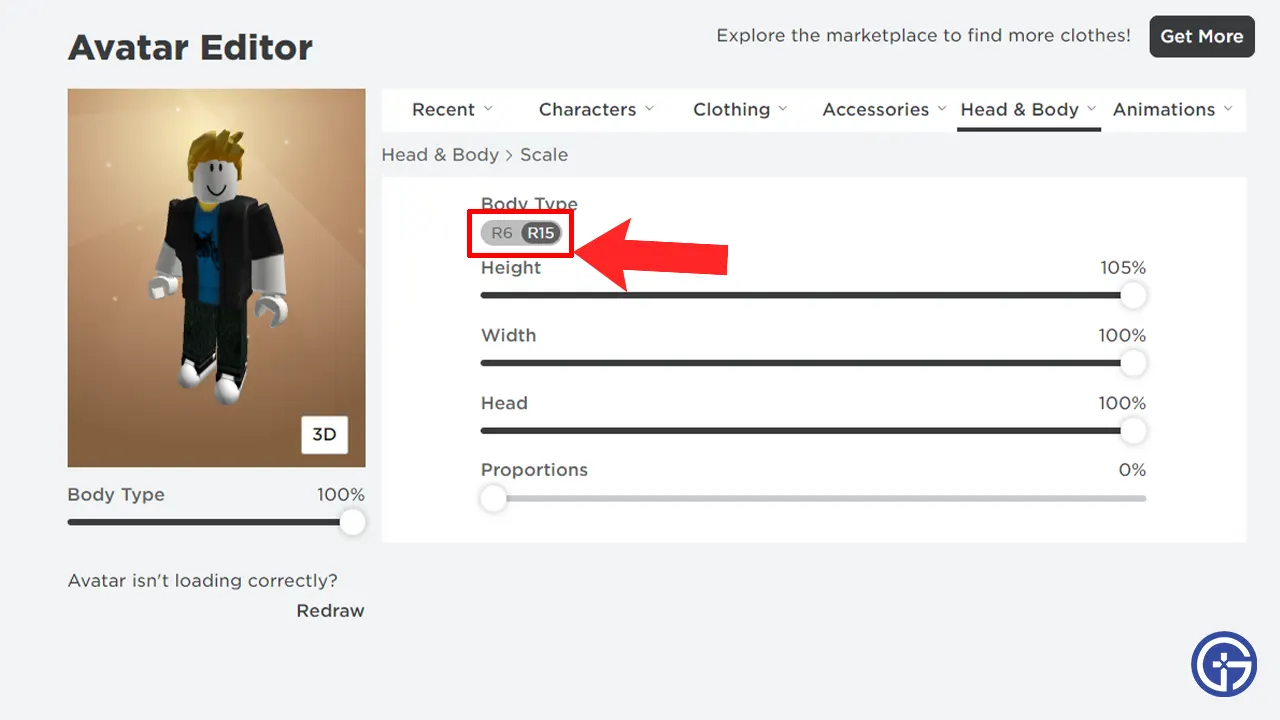
- Simply press the toggle button and your avatar will be changed.
As mentioned earlier, from here you can even make some changes in the avatar’s body, such as. The Height, Width, Head size, Proportions of the body, and more. Players will be able to see all the changes made in the 2D and 3D views. Once you’re done customizing you can simply head back to the game and start playing. Furthermore, players can also change back to the old avatar type by following the same steps.
That covers all about how you can enable and switch to R15 in Roblox easily. If you want to make your character look more unique, then check out how to change Avatar Skin Color in the game. Also, take a look at the steps to wear 2 hairs in Roblox.

