Sonic Frontiers is the latest entry in Sega’s popular Universe of Hedgehogs. The game is the first of its kind as it allows the users to experience the game in an open-world environment. Now, one can use Sonic’s super speed and other abilities in a much more detailed environment. As we all know, almost every game released on current-gen consoles are having more advanced in-game settings. Many of them are related to Graphic and Video settings to uncap a game’s true visual capabilities. Speaking of it, Frame Rates are something a player would not compromise with in terms of performance. Hence, Sonic Frontiers allows its players to enjoy the game on 60 FPS settings. Wondering how to enable it? Check out this guide that features the steps to enable it in the game.
How to Get 60 FPS in Sonic Frontiers
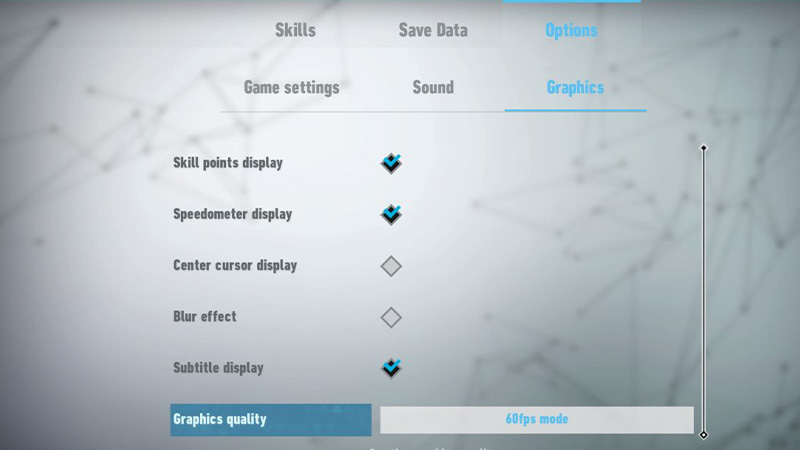
Before we move any further, please keep a note that 60 FPS can only be enabled on Xbox Series consoles, PlayStation 5, and PC. Unfortunately, last gen consoles and Nintendo Switch won’t be able to run Sonic Frontiers on 60 FPS. Although, here’s what you can do to enable 60 FPS in the game:
- Launch Sonic Frontiers on your device and head over to the Options menu.
- Further, enter the Graphics menu and scroll all the way down.
- Navigate and click on Graphic Quality under the Subtitle Display option.
- From there, you will be able to enable 60 FPS on 1080p settings in Sonic Frontiers.
It is not possible to run the game on 60 FPS with 4K display settings. However, PC users can use third-party software to fiddle with Frame Rates and boost performance.
Also Read | How To Change Style Of Play In Sonic Frontiers
That’s all you have to do to get 60 FPS video settings in Sonic Frontiers. Meanwhile, you are here, make sure to check out our Sonic Frontiers guides.

