Splatoon 3 is a Third-Person Shooter game created by Nintendo. In the Competitive Multiplayer game mode, Turf Wars, all players duke it out while wielding a Weapon. But Turf Wars are not the only game mode you can compete in. In this game, you can play a game mode called Tableturf Battle. To play this game, you will need a solid deck against your Opponents. Having Stronger Cards will give you an edge for Victory. In this guide, I will show you how to Edit your Tableturf Battle Deck in Splatoon 3.
How to Edit your Tableturf Battle Deck in Splatoon 3
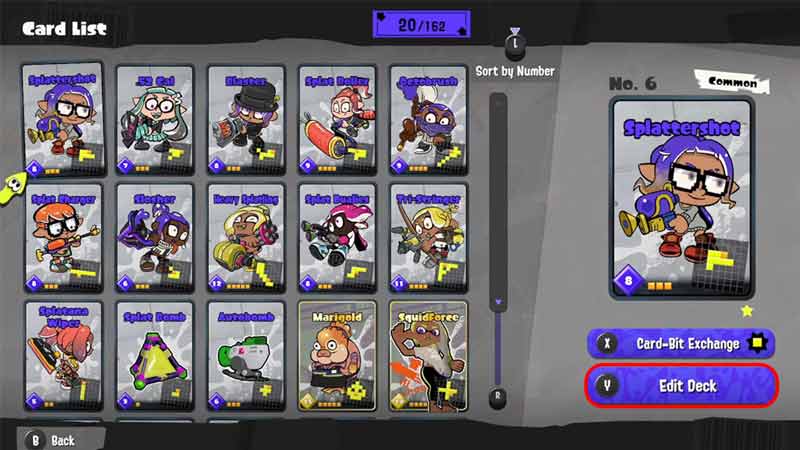
Tableturf Battle is a new 1v1 card game in Splatoon 3. As such, players must Build Decks such that they can dominate their opponents. To edit your Tableturf Battle Deck in the game, you will need to perform the following steps.
- Press the X button on your Controller to open up the Menu.
- Now go to the Status Tab & scroll down till you find Tableturf Battle.
- After that, click on Card List.
- This will open your Card List, from there Press the Y button on your Controller to Edit the Deck.
- Now you can select the Cards you want and swap them out from your current Deck.
- You have the choice of having 16 different Deck options that you can make.
- This is where you can edit your Tableturf Battle Deck in Splatoon 3.
- Select the Deck you want to edit and you will be able to change the Decks:
- Name of the Deck
- The sleeve of the Deck
- Cards of the Deck
- To remove a Card from your Deck, select it and press X.
- To add on, select the empty space and choose the Card you want.
- If you want to have a good deck, make sure to have a diverse selection of Cards.
- Have a few big as well as small numbered cards with various patterns.
This was all about how to Edit your Tableturf Battle Deck in Splatoon 3. Hopefully, this guide has helped you. You can also check out our other guides like How to Play Table Turf Battle in Splatoon 3.

