If your character got stuck while playing a Roblox Experience and see a blue box appearing on your screen, here is how you can get rid of it by disabling the UI Navigation. The online gaming platform offers a wide range of features for the players to customize. With the UI Navigation option, you can control the game’s interface using your keyboard and select different options with the blue box, however, this can turn out to be annoying when you are immersed and have the least to do with other options in the game. Since you probably just accidentally pressed some key bind and you aren’t aware which one turns it off, here is a guide that will help you get unstuck and roam freely in Roblox.
How to Turn Off UI Navigation in Roblox
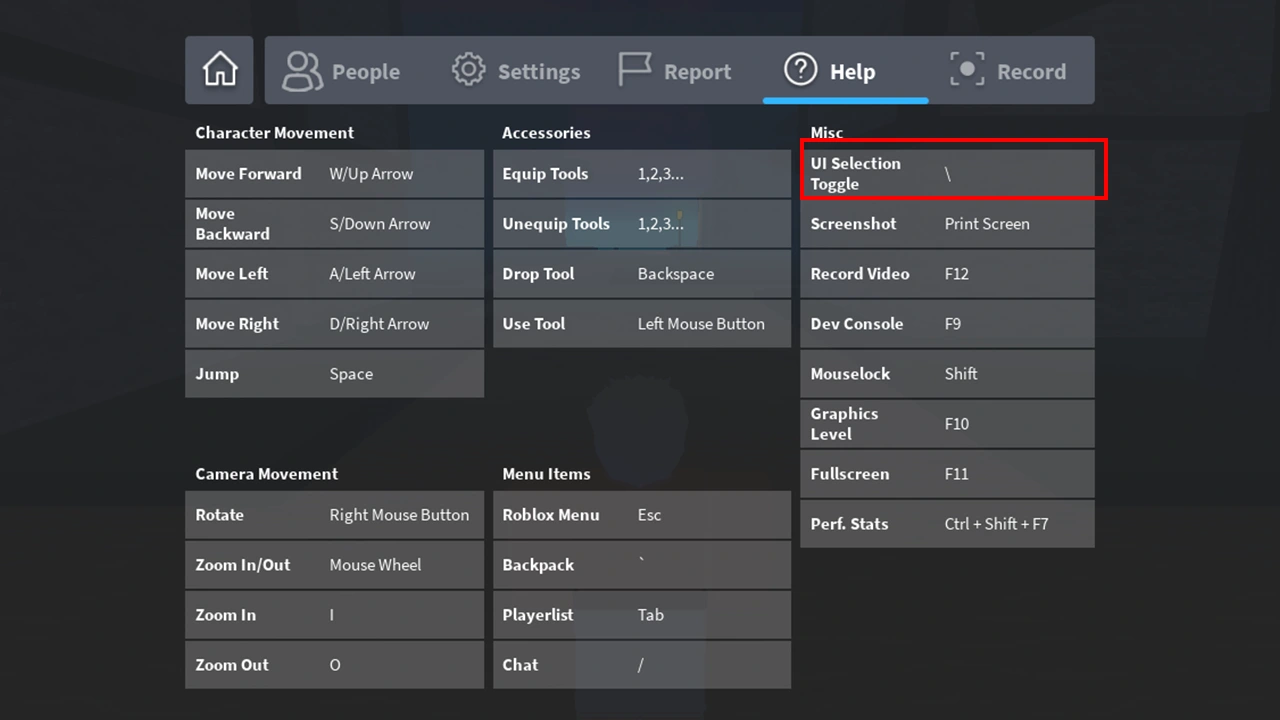
Players can disable the UI Navigation in Roblox using the Backslash (\) key on their keyboard to get. This will help you get rid of the blue box from your interface. It will unstuck your character and you can enjoy your gameplay. If this doesn’t work, it might be because you have some other key bind to enable and disable UI Navigation. Follow the steps given below to check which key is allotted for the option:
- While playing, press ESC to open the Menu.
- Here, head toward the Help tab.
- Select the tab and you will see all the controls and key binds.
- Look under the Misc section and find UI Selection Toggle.
- Once done, use the key given to disable the option.
That’s everything covered on how you can disable the UI Navigation in Roblox. Check out our guide on Roblox Needs To Quit Error to fix the constant crashing issues while playing games and for more guides like these, we recommend you check out our dedicated Roblox section, right here on Gamer Tweak.

