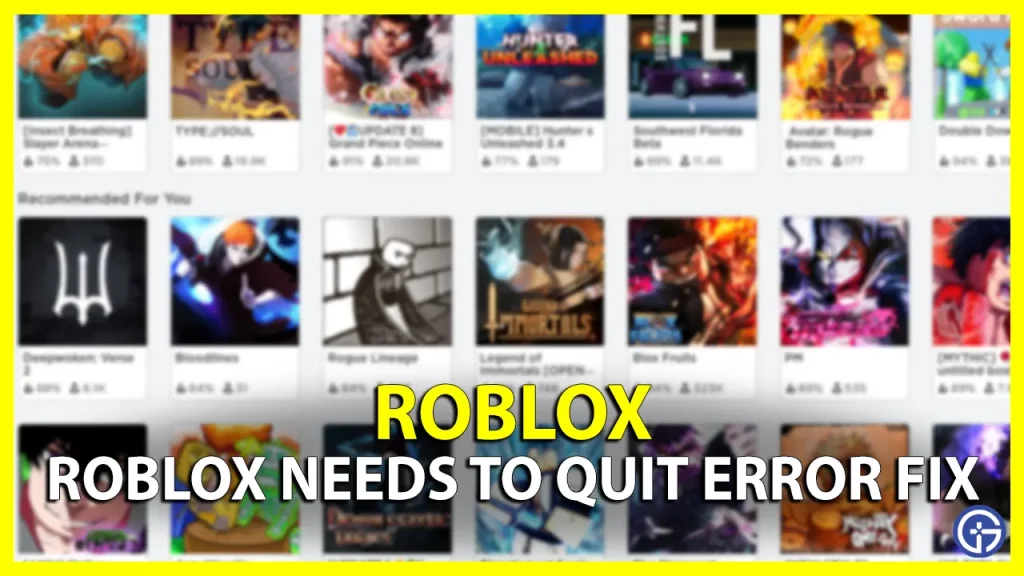Wondering how to fix the “Roblox Needs To Quit” Error on your PC? If yes then don’t worry we have got you covered. Many players have reported occasional crashing while playing certain experiences. This can turn out to be frustrating and annoying when you are enjoying your time on the platform. There are a wide range of reasons why this problem may occur, so here is a list of all the possible workarounds you can try out to resolve the error.
How to Fix Roblox Needs To Quit Error
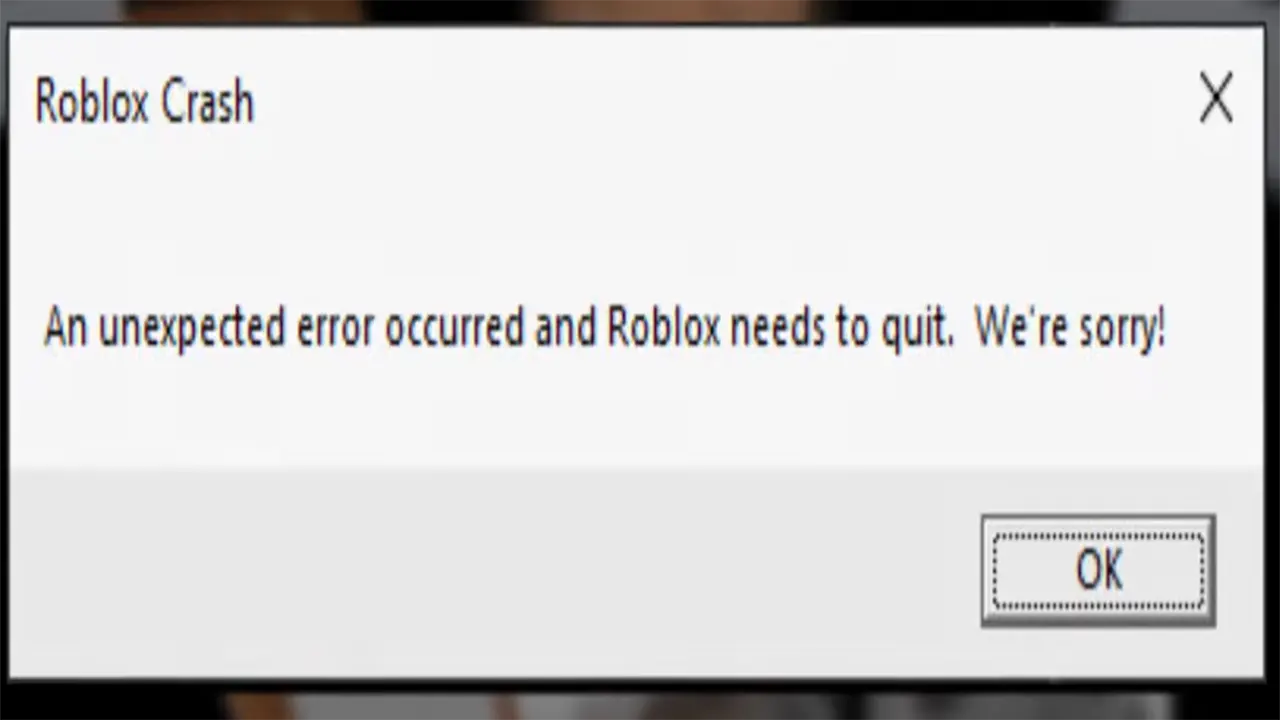
Players might come across this unexpected error while playing certain Roblox games. And since the reasons may range from temporary files being corrupted to server issues, here is a list of all the possible solutions you can try out to resolve the issue:
Reboot your Device
As it may be entirely possible that your device bugged out, restarting will help you resolve any temporary issues from your side. It may look like a simple fix but it effectively resolves any Roblox-related errors and issues.
Close Third-Party Software
If you are running any third-party cheat software along with Roblox, then we recommend you close the application and restart the client. Sometimes the client may end up because of the other software and you may not even realise it.
Check CPU Usage
While running the client check if you have any intense programs running in the background. It is recommended to keep an eye out for your CPU usage while playing Roblox Experiences. We recommend you close any such programs to run the client smoothly on your device.
Clear Temporary Files
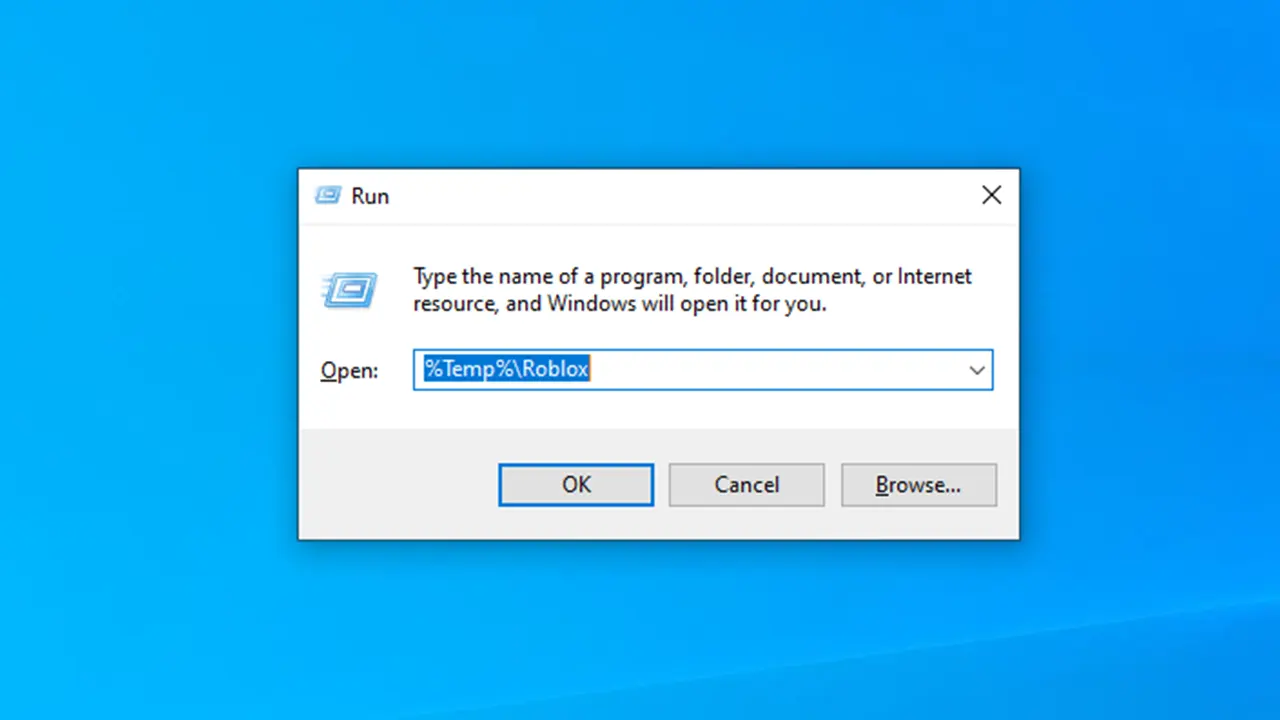
Sometimes clearing some corrupted cache files can simply resolve any crashing-related issues. Here are the steps you can follow to delete the files on your device:
- Press WIN + R on your keyboard.
- Type %Temp%\Roblox in the textbox.
- Hit Enter and you will come across the Roblox cache files.
- Press CTRL + A to select all and then delete everything.
Also, clear out your Temporary Internet Files and cookies from your browser settings.
Switch to Compatibility Mode for Roblox
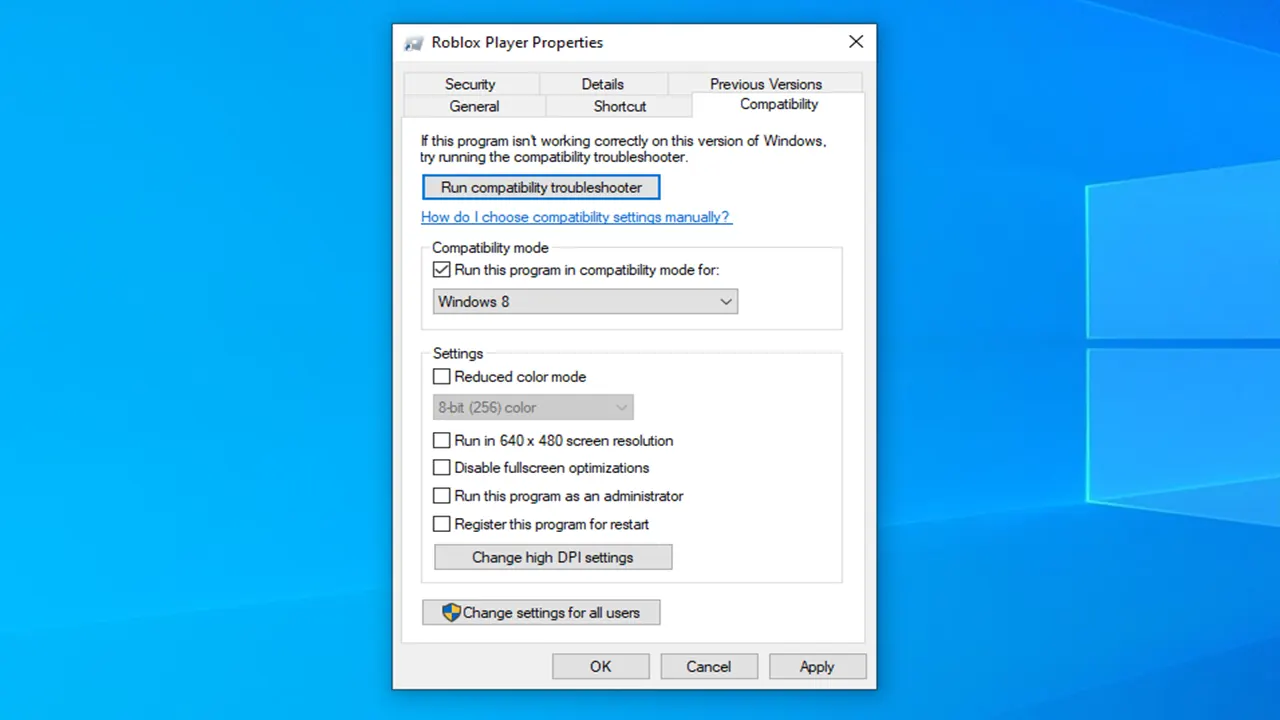
Players can try and run Roblox on Compatibility Mode to resolve any errors and issues. For this you will have to first configure it by going into its properties and here is how you can do it:
- Right-Click on Roblox Player.
- From the options select properties and head toward the compatibility tab.
- Check the Run this program in compatibility mode for option and select a Windows version.
- Click Apply and then select Run Compatibility Troubleshooter.
- Select Try recommended settings & then Test Program.
- After which save all the changes.
Players can try uninstalling and reinstalling the Roblox client if none of the above solutions work and are still experiencing crashes. We also recommend you install the latest version of the client on your device to avoid any outdated version errors and issues.
That’s everything covered on how to fix Roblox Needs To Quit Error. Check out our guides on how to fix Roblox Error Code 403 & Error Code 773, right here on Gamer TWeak.