Are you wondering how to disable chat in Diablo 4? If you too find the chat bubbles annoying then this guide is made just for you. In this action RPG, you can team up with your friends or strangers to complete Dungeons and other quests. The game also has a cross-platform feature wherein players on the PC and consoles can play together. While this is a great way to get help from higher-tier players, the steady stream of chats can be distracting. In this guide, we will tell you how to turn off the chat bubbles.
How to Disable Chat in Diablo 4? Toggle Chat
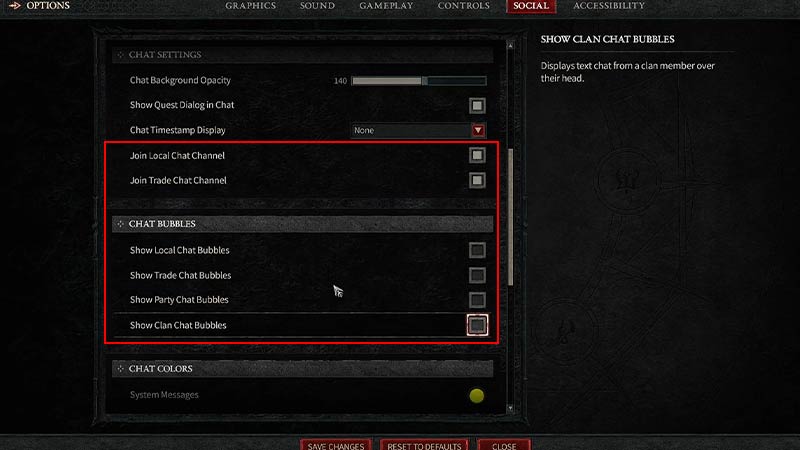
While you cannot disable all chat bubbles, the game gives you several options to remove some messages. To disable chat in Diablo 4:
- Press Esc on your keyboard to open the Main Menu.
- Then, go to the Options menu.
- In the Options menu, go to the Social tab.
- Scroll down till you find the “Chat Bubbles” section.
- Unselect all checkboxes in this section.
- Make sure you also unselect the two options above this section namely “Join Local Chat Channel” and “Join Trade Chat Channel”.
This will turn off most of the chat bubbles in Diablo IV. This is a great way to have a solo distraction-free gameplay experience. Since the game is visually intense, the chat bubbles can prove to be a nuisance. However, we recommend you turn them on before exploring a dungeon or going on a quest. This way, you can strategize with other players and get their reviews on your build. Similarly, you can get other important information about the game if you come across a veteran.
Note that you cannot turn off Whispers, Clan, and Party Chats. But you can customize other chat options according to your preference.
That’s everything from us on how to Disable Chats in Diablo 4. For more helpful guides like How to Imprint Aspects, make sure you visit our Diablo IV section.

