D2R’s remastered version is finally here and the excitement of players has overloaded the servers. But the server issues seem to be fixed now and you can enter a game and continue playing without issues. Now, if you want to experience the new updates while also having the original graphics that you’ve loved, there’s a way to do it! What you need to do is change the graphics to legacy mode in Diablo 2 Resurrected and we’ll explain how to do the switch to old graphics.
How to Turn on Legacy Mode & Swap Graphics in Diablo 2 Resurrected (D2R)
To toggle and switch from new/modern graphics to old graphics of Legacy mode in Diablo 2 Resurrected, press the following buttons on your platform:
- PC players can press the G key on the keyboard to instantly swap graphics to legacy mode.
- Xbox players need to hold LT + View button.
- PS4/PS5 players need to press L2 + Touchpad
- Nintendo Switch players need to press ZL + Minus (-).
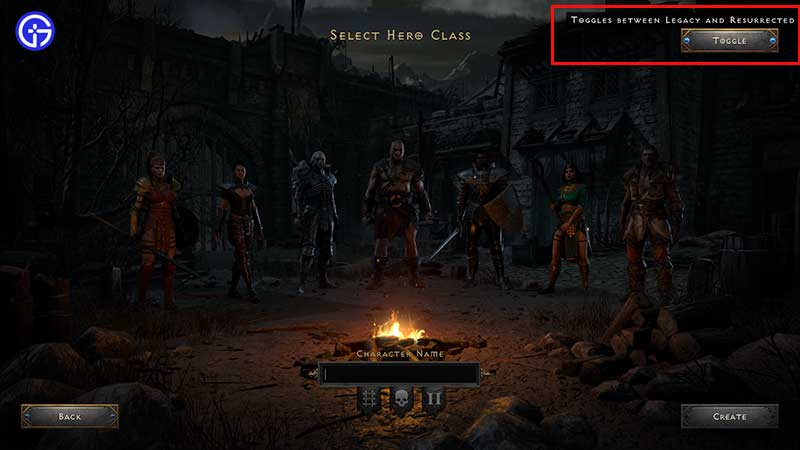
To find the Toggle button, you can head to the main menu and select the Create New option. This is where you will see the screen to create a new character. Then, at the top right, find the Toggle button which will let you toggle between Legacy and Resurrected/Modern options in Diablo 2 Resurrected.
What is D2R Legacy Mode (Old Graphics)?
Legacy mode in Diablo 2 Resurrected lets you play the game with the old graphics from the original Diablo 2. So, if you missed out on that experience or want to feel the nostalgia again, you can toggle it on and change the graphics from modern to legacy. Apart from the visual changes, nothing else changes.
So, this is how to change graphics and switch to Legacy mode in D2R. In case you need any help with D2R including how to identify items, classes/builds, understanding the controls, how to import old characters and fix the chat not working issue, we’ve got you covered.

