Diablo 2 has been facing performance-related issues in addition to regular frame freezing, lag and FPS drops with players in dire need of an urgent fix. In this guide, we’ll walk through all the steps you can take to fix these performance issues and moreover, improve your FPS in Diablo 2 Resurrected.
How to Fix Performance Issues and Improve FPS in Diablo 2

The easiest way to solve performance issues related to Diablo 2 and improve your FPS is to tweak your system to make it function optimally for Diablo 2. You can accomplish this in a number of ways. Mentioned below are all the known ways to fix Diablo 2 performance issues, lag, and furthermore, improve the game’s FPS.
Run a System Requirements Check
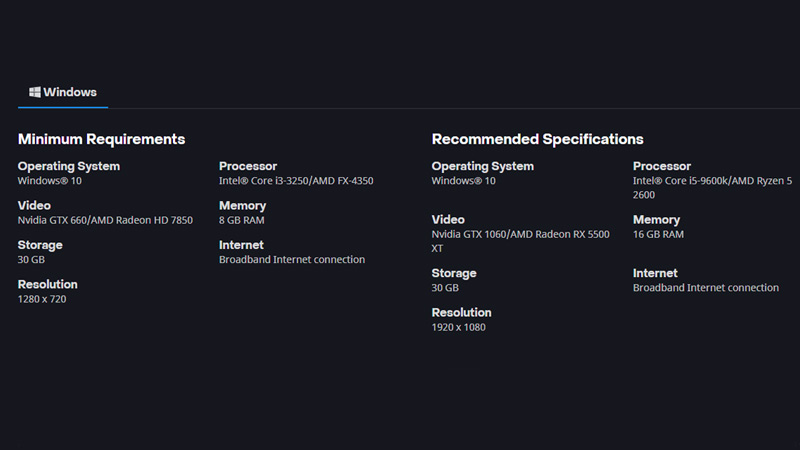
The game has come a long way since the original 2000 version and the requirements too, have seen an increase. You can check the system’s requirements for the same in the aforementioned image. In the scenario that your PC’s specs do not adhere to the requirements, you will need to consider upgrading your system. However, it has been noticed that even systems running the RTX high-end graphic cards are having issues in Diablo 2. If your system has high-end specs or satisfies the requirements and still has issues, try out the following alternative fixes.
Ensure Your Graphic Drivers Are Well and Up-to-date
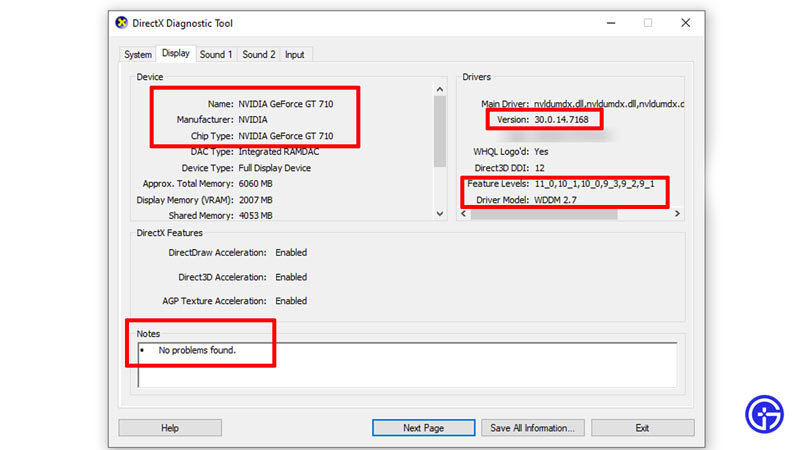
Your GPU is extremely crucial when determining your system’s ability to run certain games like Diablo 2 Resurrected. For this very reason, it’s important that you regularly update it. Moreover, it’s possible that you may have missed an update and haven’t been notified as yet. Here’s how you can run a check on the same and update if necessary.
- Hold Windows+R to launch the run window.
- Now enter “DxDiag” in the text space.
- Hit Ok
- This will launch the DirectX Diagnostic Tool.
- Locate the Display tab and click on it.
- All your graphic cards and their current version will now be displayed on the screen.
- You can simply head to the graphic card driver manufacturer’s website and browse for the latest driver compatible with your system.
- If any problems persist, you can always get in touch with the manufacturer using the “support” or “get in touch” options.
Alternatively,
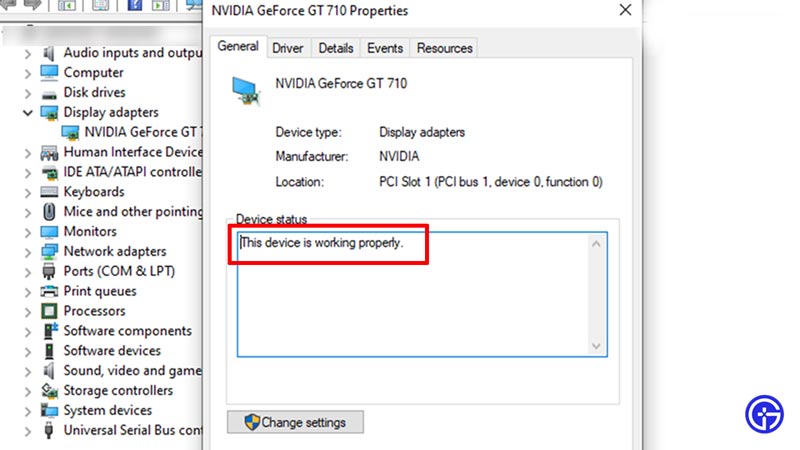
- Right-click on the Windows start icon.
- Locate the “device managers” option and select it.
- Now on the corresponding window that appears, click “Display adapters“.
- All your graphic cards will appear here as well.
- Click on your graphic card and the driver status will appear.
- If it’s showing an error, then it’s best to contact the manufacturer directly.
- If it’s working properly but Diablo 2 still shows lag, performance issues, and low fps, follow the next fix alternative.
Additional Fixes for Diablo 2 to Improve FPS and Fix Performance Issues
If the aforementioned fixes don’t work, you can try these out as a last resort.
- Hold down Ctrl+Shift+Esc and launch the task manager to end processes or tasks you don’t need.
- Once closed, head to the “details” tab and locate Diablo 2 Resurrected.exe and right-click it, and set the priority to high.
- Additionally, launch the run window by holding Windows+R and typing in %temp%. Delete all the files that appear in the consequent folder that appears.
- Furthermore, ensure Diablo 2 is running in the “recommended” resolution and not anything over or under it.
- You can further head to forums or other community discussions to look for fixes.
- As of the time this guide was published, we haven’t found a specific one-solution-for-all fix.
- Now you can always switch to legacy mode graphics that will transform Diablo 2 Resurrected’s renewed look into the classic Diablo 2 2d environment.
These are pretty much all the fixes there are to solving performance-related issues and lag in Diablo 2 as well as the ways to improve FPS in-game. We hope this guide was of assistance and helped you solve problems faced in-game. Once your game starts working, you can use the multiplayer feature to play it with your friends. For the same, here’s a guide explaining how to play Diablo 2 Resurrected Multiplayer with Friends.

