COD’s latest battle royale shooter is out and players around the world are queuing to claim the victory crown. Warzone 2 was released as a free-to-play title on 16th November. Like every new game, this title too is plagued with bugs and errors. Some might be a minor inconvenience while others render the game useless completely. Many players around the globe have faced the Detrick Geilenkirchen Connection Failed Error. If you too have faced this error then you don’t have to worry. In this article, we will tell you how to fix the Detrick Geilenkirchen Connection Failed Error in Warzone 2 and Modern Warfare 2.
How to Fix Warzone 2 and MW2 Detrick Geilenkirchen Connection Failed Error
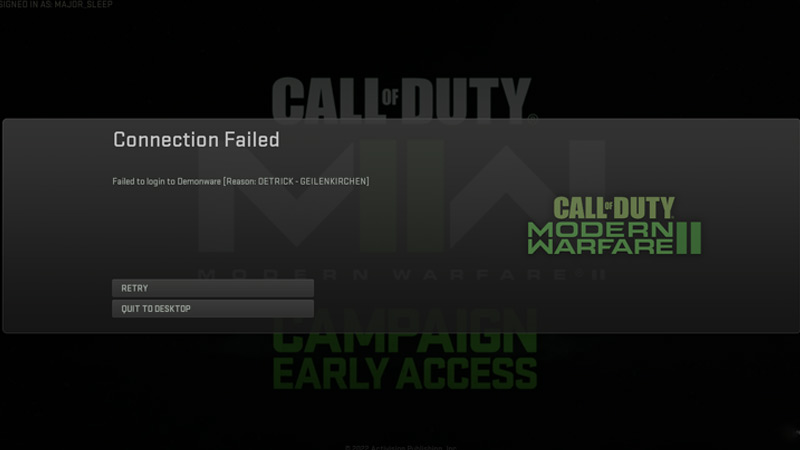
The best way to fix the Detrick Geilenkirchen Connection Failed Error is to switch the source of your internet connection. You can do this by disconnecting the WiFi and connecting via an Ethernet cable. If you don’t have that option, you can also try using your Mobile Hotspot. If the problem persists, you can try some of these methods:
- Restarting the Router: This may seem like an obvious answer but Restarting the Router can fix many of the connection errors. Restarting or power-cycling your router, you are clearing your router’s cache data.
- Whitelisting Battle.net Launcher: Sometimes, your Antivirus program blocks certain applications from connecting to the internet. Since the “Detrick Geilenkirchen Connection Failed” Error is largely a connection issue, Whitelisting your Launcher might do the trick.
- Turning Off or Disabling VPN: If you are using a VPN to play Warzone 2 or Modern Warfare 2, try disabling it and launching the game.
These are some of the fixes you can try to solve this error. You can also report the error via Activision Support and wait for the developers to release a patch.
That’s all from us on how to fix the Detrick Geilenkirchen Connection Failed Error in Warzone 2 and Modern Warfare 2. For more helpful guides like Best FPS Settings and Best Aim Assist Settings, check out our Warzone 2 section soon.

