Any Battle Royale game like Warzone 2 needs proper graphics and the Best FPS settings while playing it. However, it is not really easy to achieve it unless you are aware of the proper settings. While they don’t matter much if you are a casual player, most players take the competitive nature of COD quite seriously. If you are one of those, you definitely would benefit from this guide. Since FPS allows you to get better visuals and you can spot your enemies better in the long multiplayer modes, players would jump to the opportunity of getting top settings for their FPS. So we recommend you check out this guide and use the settings for yourself.
Best FPS Settings in Warzone 2
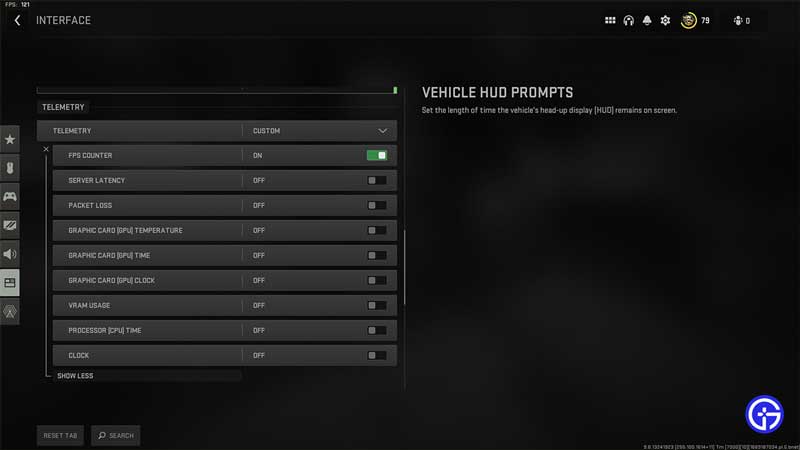
While you go for the best FPS Settings, you will need the Best Graphic Settings for your PC. While we will provide you with a gist below, we recommend you check out the guide by following the link. Now that you are aware of the graphic settings you need, a few additional tweaks will be required.
Here’s the best FPS settings in Warzone 2:
- V-Sync (Gameplay): Off (Switching to On can result in more input delay)
- V-Sync (Menus): Off
- Upscaling / Sharpening: FIDELTYFXCAS
- FidelityFX CAS strength: 60-70 (Sharpens using less FPS)
- Anti-Aliasing: FILMIC SMAA T2X (Can help prevent the black dot issue)
- Anti-Aliasing Quality: Low
- Video Memory scale: 90-100
- Texture resolution: Normal
- Texture Filter anisotropic: Normal
- Nearby Level of detail: Low
- Distant Level of detail: Low
- Clutter Draw distance: Long
- Particle quality: Low
- Particle quality Level: Very Low
- Bullet Impacts & Sprays: Off
- Shader quality: Low
- Tessellation: Off
- Terrain Memory: Min
- On-Demand texture streaming: On
- Streaming quality: Low
- Volumetric quality: Low
- Deferred Physics quality: Off
- Water Caustics: Off (According to your preference)
- Shadow Map resolution: Normal
- Spot Shadow quality: On
- Spot Cache: Low
- Particle lighting: Low
- Ambient Occlusion: Off
- Screen Space reflections: Off
- Static Reflection quality: Low
- Weather Grid volumes: Off
- Nvidia Reflex Low latency: On (Choose Off or On+Boost option if you are CPU Bound)
- Depth of field: On or Off (According to your preference)
- World Motion blur: Off
- Weapon Motion blur: Off (Choose according to your preference)
How to Enable FPS Counter
The basic graphic settings are done to get the Best FPS in Warzone 2. Now we need to enable the FPS Counter and here’s how you can do it:
- Head over to the main menu and then click on Interface.
- Now, scroll down to Telemetry and then click on Show More.
- Now all you have to do is change FPS counter to On.
That’s all on the best FPS Settings in Warzone 2. While you are here, make sure you check out our Warzone 2 guides right here at Gamer Tweak.


