We are witnessing several new revelations as the date of the Cyberpunk 2077 release is coming close. The latest trailer uploaded by the developers on the youtube channel shows us the impeccable photo mode in Cyberpunk 2077 that lets you easily access the photo mode and click amazing images just with a few clicks. This Cyberpunk 2077 photo mode guide will discuss various image features available in the game.
Cyberpunk 2077 Photo Mode Guide
The trailer uploaded by developers shows that there are in total six tabs available in the photo mode, and we will walk you through each one of them in this Cyberpunk 2077 photo mode guide. These six tabs are:
- Camera
- Depth of Field
- Pose
- Effect
- Stickers
- Load/Save
So without any further delay let’s begin this Cyberpunk 2077 photo mode guide.
Camera Tab
The camera tab has a total of four options of which two can be accessed as and when you want throughout the photo mode. Here are all the different options available:
- Camera Type
- Preset
- Field of View
- Rotate

Depth of Field Tab
The Depth of Field tab lets you adjust the camera focus. This tab has three options, which include:
- Enabled
- Auto Focus
- Aperture

Pose Tab
This is the most important aspect of the Cyberpunk 2077 photo mode as you will be able to define your image right here in this tab. The pose tab lets you change how your character looks in the frame after enabling the photo mode.
Generally, you have to first move your character in a perfect pose and then enter the photo mode. That’s the case with other games, but not with Cyberpunk 2077. This game lets you enable the photo mode first and then change the pose and appearance of V in the frame with a plethora of options available. Here are the nine options available in the Pose tab.
- Category
- Pose
- Muzzle Flash
- Expression
- Look at Camera
- Rotate
- Left/Right
- Close/Far
- Character Visible
The best part about the Pose tab is that it lets you choose from a vast range of posing options. Trust us when we say that you can find a pose for any situation in the game. For instance, the trailer itself shows a scenario where V blasts an oil tank and poses with a victory sign. Well, just to cool down your curiosity a bit, here are some of the posing options available in Cyberpunk 2077 phot mode.
- V’s bizarre pose
- Selfie Time
- Run the Jewels
- My name is V. Just V.
- The pensive philosophize
- C’mere, Gankbrain
- Waiting for Godot
- With a Katana
- Dead End, Amigo
- With a Knife
- In the Name of the Moon, I’ll punish you!
- Run the Jewels
- What Can I Get Ya?
- Talk to the Hand
- Knuckle Sandwich
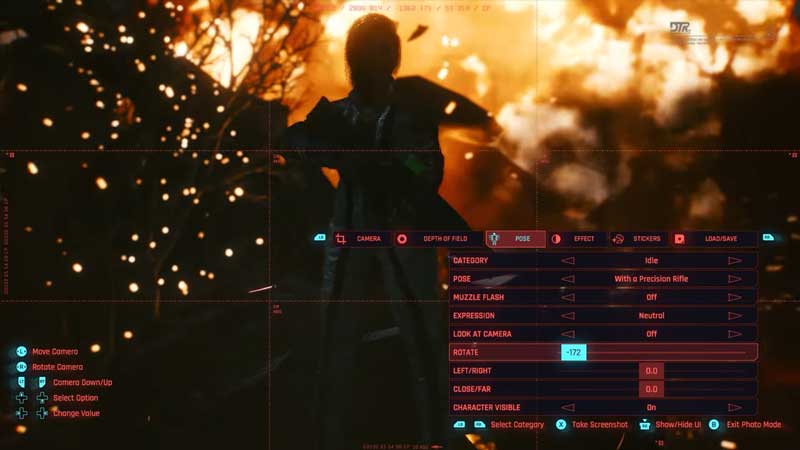
Effect Tab
The Effect tab lets you switch between various filters and enhance the overall image. There are seven options available in this tab:
- Exposure
- Contrast
- Highlights
- Vignette
- Chromatic Aberration
- Grain
- Effect

Stickers Tab
As the name gives it out, this tab lets you stickers to your image. It also allows you to change the frame and background of an image. You can add up to five stickers in a single image. The seven options available in this tab include:
- Sticker 1
- Sticker 2
- Sticker 3
- Sticker 4
- Sticker 5
- Frame
- Background
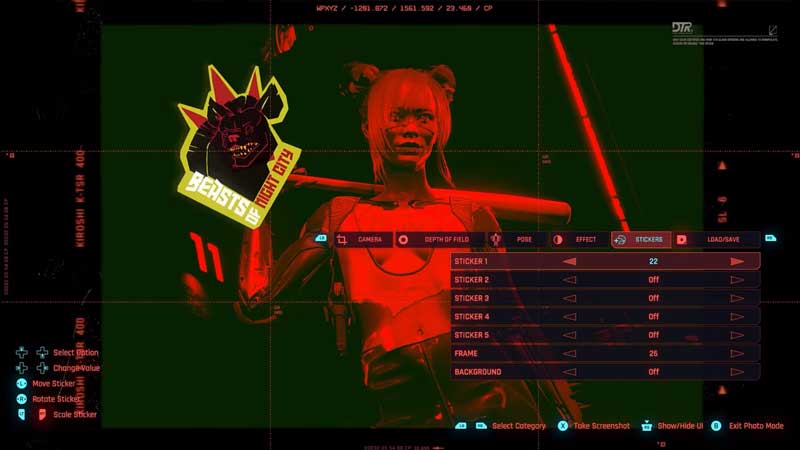
Load/Save Tab
This is the last part of the photo mode. Once you are done with adjusting and creating your beautiful image, this is the tab where you can save your image or load a previously saved image.
Anytime throughout the photo mode, you can easily show/hide the UI and take screenshots. This shows how easily accessible the photo mode is, just a few clicks and you are done.
That’s the end of our Cyberpunk 2077 photo mode guide. The best situations to save some images will be when you defeat a villain or buy a house of your own. While here, ensure reading which are the different gangs that rule the streets of the Night City and which of them can you join. Also, consider reading about Adam Smasher the new villain cyborg revealed in one of the trailers.

