In Sims 4, you can do anything you want. Want to start a family? Wish to begin a Business? It’s all possible. Although at one point, you will run out of the base content provided by the game. Don’t fret as there is a way to get more content in the form of Custom Content (CC). In today’s guide, I will show you how to download Custom Content (CC) for Sims 4.
How to download Custom Content for Sims 4
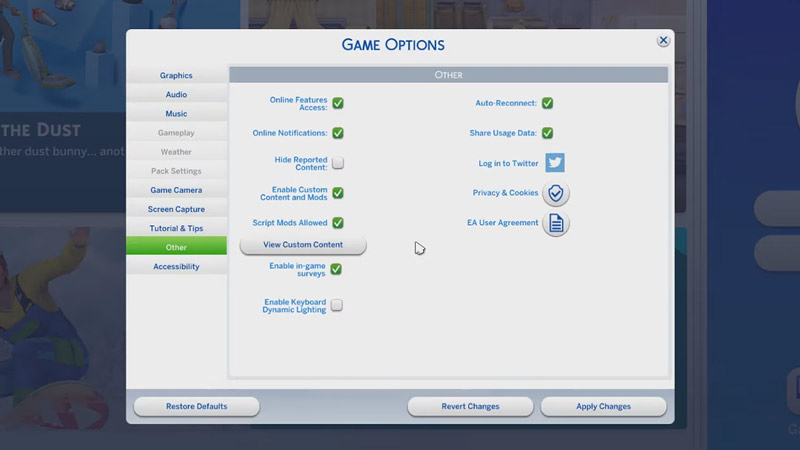
Before downloading the Custom Content (CC) for Sims 4, you will have to do some changes in the Settings of the game.
- Open up Sims 4 and from the Main Menu, go to the Options Menu.
- Once the Options Menu opens up, click on the Game Options.
- Under Game Options, click on Other.
- You should be able to see an option called Enable Custom Content and Mods.
- Enable it as this will allow you to integrate the Custom Content into Sims 4.
- Once you have enabled it, another option should have got ungreyed. That being the Script Mods Allowed.
- Make sure that this option is enabled as well. Apply the changes and close the game.
Now you are all set to download Custom Content (CC) in Sims 4. Now you can go to The Sims Resource to download a CC as it is a trusted site. Find the Custom Content you want and download it. Once you have downloaded it, save it in a location that you can access later. Now in your File Explorer, search for Electronic Arts. This will show the folder, click it and you should be able to see the Sims 4 folder. Open the Sims 4 folder and click on the Mods folder. Now, take the file you just downloaded and place it in the Mods folder. Once again start up Sims 4 and go to your Game options -> Other. Click on View Custom Content and you should be able to see your CC in it.
Now you can start a new game with your Custom Content in it. This was all about downloading Custom Content in Sims 4. Hopefully, this guide was helpful. You can also check our other guides on Scenarios and Magic Beans in The Sims 4.

