Are you looking for how to cross out text or words in Discord? Then you are in the right place. Apart from using Bold, Italics, Bold Italics, & Underline, many users are not sure about how to strikethrough text in Discord. So today let’s look into this right away.
Discord Cross Out Text
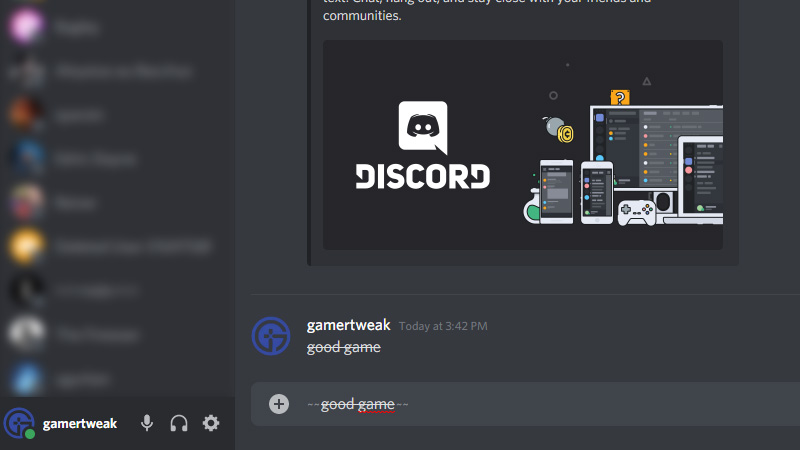
To cross out text or words in Discord you need put double “~” tilde keys on both sides of the text you wish to strikethrough or strikeout. You can also use the Context Menu in the browser & desktop version of Discord to cross out words. This will put a line through text in your Discord chat. If you are using a US English keyboard, your Tilde will be Shift + `. These key combinations will be different depending on your keyboard language but the general idea is that you put two ~ on the beginning and end of the word to cross out the text. For example, if you want to strikethrough a word like “glad“, then you put ~ as “~~glad~~“, to cross out the particular word and get “g̶l̶a̶d̶“. This works the same for all the texts in Discord.
Different Keyboard Shortcuts for ~
Tilde is primarily available through holding down the Alt Gr key or the Shift key along with a dead key. The dead key will be different depending on your computer’s language settings. In Apple Mac devices, Alt/Option keys act similar to the Alt Gr key or the Shift key in Windows. So here’s how to insert tilde and cross out text in Discord on different keyboards:
| Keyboard | Tilde (~) |
| English (US) | ⇧ Shift + ` |
| English (UK) | ⇧ Shift + # |
| English (Canada/Australia) | ⇧ Shift + ` |
| Spanish (Latin America) | Alt Gr + + |
| Portuguese | ~ followed by Space |
| German (Germany) | Alt Gr + + |
| French (Canada) | Alt Gr + ç followed by Space, or Alt Gr + çç |
| French (France) | Alt Gr + é followed by Space, or Alt Gr + éé ⌥ Option + n (on Mac OS X) |
| Turkish | Alt Gr + ü followed by Space, or Alt Gr + üü |
| Arabic | ⇧ Shift + `ذّ |
| Hebrew | ⇧ Shift + ~ |
That’s everything to know about how to cross out text in Discord. Meanwhile, if you want to know Discord Profile Banner GIF, change About Me, or more about Profile Customization and how to set GIF profile pic, we’ve got guides about all of it.

