The Terminal is one of the most crucial aspects of Lethal Company, because it will help you do many things like buying supplies, choosing a destination to travel to, and also checking information about the enemies they might encounter. For that, you need to know the secret computer terminal commands and also how to use them which is exactly why we’ve compiled this guide.
Thanks to the Steam community for confirming and collecting all the info for all players to learn. Here are all the different commands you can use to purchase, access remote doors, travel to moons, scan, and more.
All Lethal Company Computer Terminal Commands
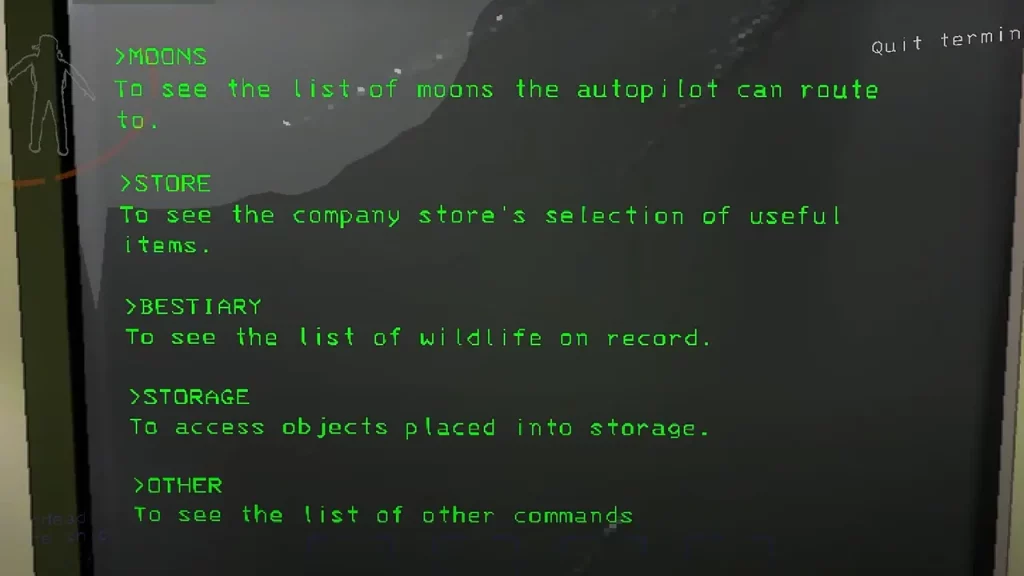
Moons
To access the Moons command, enter “Moons” into the console and press enter. This will display a list of explorable moons and their respective scrap amounts, allowing you to plan your exploration and choose the most suitable destination.
After viewing the list, please select the desired moon by typing its name (without the hazard level) and pressing enter. Type “confirm” or “C” into the terminal to confirm your selection. This will initiate your journey to the chosen moon. Use the below commands to travel there:
| Moons | Hazard Levels |
|---|---|
| Vow | Hazard Level C |
| Experimentation | Hazard Level B |
| Assurance | Hazard Level D |
| Offense | Hazard Level B |
| March | Hazard Level B |
| Rend | Hazard Level A |
| Dine | Hazard Level S |
| Titan | Hazard Level S+ |
| Company Building or Com | n/a |
Store
- Walkie-Talkie
- Flashlight
- Shovel
- Lockpicker
- Pro-Flashlight
- Stun Grenade
- Boombox
- Tzp-Inhalant
- Zap Gun
- Jetpack
- Extension Ladder
Apart from the crucial store items, you’ll find the ship upgrades and ship decor menu here. Ship upgrades are different depending on what you have unlocked. As for the ship decor, it rotates per quota. So check every week to find new decors.
Bestiary
Type “Bestiary” and hit enter to access the bestiary, which details the various enemies encountered in the game. You can access monster information by typing its name into the command line after opening the Bestiary menu. Use the “Info” command to learn about them. As you discover new beasts, the Bestiary list will update.
Storage
Type “Storage” and hit enter to manage your inventory, including equipping items, transferring items between players, and checking the current scrap count.
Scan
Type “Scan” and hit enter to scan the current moon and reveal the locations of all items on the Moon you visit. To use the command, type Scan and hit enter into the Terminal console. This helps you locate scrap efficiently and avoid missing any valuable resources.
View Monitor
Access the radar map of a selected teammate by typing “View Monitor” into the Terminal and pressing enter. This allows you to monitor their movements and offer assistance if they encounter difficulties. To switch the player being tracked, type “Switch.”
Ping
This command will play a sound if you place a Radar Booster near a Main Entrance in Lethal Company. Type “Ping” followed by the name of a radar booster to emit a sound at that location, guiding your teammates towards it.
Once you have purchased the Radar Booster, to use the Ping command, type Ping followed by the name of the Radar. Use Ping (Radar Booster name) to enable sound.
This will help your teammate inside the facility. This is useful for coordinating your team’s movements and ensuring everyone is on the same page.
How to Use Computer Commands in the Terminal?
Using terminal commands in Lethal Company is very simple. You only need to enter the Ship and interact with the Terminal.
- You’ll see the Moons, Bestiary, Scan, Storage, and Other categories there. Type the one you want to access and hit enter.
- Next, you’ll get the sub-commands, like the locations and items.
- Type the name of the item or place. And then Confirm to use it.
- Use the “Flashlight 4” command to purchase something from the Store. Then, you should type the name of the item and the amount.
- Lastly, type confirm and enter to buy.
With this, you can now access the Terminal and use the Lethal Company Computer Commands listed above. You should check our Lethal Company section if you found this guide helpful. We have also covered topics like how to tackle Baboon Hawk and how to use the Inverse Teleporter.

