Sometimes you put up wallpaper from Wallpaper Engine and have no clue why is pixelated or is in that particular size and have no clue on how to change the resolution. Don’t worry because we are here with the help. If you’re unable to fit any wallpaper to your liking, we recommend these steps in order to get a better output.
How to Change Resolution in Wallpaper Engine
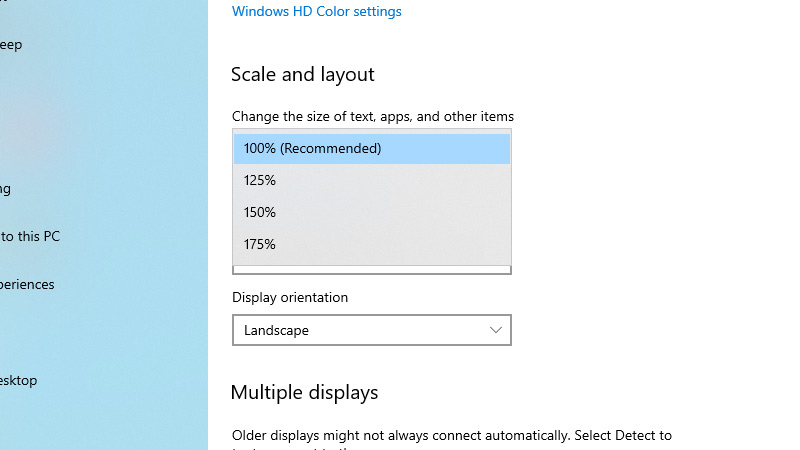
After purchasing the Wallpaper Engine Software, it will appear in your stream library on the left. After launching the application the Wallpaper Engine icon should appear in the taskbar of your system tray in the right bottom corner.
Here is how you can change the resolution:
- Right-click on the Wallpaper Engine icon, then change the wallpaper.
- In case you’re using more than 1 display, select the display you want to customize.
- Right-click on your desktop and select display settings.
- In the new window under Scale & Layout, make sure to select the recommended resolution and scale.
- You can also change the orientation of your wallpaper to landscape or portrait depending on the wallpaper you choose.
CPU Utilization
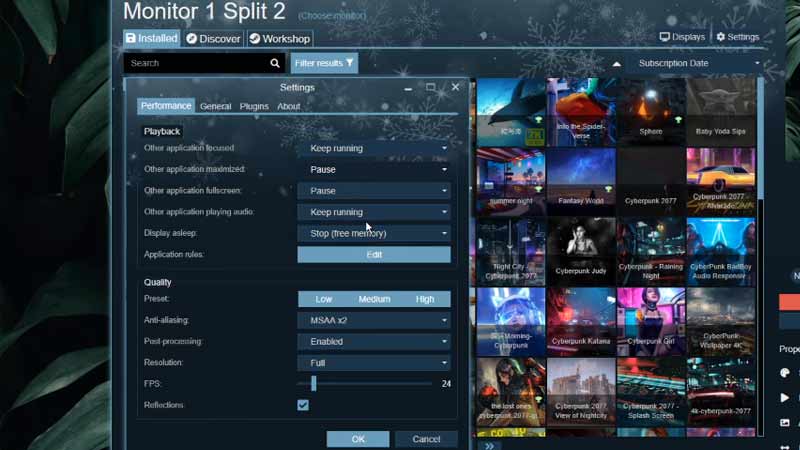
Wallpaper affects CPU Utilization. It is really important to have the optimum settings to make use of your system completely.
In order to reduce the impact of wallpapers on your system here are a bunch of settings that you should change for good.
- Navigate to the Wallpaper Engine settings
- Under Performance change –
- Other application performance to keep running
- Other application maximized to paused
- Other application full screen to paused
- In quality, enable post-processing, keep resolution to full, and make sure to check reflections.
- Under General change –
- Make sure to start with windows in unchecked
- Scroll down to advanced options and keep process priority to normal
These changes will optimize your CPU and make sure your system runs smoothly.
That’s it with how to change your resolution and keep your CPU at ideal condition. To start your Wallpaper Engine every time you switch on your system check out how to make wallpaper engine start on startup automatically.

