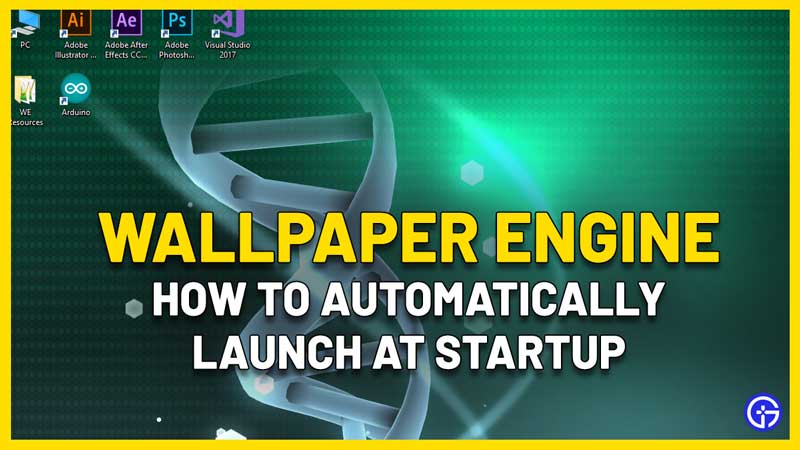Gamers who like to use live wallpapers on their desktop can are using Wallpaper Engine and as evidenced by the overwhelmingly positive reviews, it’s one of the best out there. You can use animated wallpapers including 2D, 3D ones, graphics, videos and more. For those who are wondering how to make Wallpaper Engine automatically start when you startup your PC, this guide will show you the way.
How to Make Wallpaper Engine Automatically Start up At Boot?
Follow these steps to make Wallpaper Engine start upon starting up your PC.
- Open Wallpaper Engine settings.
- Visit the General Tab.
- Enable the Automatic Startup option by clicking on Set High Priority. Tick this option next to Start with Windows.
- Then click on OK.
- Now the next time you start your system, Wallpaper Engine will also get launched in the background.
- If you’d like to remove this option in the future, go to the settings and click on Remove High Priority.
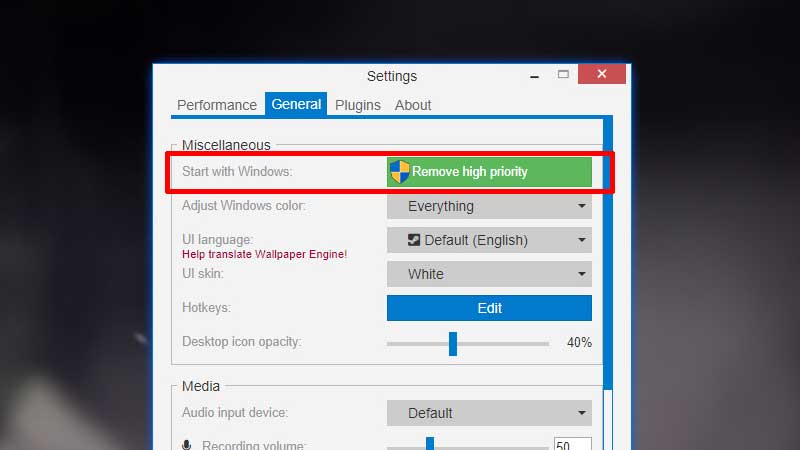
That’s the easy process to make Wallpaper Engine start at startup of your PC.
Wallpaper Engine Automatic Startup Not Working Fix
There’s a chance that your antivirus will try to block the launch of this application, so make sure to add it in as an exception in your antivirus software. Similarly, whitelist the application in your Firewall as well.
Users can also head to the settings and change it from High Priority to Normal automatic start up. This will still launch the app upon booting up your system, but it won’t be the first. After doing this, check if it’s working properly. In case you are already using the Normal priority setting, change to High priority and check now.
Hopefully, this resolves the issue you are facing. If you’d like to check out some of the best Wallpaper Engine alternatives for Windows 10, head over to our linked article to know more.