Many times, we are not sure what nickname to put while registering for a game, so we tentatively register ourselves under a considerable nickname instead of a ‘cool’ nickname hoping that we’d change it afterward. We can only do that if the game permits. Well, in this guide you will learn how to change your name in Pokemon Go.
How to Change your Name in Pokemon Go
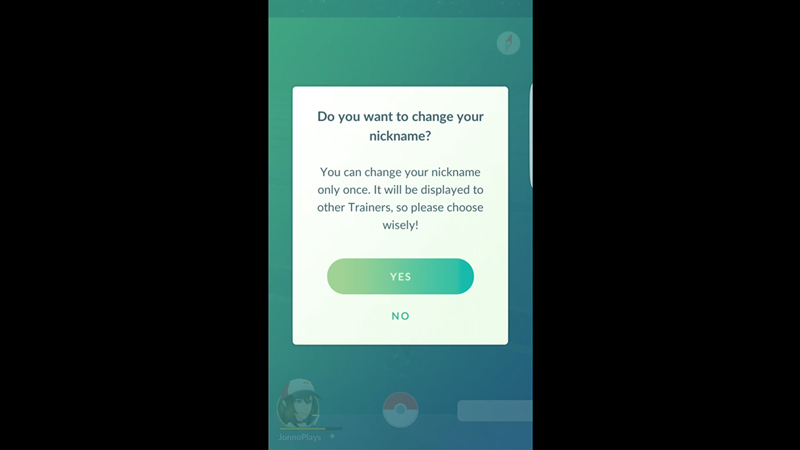
- To edit your nickname in Pokemon Go, there are three simple steps you need to follow. Once you’re done walking through these steps you will be able to change your nickname in the game. Before stepping into the steps, there is one thing you need to be sure of at this stage and that thing is the nickname that you are about to edit. The reason behind this warning is that in Pokemon Go, you can only change your nickname once. This is your only chance to correct it.
- Start by tapping on the button that looks like a Pokeball at the bottom center of the screen.
- Click on Settings. You will find it in the top right corner of your screen.
- Scroll down and you will see the option ‘Change Nickname’. Once you click on that option, you’ll be greeted with a warning that says you’ll only be able to change your nickname once and that all the other trainers will be able to see your nickname. You have to acknowledge the warning by choosing ‘yes’ and you’ll be able to change your nickname.
- Remember, if you have changed your nickname once already and if you try to change it again, you won’t see the option ‘Change Nickname’ in the settings.
These are the steps and the warnings to change your nickname in Pokemon Go. Hopefully, your new nickname will be cool enough and intimidating for the other trainers. While you’re here, do check out our Pokemon GO guides to get more help on this game.

