While playing Counter Strike 2 on your device, If you have multiple audio inputs connected to your device, it can be a bit problematic and make it difficult to communicate in the game. If you want to configure one of them as the main input mic while playing the game, looking for this setting in the CS2 in-game settings is of no use, rather you have to configure it from the client software. This guide will help you find and tweak the settings to change Mic input in Cs2.
How to Change Mic Input in CS2
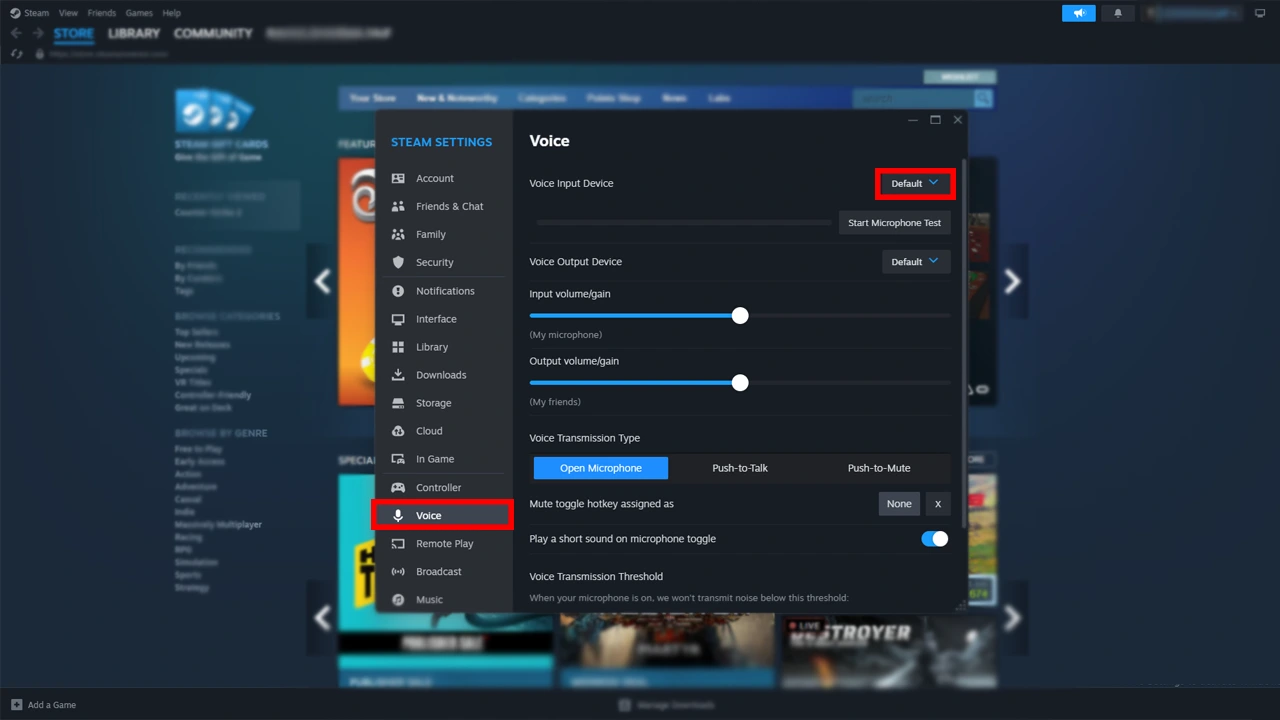
Certainly one of the key features in games like Counter Strike 2 is communication with the teammate in the game. Building strategies, sharing vital information, etc. the list goes on. Hence, it is important to have everything set up accordingly.
That being said, to configure your Mic input settings, you’ll have to tweak a few options from the client i.e., the Steam app on your device, follow the below-given instructions step by step to do so.
- Firstly, exit the CS2 Game if you are on it.
- Now open the Steam App on your device.
- Next in the app, click on the Steam option located in the top left corner of the screen.
- Further, click on the settings to open the Steam settings.
- Now in this pop-up menu, find the Voice section from the left side list and click on it.
- Next, you can select your Mic under the Voice Input Device, which is set to be on default.
Now that you have changed Mic Input to your desired option, you can proceed to adjust a few settings to make sure it works properly. Also, you can use the testing feature available in the same settings to check your selected mic input is working properly.
- To do this in the same settings, click on the Start Microphone Test option. If you can hear your voice, that means the mic is working as intended. Now you can jump back into the game and continue your counter-terrorist operations with other teammates.
That’s everything you need to know about how to change mic input in cs2. If you find this guide helpful, you can try this setting for max FPS in CS2, to further enhance your gaming performance. Also, you can check out the Counter Strike 2 dedication section for more such guide tips right here on Gamer Tweak.

