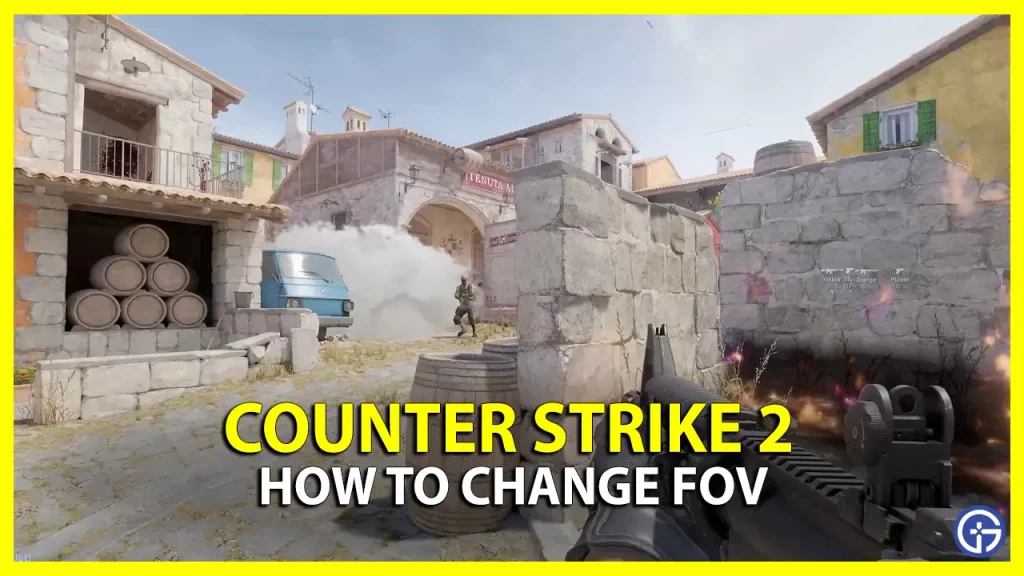There are multiple ways which you can use to change your FOV in CS2. Unlike when the game was CS:GO, there was no option in the settings that exactly helped you with that. Thus the only way you could change it was via console commands. While that method still exists, you have more options now. So here are all the ways you can edit your FOV in Counter-Strike 2.
How to Change FOV in CS2
You can change your FOV by either changing the Viewmodel Position in Game settings. Or by using Console commands. Here is how both methods work.
CS2 Change FOV through Settings
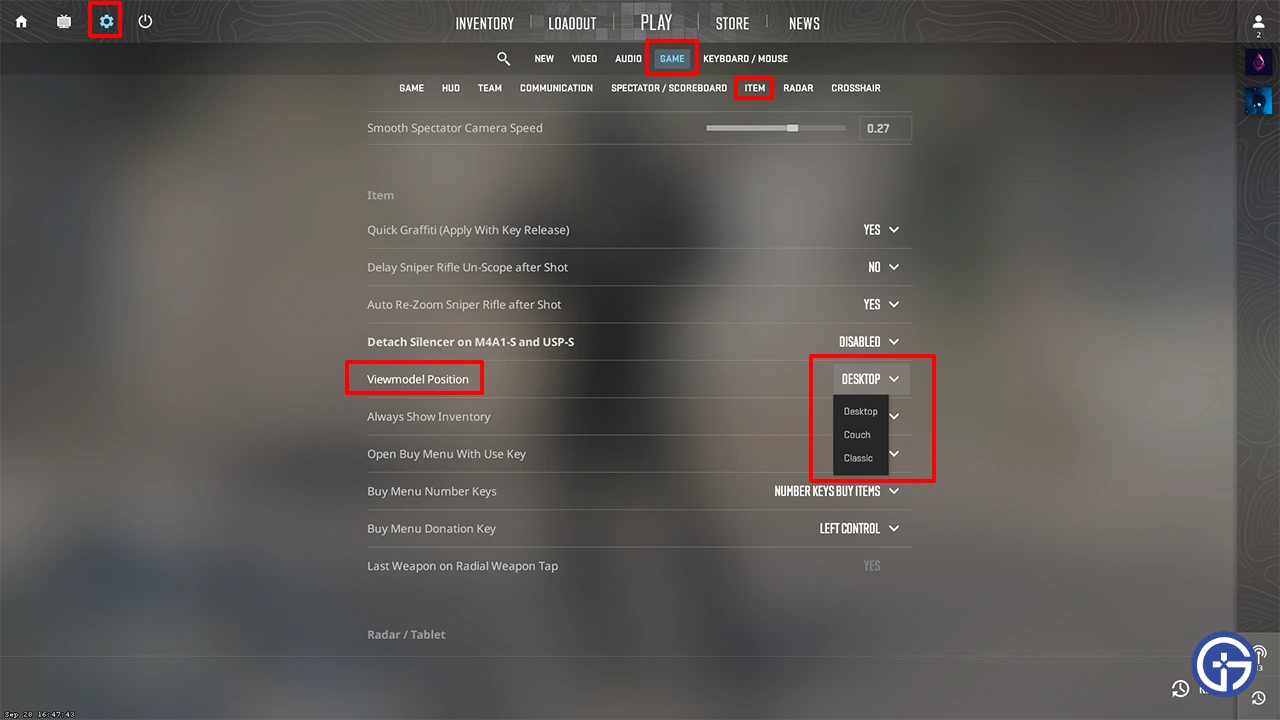
- Go to Settings.
- You can directly search for Viewmodel Position. Or go to the Item sub-tab of the Game tab.
- Now, you will get 3 options in the drop-down.
- Desktop: Your gun will be somewhat closer to the center of the screen.
- Classic: Your gun will be closer to the edge of the screen.
- Couch: It brings your gun slightly up and somewhat between the positions of the Desktop and Classic presets.
The difference is very minimal so it might not look like it made much of a change.
Change Counter Strike 2 FOV Using Console Commands
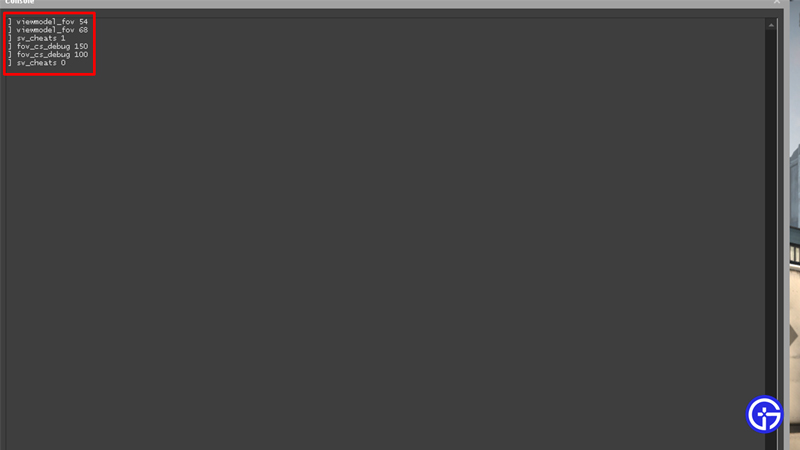
There are two commands that let you change your FOV. One of them uses cheats while the other doesn’t.But for using both of these methods you will need to have console enabled. The two commands that allow you to change FOV are:
- viewmodel_fov number (without cheats)
- fov_cs_debug number (uses cheats)
In both of the above commands is the number you will enter that you want your fov to be.
The viewmodel_fov command has restrictions though. You can only change it between 54 and 68. And since fov_cs_debug uses cheats you can keep the number of your choice. But while you can change it to anything it too has its restrictions. Keeping the number too large or small can restrict your view. Here is how to use these commands.
- Press the “~” to open the console.
- Next type here viewmodel_fov 54. This will change the model such that your character’s hands are closer to you. If you use viewmodel_fov 68, you can see the model get further away from you. The above numbers are for example, as explained before, you can keep them between 54 and 68 as per your choice.
- Now here is how you can use the other command.
- Start by enabling cheats.
- sv_cheats 1
- Now enter, fov_cs_debug 150. This will break the game a bit and you can notice this by checking your character’s arms. I have used 150 as an example you can keep it of your choice.
- The larger your number the more broken it will get.
- The recommended number for this command is keeping it anywhere between 90 to 120.
Be sure to change your FOV only in custom matches and not in official matches. This will make sure you don’t get banned. And whenever changing FOV use the above commands and not any third-party apps as they increase your chances of getting VAC banned in this game.
That covers this guide on how to change FOV in CS2. If you are interested in learning more about such commands then check out our guide on the moaning command in this game. You might also find these guides useful on the best smoke spots for dust 2 and dot crosshair settings in CS2.