2022 has not been a great year for Blizzard as their games have been hit by various bugs overall. Speaking of Overwatch 2, first, there was a DDoS attack, then the issue where players couldn’t log in with their phone numbers. The most recent bug was the one where the developers had to remove two Heroes temporarily. When players were thinking about what else could go wrong, they experienced another bug. Recently, many players experienced an issue wherein their game appears to be a bit blurry while playing Overwatch 2. This made the screen look absolutely annoying and unclear to an extent where it became annoying. If you have experienced the same, then this article can help you. Check out this guide that features some of the solutions to fix the blurry screen bug in Overwatch 2.
How Fix Blurry Screen Bug in Overwatch 2
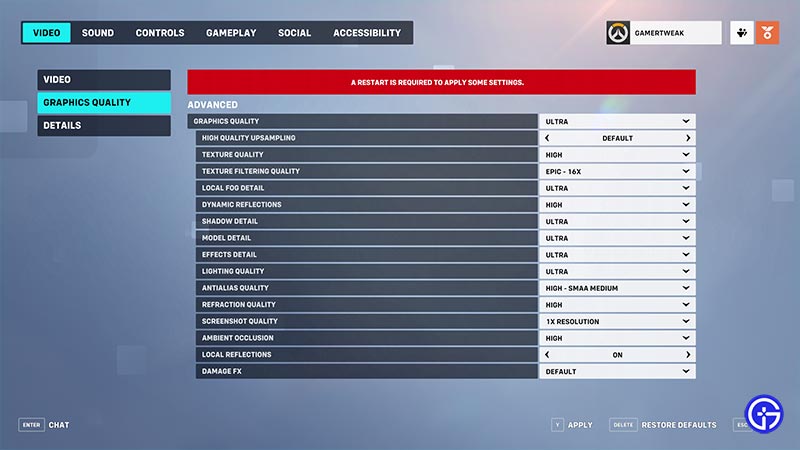
This issue mostly occurred on devices that had minimum requirements to run OW2. Your device begins to overload due to minimum video requirements not being matched which leads the screen to go blurry in Overwatch 2. Although, you can try the following solutions to fix this bug and enjoy Overwatch 2:
- Firstly, forfeit the match and leave the game. After a while, restart the game and check if the bug still exists.
- Also, open the Blizzard launcher and check if there’s any update rolled out for OW2.
- Thereafter, head over to the in-game settings, and under the Video tab, turn off the Dynamic Render Scale. This should mostly fix the blurry screen bug in Overwatch 2.
- In addition, under the Graphics Quality tab, make the High-Quality Upsampling set to Default.
- Also, try turning off the Anti Alias Quality or set it to FXAA/SMAA Low.
- Ultimately, if nothing works, then try to reinstall the game.
Also Read | Best Keyboard And Mouse Settings for Playing Overwatch 2
That’s everything you can do to fix the blurry screen bug in Overwatch 2. If you found this article helpful, then make sure to check out our other Overwatch 2 guides on Gamer Tweak.

