Splitgate is a first-person shooter and having a smooth game performance is a must. Not all Gaming systems can support a game 100%, so to help those who can’t, I have created this guide just for you. Here are the Best Settings for PC and Controller for your question on how to improve your FPS/performance in Splitgate.
Best Settings for PC and Controller in Splitgate
For High end devices, these settings wont matter as much but it will help nonetheless. The following Settings are what I recommend for the best performance:
Best Video Settings in Splitgate
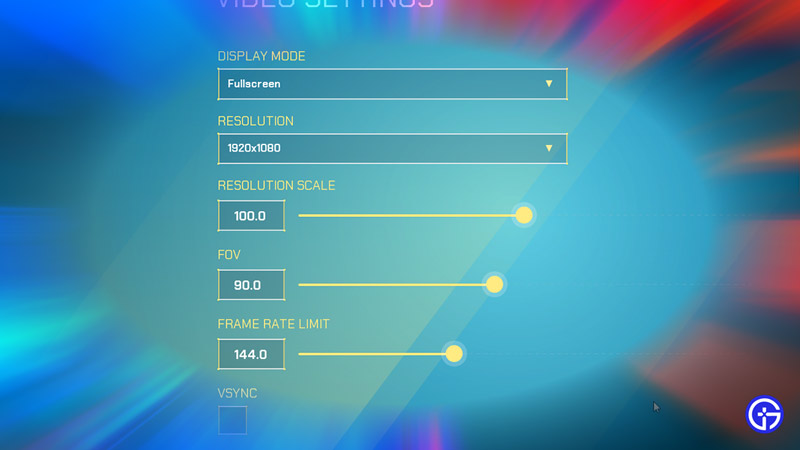
Video Settings:
- Display Mode: Fullscreen
- Resolution: 1920×1080 (Or the Highest one you have)
- Resolution Scale: 100 to 90
- FOV: 100 (This is per personal preference)
- Frame Rate: Keep it as the same as your Monitor Refresh Rate.
- VSYNC: Off
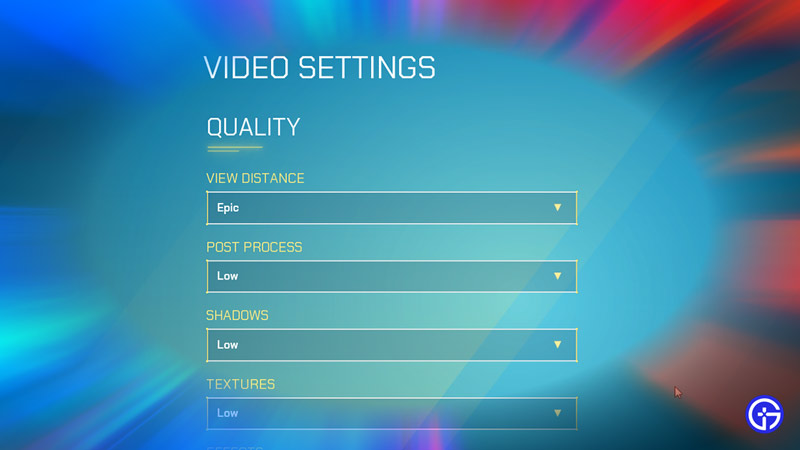
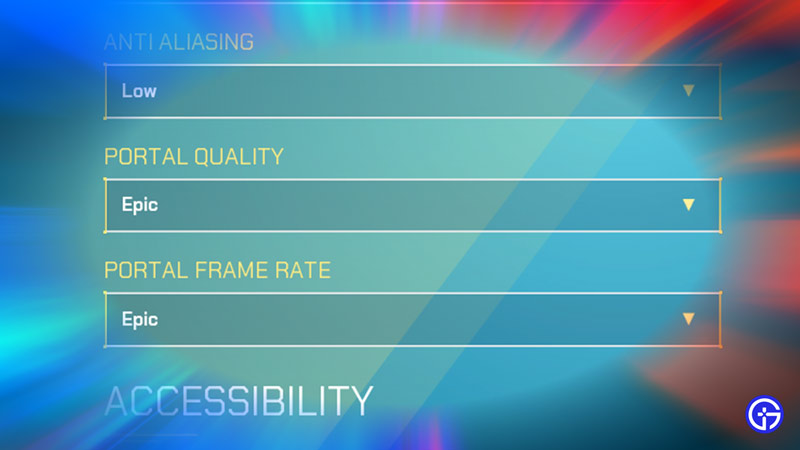
Quality:
- Keep all the Options on Low except for VIEW DISTANCE, PORTAL QUALITY, and PORTAL FRAME RATE. These options should be on the second-best option if not Epic.
Best Gameplay Settings in Splitgate
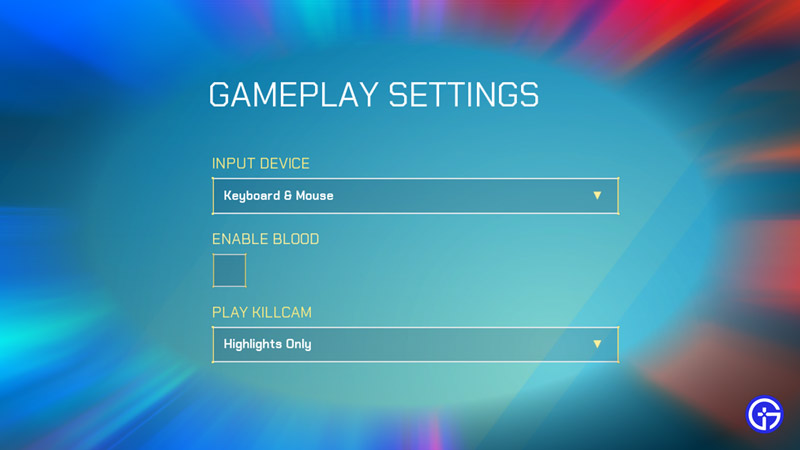
Gameplay Settings:
- Enable Blood: Off
With these Settings, you should get a boost in your FPS. At a minimum, it will improve your game performance if not the best. This applies to both PC and Console Players.
Why do I need to boost my FPS in Splitgate?
FPS, Frames Per Second, is a unit of how many Frames are displayed on your screen in a second. The more Frames, the better your performance in-game. With high FPS, your game will be smoother and you will be able to react faster to enemies. With lower FPS, your game will behave weirdly and lead to many losses. Usually, you lower the graphical quality of your game to gain FPS. On High-end systems, it’s not a problem as they can handle such load but for Low-end systems, it’s not possible. Sometimes lowering your graphical quality gives an edge outside of FPS matters. When graphical quality s lowered, certain objects and obstacles don’t render. This makes a clearer environment as the unwanted clutter is removed.
These were the settings I recommend you to use. Hopefully, this helped you improve your game performance and increase your FPS. Over and Out. You can also check out our other articles like what is a BFB or how to get the Rainbow Skin.


