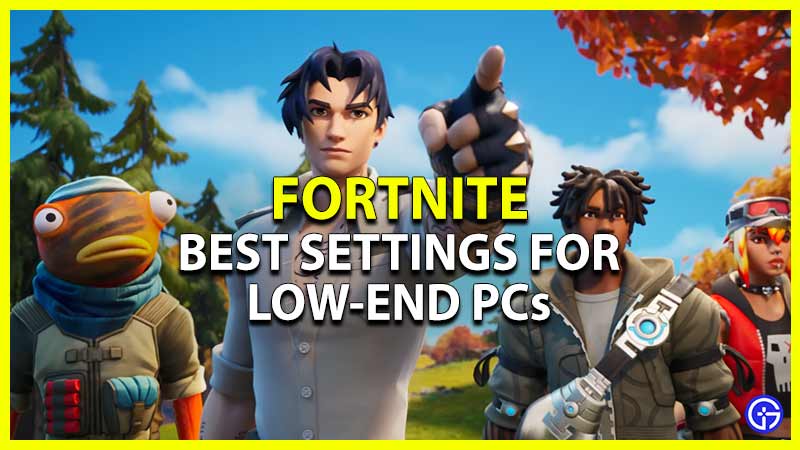If you intend to run Fortnite on a low-end PC or Laptop, you must aim for 60 FPS. For that, you can get better results by changing certain settings. Although it all depends on the refresh rate of your monitor, optimizing settings can bring out the fullest potential of your low-end system. Since it’s a cold world out there in Fortnite, you cannot afford to face lag or FPS drops in critical matches. Don’t worry, we have compiled the best display and graphics settings optimized for your low-end hardware. So, here are the best Fortnite settings for low-end PCs.
Best Fortnite Settings for Low-End PC (Performance Boost)
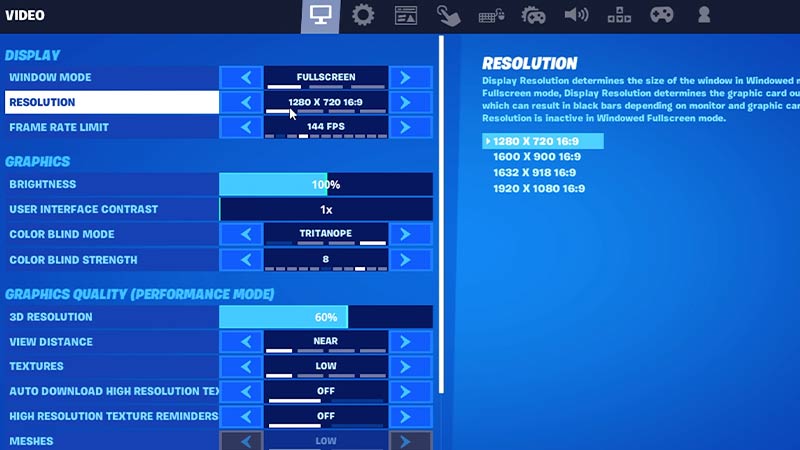
Rather than high graphics settings for Fortnite, go for the highest FPS settings to boost your gameplay performance. While it can vary according to your hardware’s capabilities and specs, our focus is getting a minimum of 60 FPS for optimal gameplay.
So, check out our mentioned below settings to optimize Fortnite:
Display
- Window Mode: Full Screen
- Resolution: Set according to your monitor’s native display resolution.
- Frame Rate limit: Set according to the refresh rate of your Monitor. If it’s 60 Hz, there’s no point in setting your in-game frame rates cap as 144 FPS. (Right-click on the desktop to know your refresh rate)
Graphics Quality
- 3D Resolution: 80% (Going below 60% may result in the graphics being too pixelated)
- View Distance: Near
- Textures: Low
- Meshes: Low
- Shadows: Off
- Anti-Aliasing: Off
- Textures: Low
- Effects: Low
- Post-processing: Low
Advanced Graphics
- V-Sync: Off
- Motion Blur: Off
- Rendering Mode: Performance
- Ray Tracing: Off
Why is Fortnite Laggy & Stuttery?
If the low FPS and freezes persist even after changing the settings, there can be other reasons for facings lags in Fortnite. So, here’s how you can troubleshoot these low frame rates:
- Check your System Requirements.
- Check your Internet Connection and speed.
- Clear Background activities, programs, and overlays.
- Update your Graphics Drivers to the latest version.
- Restart Epic Games Client and the game.
- Reinstall Fortnite if none of the above workarounds resolve the lags.
For the players looking for more solutions, check out our guide on how to get more FPS in Fortnite.
That’s all about the best Fortnite settings for low-end PC. If you liked this guide, check out our guides to find out the best Controller settings, how to get lower Ping, and more Fortnite Guides right here on Gamer Tweak.