Whether you play on a PC or a Console, using a Controller in Fortnite can get you a lot of wins with the right settings. When it comes to aiming nothing can beat the superiority of a keyboard and mouse. But when it comes to building you can be surprised how easy a controller can make it to build. And even if it isn’t easy it can be fun. Not to mention if you configure it just right you will have no problem even in combat. So let’s quickly check the best controller settings for Fortnite.
Best Controller Settings for Fortnite
Let us divide these settings into two parts:
- Controller Options
- Game
Here are the settings.
Controller Options
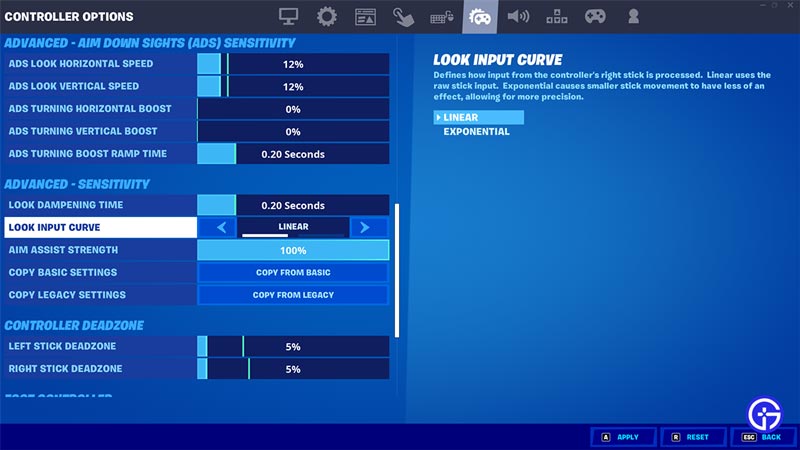
These are the Controller Options that you should use.
- Input
- Controller Auto-Run: On
- Build Immediately (Builder Pro): On
- Edit Hold Time: 0.100 Sec
- Vibration: Off. You could keep it On this is more of a feature that you might enjoy or hate.
- Sensitivity
- Build Mode Sensitivity Multiplier: 2.0x
- Edit Mode Sensitivity Multiplier: 2.0x
- Use Advanced Options: On
- The reason we have such high build and edit multiplier settings is because of our lower sensitivity for ads and look.
- Advanced – Look Sensitivity
- Look Horizontal Speed: 42%
- Look Vertical Speed: 44%
- Turning Horizontal Boost: 0%
- Turning Vertical Boost: 0%
- Boost Ramp Time: 0.2 Seconds
- Instant Boost When Building: On
- Advanced – Aim Down Sights (ADS) Sensitivity
- ADS Look Horizontal Speed: 12%
- ADS Look Vertical Speed: 12%
- ADS Turning Horizontal Boost: 0%
- ADS Turning Vertical Boost: 0%
- ADS Turning Boost Ramp Time: 0.2 Seconds
- Controller Deadzone
- Left Stick: 5%
- Right Stick: 5%
- The lower the deadzone, the better it is for most players. The main reason for it is higher deadzone values will make your joystick very sensitive. Thus some unintentional movement to the joystick can lead to unwanted movements by the character. Although you should experiment with it to see if you need them to be higher than suggested here.
- Advanced Sensitivity
- Lock Input Curve: Linear
- Aim Assist Strength: 100%. You can lower it to a lower percentage or turn it to 0% based on how well your aim is.
While this was all for your Controller Options. Here are the settings to help you with your movement, combat & building.
Game
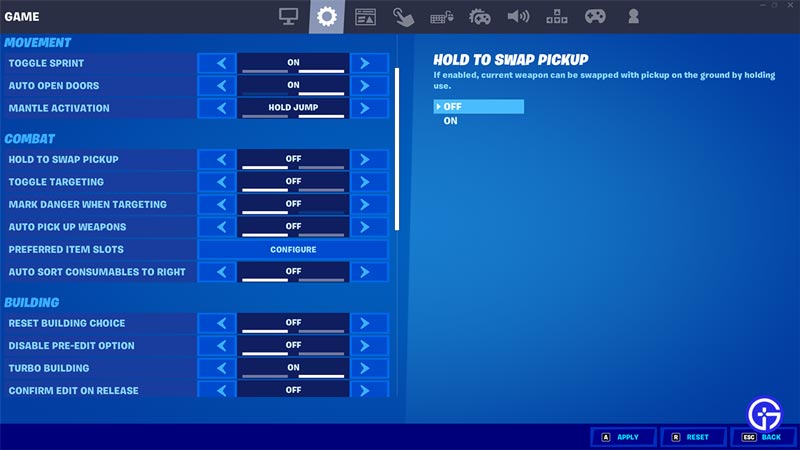
These are the settings that you should use.
- Movement
- Toggle Sprint: Off
- Auto Open Doors: Off
- Mantle Activation: Hold Jump
- Combat
- Hold to Swap Pickup: Off
- Toggle Targeting: Off
- Mark Danger when Targeting: On
- Auto Pick Up Weapons: Off
- Preferred Item Slots: As per your choice. Here are our suggestions for using these item slots:
- Slot-1: Assault Rifle
- Slot-2: Consumables
- Slot-3: Other weapon or item of your choice
- Slot-4: Other weapon or item of your choice
- Slot-5: Shotgun
- Auto Sort Consumables to Right: Off
- Building
- Reset Build Choice: Off
- Disable Pre-Edit Option: Off
- Turbo Building: On
- Confirm Edit on Release: On
The above settings will not only help you build fast and effectively. But if you ever come into a fight, your combat will be strong enough to take on your opponents easily. In case you find the above setting to not fit your playstyle you can always edit these settings to suit you better.
That covers this guide on the best Fortnite Controller Settings to use in Building & Combat. Since you enjoy playing this game be sure to check out our other Fortnite guides.


