With the Best Settings applied, you can play Armored Core 6 like a pro. All you need to do is adjust your Graphic Settings for a Max FPS performance to get no lags and stutters. And for more effectiveness, you can also change your Controller Settings. However, it also means that you’ll have to make plenty of updates. And to help you through this, we will be mentioning the Best Settings for AC6. Take a look below to get started.
Best Graphic Settings for Armored Core 6 (AC6)

For crispier visuals and unwavering FPS performance, you can use the following Graphic & Video Settings in Armored Core 6 (AC6):
- Graphic Settings
- Screen Mode: Fullscreen
- Resolution: This should match your Monitor’s resolution.
- Limit Frame Rate: 120
- V-Sync: Off
- HDR: Off (toggle it On if your Monitor supports HDR)
- Adjust Brightness: Edit
- Auto-Detect Best Rendering Settings: Off
- Quality Settings: Maximum (or lower, depending upon your hardware)
- Quality Settings (Detailed): Edit
- Texture Quality: Maximum (switch to lower settings if not compatible)
- Antialiasing: Off
- SSAO: Maximum (Medium if low-end PC)
- Depth of Field: Off
- Motion Blur: Off
- Shadow Quality: High (Low if low-end PC)
- Lighting Quality: Maximum (Medium if low-end PC)
- Effects Quality: Maximum (Medium if low-end PC)
- Volumetric Fog Quality: High (Medium if low-end PC)
- Reflection Quality: Maximum (Medium if low-end PC)
- Water Surface Quality: High (Low if low-end PC)
- Shader Quality: High (Medium if low-end PC)
- Ray Tracing Quality: Off
Now that you have the Graphics adjusted, check out below for the Best Controller Settings for AC6.
Best Controller Settings for Armored Core 6
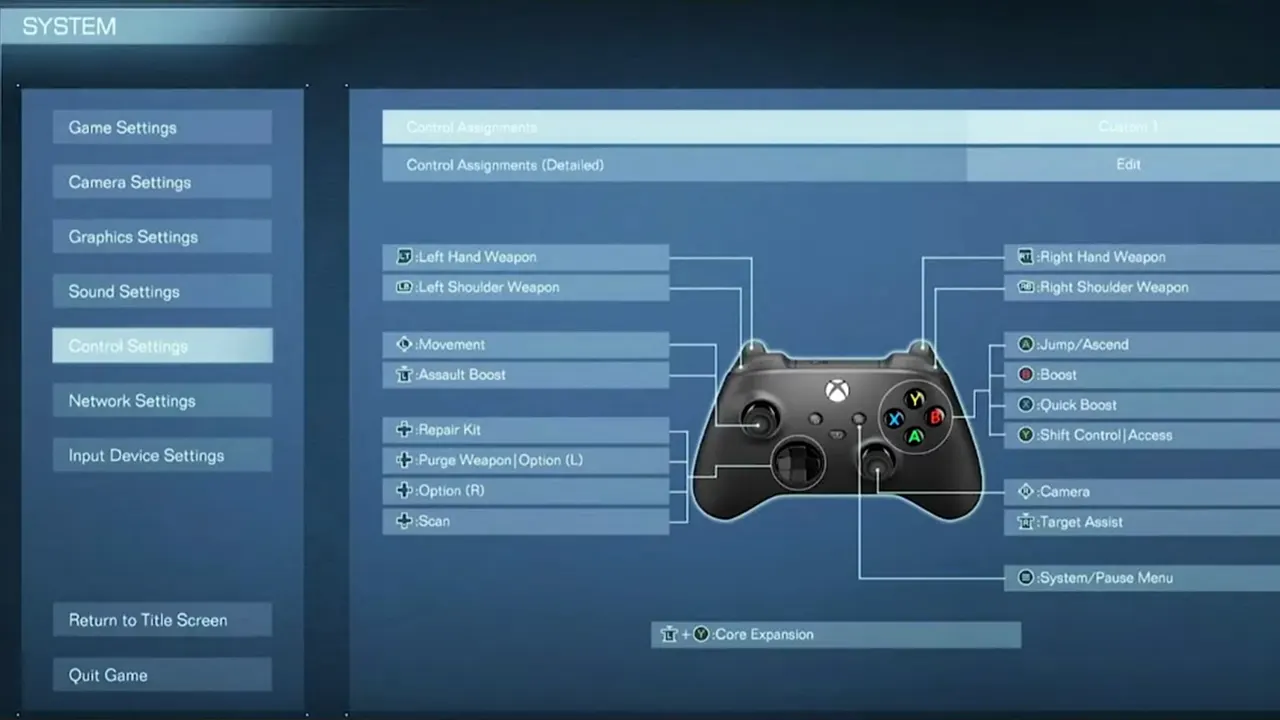
Here’s the Best Armored Core 6 (AC6) Controller Settings that you can use to play like a pro:
- L1/LB: Left Shoulder Weapon
- L2/LT: Left Hand Weapon
- R1/RB: Right Shoulder Weapon
- R2/RT: Right Hand Weapon
- Triangle/Y: Shift Control | Access
- Square/X: Quick Boost
- X/A: Jump
- Circle/B: Boost
- Down D-pad: Scan
- Up D-pad: Repair Kit
- Left D-pad: Purge Weapon | Option (L)
- Right D-pad: Option (R)
- Left Stick: Movement
- Right Stick: Camera
- L-stick: Assault Boost
- R-stick: Target Assist
Once you get a hang of the above settings, no mech will be able to stop you in this game. But for that, you will have to spend a considerable amount of time grinding and practicing in AC6. You will eventually find your sweet spot in the process. Lastly, thanks to Oxford King for providing us with the above Controller Settings.
And now that you have the Best Settings for Armored Core 6 (AC6), ensure to make the most out of it. For more such informative guides, you can check out our dedicated section for Armored Core 6 on Gamer Tweak. We have stacked up tons of helpful content for you there.

