Fortnite brings the Gyro settings for PlayStation and PC users with its new v19.30 update. Many players will argue that gyro controls aren’t anything new and the game has had them for quite a while now for Nintendo and Android, that is true. But this is still a win for PC players that like using controllers and PlayStation owners. And to make things better the game also brings flick stick. So let us check the best gyro settings and flick stick for Fortnite and if Xbox players can use them.
Best Gyro Settings for Fortnite
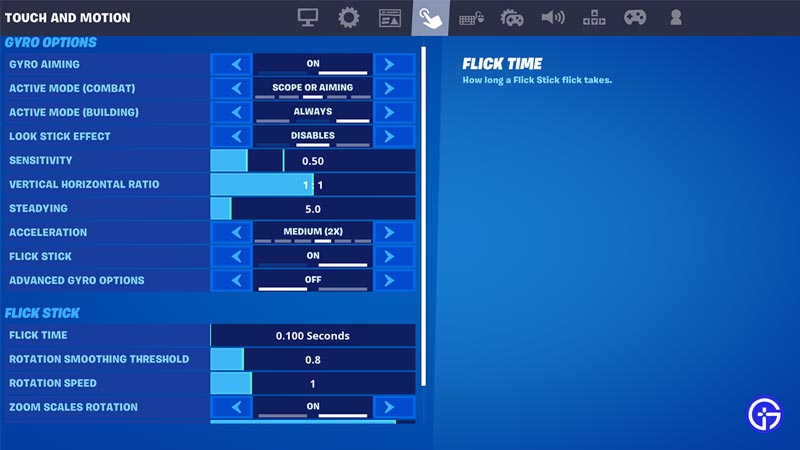
You can enable these options by going to Settings and heading to the Touch and Motion tab.
- Gyro Aiming: On. Enables the gyro controls.
- Active Mode (Combat): Scope or Aiming. This option lets you use gyro for any weapon.
- Active Mode (Building): Always. This will let you use gyro on your controller for both building and editing.
- Look Stick Effect: Disables for beginners. It will disable the gyro when you use your right stick. None for more pro players or those who have experience using the gyro. This option does not affect the gyro when you use the right stick.
- Sensitivity: 0.5, we recommend keeping it this low or even lower as higher sensitivity can ruin your aim if you unintentionally move your hand even a bit.
- Flick Stick: On. It will let the player flick in a certain direction. So for example, if you turn the look stick right then the camera will also quickly flick right instead of turning towards it at your normal sensitivity. Do remember that this only lets you turn the camera left and right, so you need to enable gyro controls if you want to look up and down.
- Advanced Gyro Options: Off. These settings can mess things up for new players and even some pros can find them confusing. You can start experimenting with them once you have your hands completely set on gyro controls. Although if you still want more control over your gyro then you can set this option as On. It will give you options to change the following things for your Gyro.
- Settings
- Orientation
- Filters
- Options
- You can keep any other settings not mentioned here to default. Remember that when you are using gyro settings the aim assist will turn off.
How to Turn on Gyro on Fortnite for Xbox
Unfortunately, you cannot use the gyro in Fortnite for Xbox. The reason for this is that the Xbox controllers don’t support gyro. Be it the Xbox One controller or the newer Xbox Series X|S controllers. Both of these don’t support gyro. Hence without the controller support, the game cannot add this feature in this console.
That covers this guide on the best gyro settings & flick stick for Fortnite and if Xbox players have gyro support. If you like playing this game then check our other guides on whether iKONIK free skin is legit or fake, how to fix the stuck on downloading keychain error, and how to sink baskets in Fortnite.


