Battlefront II is a treat for the sore eyes of all the Star Wars fans and players that love first-person shooter games. But aside from its aesthetic graphics and gameplay, many players encountered a mouse cursor bug in Battlefront 2. Due to this bug or glitch, players cannot move their mouse anywhere on the screen. Instead, the mouse cursor is stuck on the screen or in the middle. For some players, the mouse cursor won’t disappear in-game while playing the game. Don’t worry, check out our guide to find out how to fix this cursor bug in BF2.
How to Fix Mouse Cursor Bug in Battlefront 2
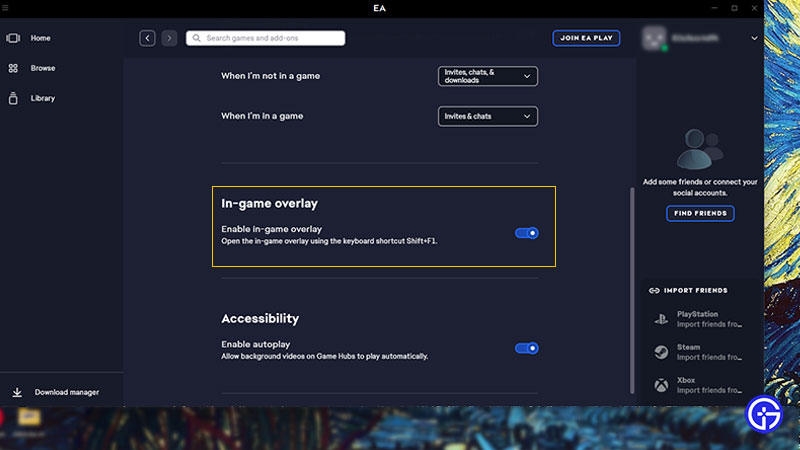
You can resolve the Star Wars Battlefront 2 Cursor bug by disabling the in-game EA app overlay on your PC. As it worked out for many players on official EA forums and Reddit, this workaround can help you fix the issue.
So, here’s how you can disable the in-game EA app overlay:
- Firstly, exit the Battlefront 2 and EA app on your PC.
- Then, launch the EA app and head to its Settings.
- From there, head to the Application tab next to My Account.
- Scroll down and navigate to the In-game overlays.
- Finally, toggle and turn off the “Enable in-game overlay option“. Refer to the above image.
We also recommend disabling any active overlays like Discord that might be conflicting with your running game. Once you have disabled the overlays, you won’t face any mouse cursor-related bugs. Furthermore to the cursor bug in BFII, the above workaround also fixed the mouse not disappearing in-game.
While EA has not acknowledged this bug, we hope the devs release a patch to resolve this issue. When that happens, we will update this guide.
That’s everything covered about how to fix the Battlefront 2 Cursor bug. If this guide helped you out, check out more guides to find out how to fix error code 216, error code 1756, and more Video Gaming Guides for other games right here on Gamer Tweak.

