Final Fantasy 16 doesn’t only have an engaging storyline but is also equally combat-heavy. Whether you’re a newcomer or a veteran of the series, there have been quite a lot of changes in the combat mechanics. Your encounter with each enemy will be more difficult than before. And as a result, you might need to use recovery items and buffs during critical moments. But since many players struggle with the menu options, the developers have added a seamless shortcut system. This guide will help you learn how to assign Item Shortcuts in Final Fantasy 16.
How to Assign Item Shortcuts in Final Fantasy 16
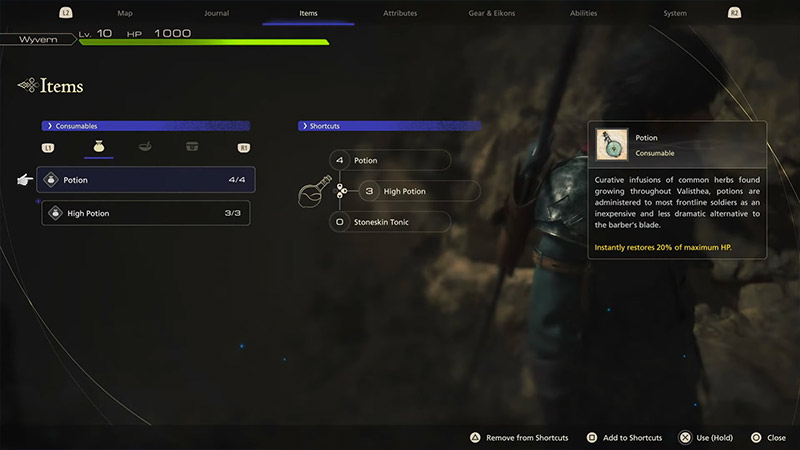
Item Shortcuts in FF16 allow players to allot three different items which can be accessed straight away by pressing the Up, Right, and Down buttons on your D-pad. This can help players massively during intense fights with enemies. So, in case your HP is low, you can easily access a health recovery item from the Shortcuts menu.
Here is how you can Assign Item Shortcuts in Final Fantasy 16:
- Press the “Options” button to open the Menu.
- Then, move over to the “Items” tab by pressing the R2 button.
- Once here, select the “Consumables” category.
- Now, you will need to assign items to Shortcuts.
- Choose the healing items and buffs you want and place them in the three slots.
We’d advise you to use Healing Consumables for all your three slots. These recovery items can come in clutch while Clive engages in intense battles with bosses and Eikons.
That’s all you need to know on how to assign items to the Shortcuts menu in Final Fantasy 16. We hope that this guide was able to help you out. If you’d like to read more stuff on the game like how to get Ability Points, parry attacks, and more in our FF16 section.

