If you were looking for an indie horror game where you head out to explore an abandoned factory that you can film for views then you are in luck. Content Warning is the game for you, it is best enjoyed when you add and play it with your friends but you can also play it with random strangers online. So fire up the game, and invite 3 of your buddies as here is how you can start your journey to become a popular SpookTuber.
How to Add and Invite Friends in Content Warning
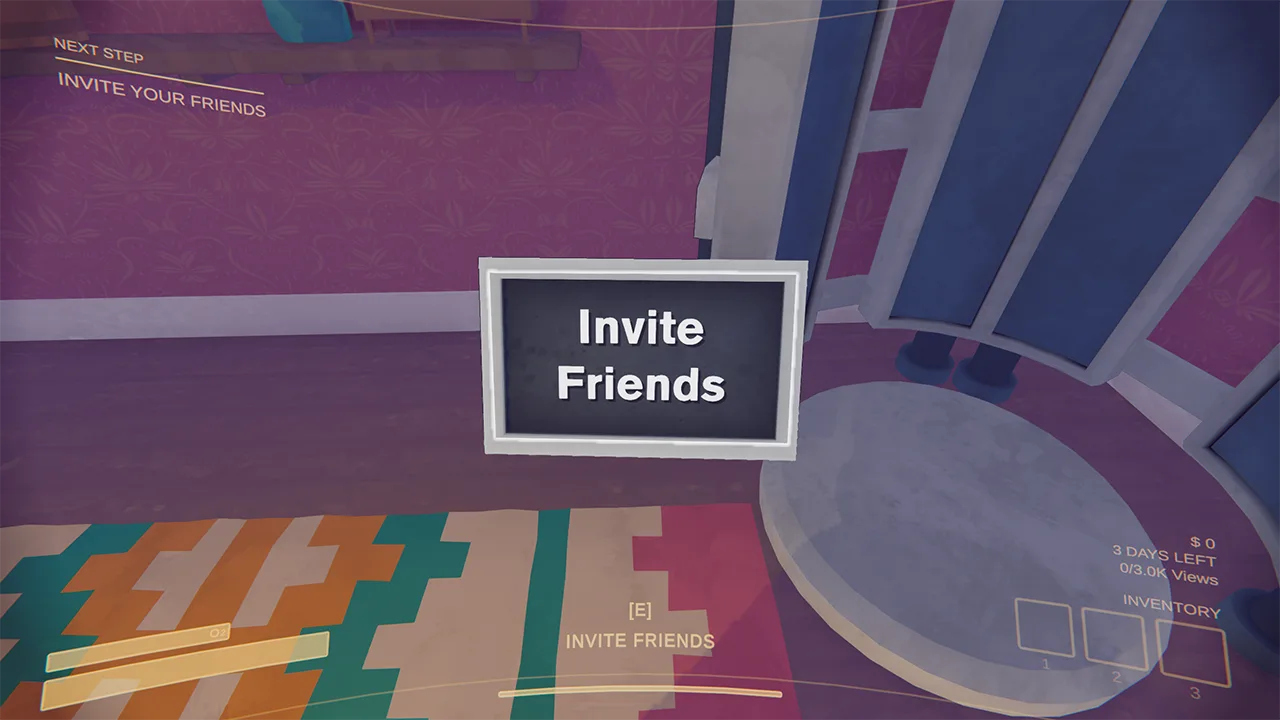
You can use the ‘Invite Friends’ screen to add friends to your game.
- Launch Content Warning. Ask your friends to do the same and be online.
- Click on the Play with Friends option.
- The game will now ask you to Host a private game, here choose a save slot.
- Now, click on Host and wait for the game to start.
- You will spawn in a room, and walk up to the machine with the “Invite Friends” screen.
- Press E to interact with it, this will bring up your Steam friends list.
- Left click on the friend that you want to play it with and they will get the invite.
Ask your friend to accept the invite, once they do, they will spawn in the machine.
Here’s a video to help you out further:
How to Join Friends in Content Warning Game
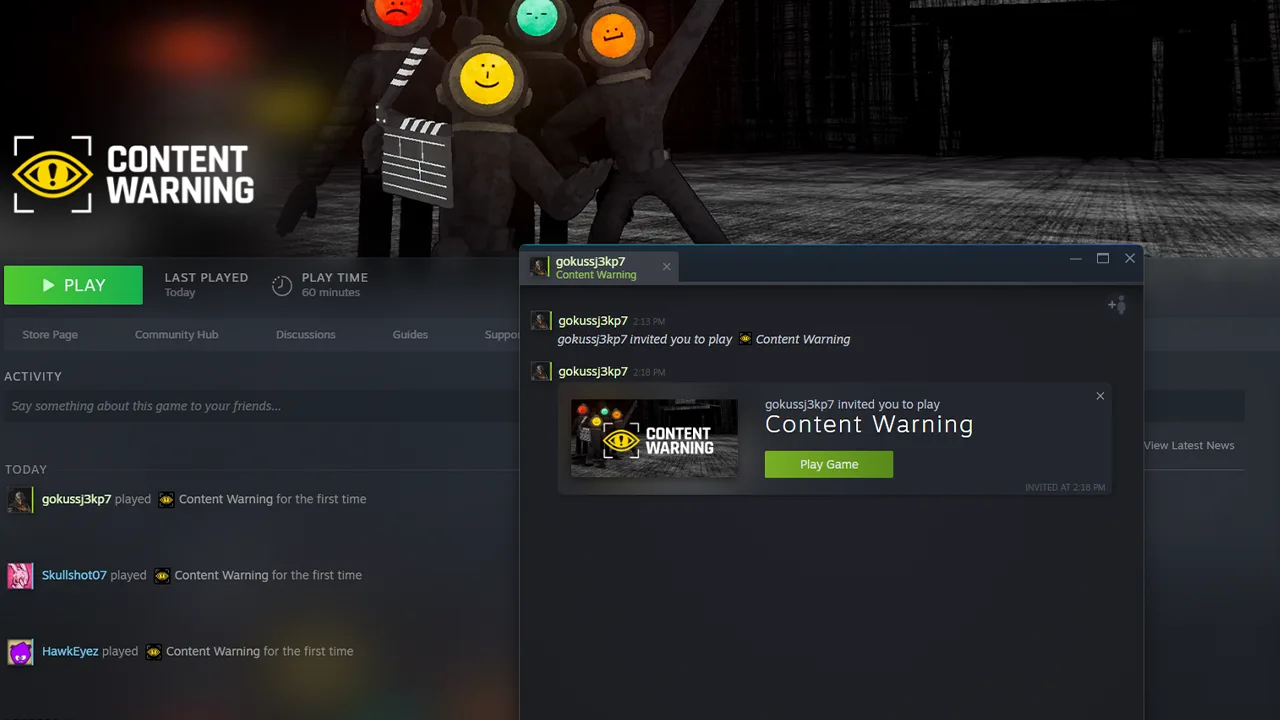
When you are playing the game for the first time you get invited to the game’s Discord Server. You can join if you want but that is optional.
- Open the game and wait for your friend’s invite.
- Check for a Steam popup.
- Click on the green Play Game button.
- After that, you will join their game.
Also Read | Best Funny Content Warning Faces
How to Play Content Warning in Single Player Mode
If your friends are offline and you keep getting disconnected from random lobbies due to the host leaving the game there is always an option to play the game alone. If you want to play it in single-player mode the steps are very easy.
- Choose the Play with Friends option and host a save.
- Now, instead of Inviting anyone simply go down and leave the house.
- The game will warn you that once you start the game alone you cannot invite friends.
- Take the camera, head to the diving bell, and go to the Old World.
Now, you are playing the game alone.
Can You Play it Offline?
No, sadly the game needs you to be online if you want to play it. This applies even if you wish to play it alone.
That is all for how you can add and invite friends in Content Warning and how to join them. Be sure to also check our Content Warning section for more help on this game.

