Is AC Mirage crashing or just won’t start on PC and Consoles? If your PC’s specs are matching the requirements, there are a few workarounds you can use to potentially fix this issue in Assassin’s Creed Mirage. At the time of writing this article, the game is in the early stages of release so, patches will be added to fix any issues that come up. Even after that, major errors and bugs will be addressed, but aside from the improvements from the developer’s end, here’s everything you can do.
Assassin’s Creed Mirage Crashing Fix
Players who are facing AC Mirage crashes on PC and consoles during their playthrough, follow the steps below.
- If the crash occurs before you reach Baghdad, reload the game and check if it fixes the issue.
- If the crash is happening after you reach the city of Baghdad, do this:
- Load up a save.
- Teleport to the nearest synchronization point.
- Move a bit from the synchronization state and create a new manual save.
- Then load up that new save and continue playing.
AC Mirage Crashing on PC Fix
Disable Ubisoft Connect Overlay
If Assassin’s Creed Mirage is crashing randomly, check if the UC overlay is causing issues.
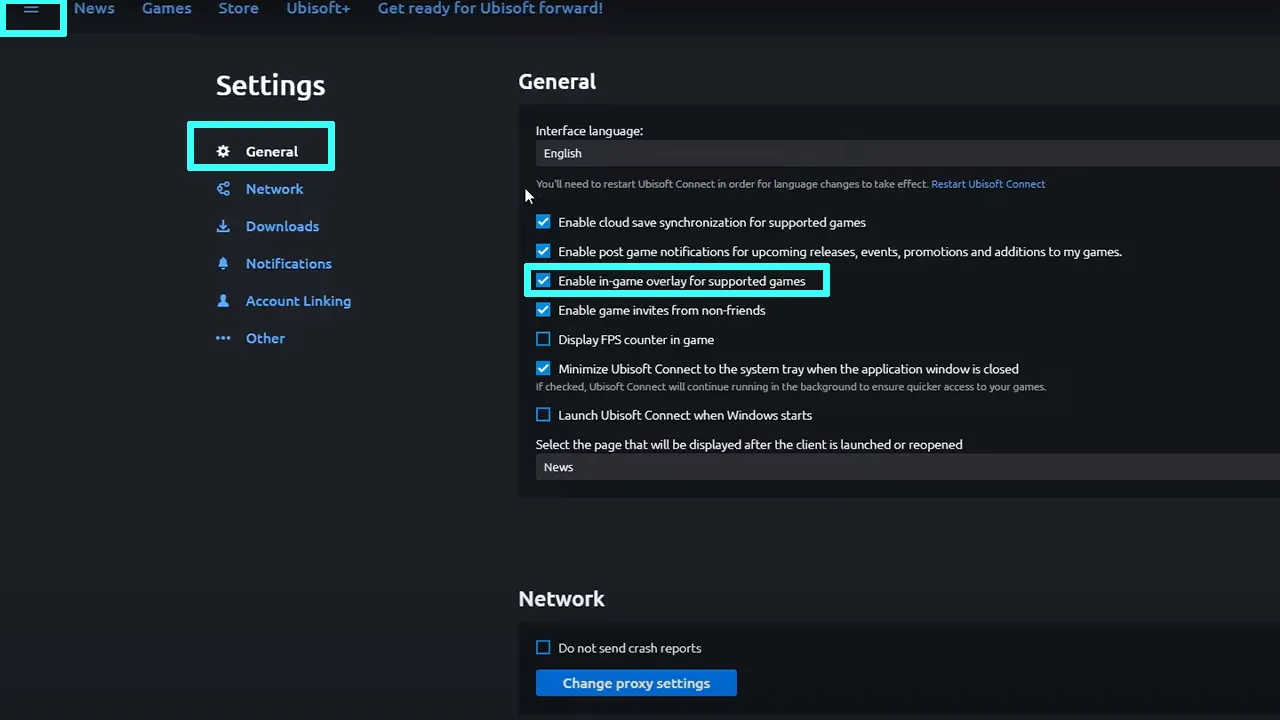
- To find out, open up Ubisoft Connect PC
- Open the Menu > Settings.
- Under General, untick the box for “Enable in-game overlay for supported games”.
- When you do this while the game is running, close the game, and restart it to see the changes.
Disable Cloud Saves
If you are okay with disabling Cloud Saves, turn off the cloud synchronization and see if AC Mirage stops crashing.
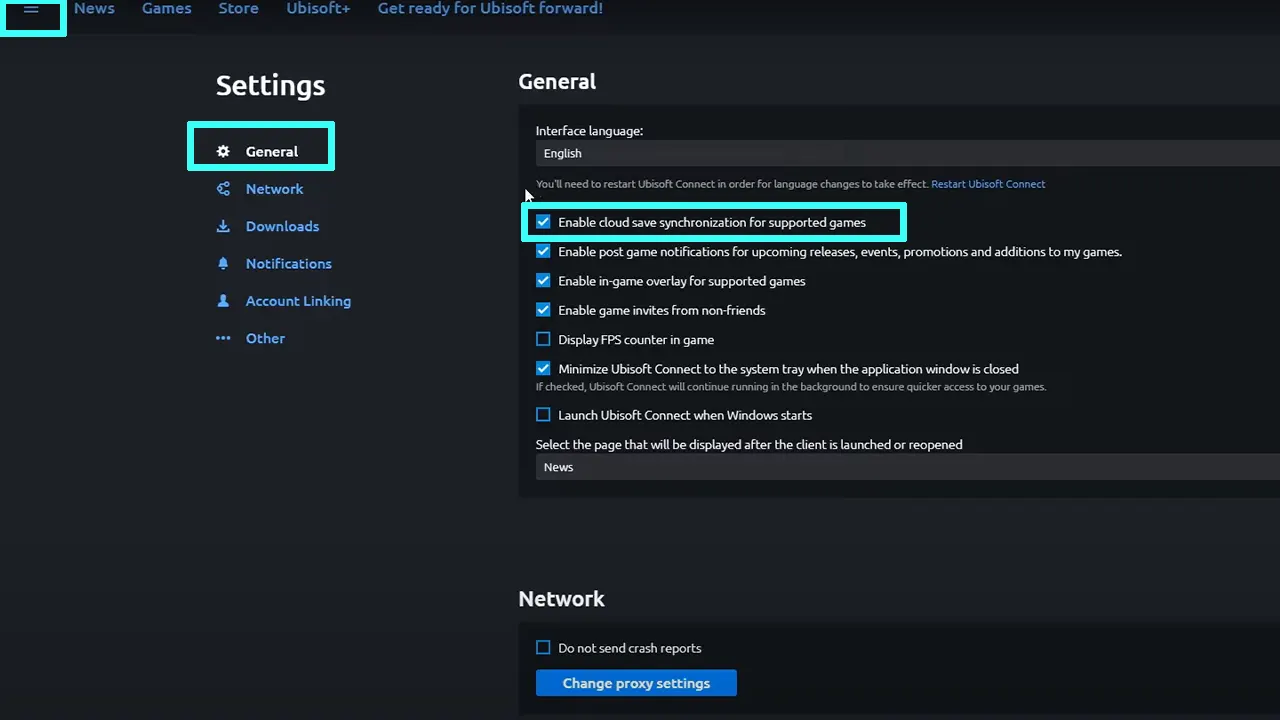
- Launch Ubisoft Connect on PC.
- Open the Menu and go to Settings.
- Under General, uncheck the box that says “Enable cloud synchronization for supported games”.
- Do note that when you launch a game that has cloud saves, the sync will be disabled for that as well.
Restart your PC
If it’s a one-off crash, it could be a glitch. The tried and tested method works out most of the time, so go ahead and give it a try here as well.
Verify Ubisoft Connect Game Files
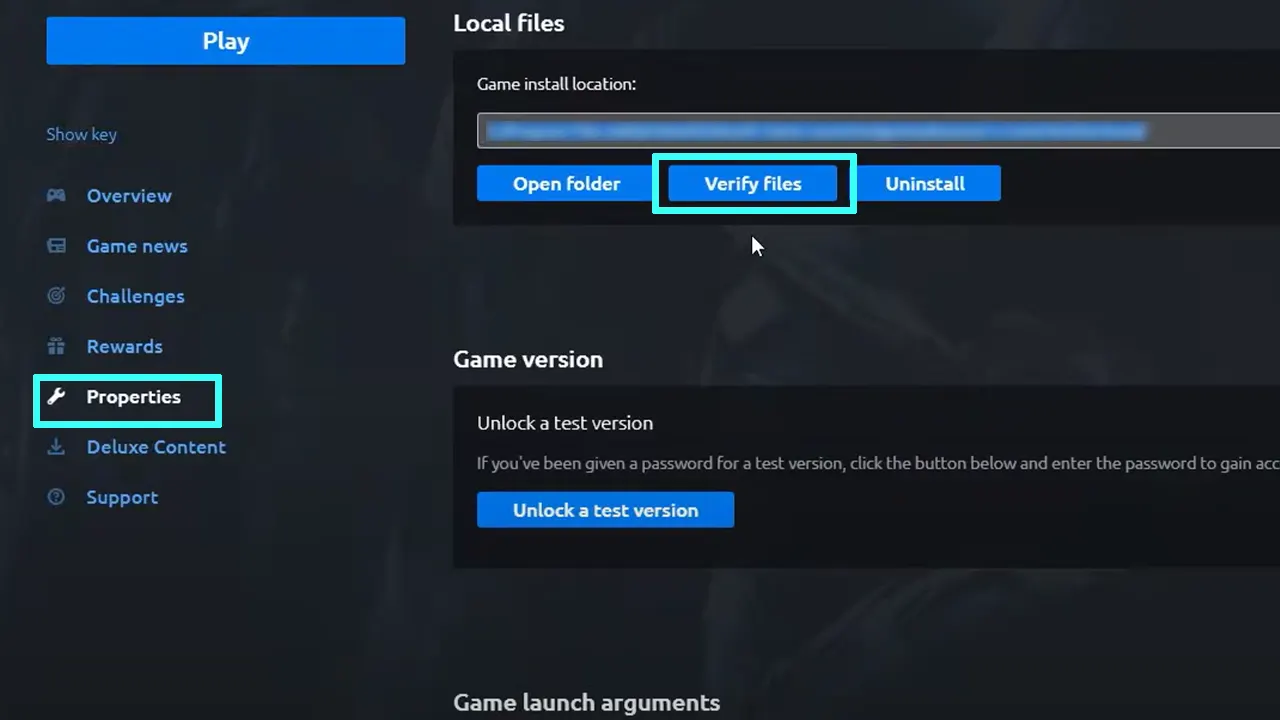
If AC Mirage won’t start starting, you are facing a black screen or white screen issue, or any other loading problems, verify the game files in Ubisoft Connect:
- Launch UC on PC
- Go to the Games tab.
- Select AC Mirage and then go to Properties in the menu.
- Under Local Files > select Verify Files.
- Click on Repair and wait for the process to complete.
This will fix and restore any corrupted file issues, if any.
Update your Graphics Drivers to fix AC Mirage Crashing
Head to the website of your GPU driver to check and download the latest updates for the drivers. Nvidia users can click here and AMD users can follow these links.
Check if your Antivirus or Firewall
Sometimes your Antivirus, Firewall, or other software causes interruptions while loading games. If that’s the case, disable them for a bit and see if you are able to load and run the game without crashes.
Close Other Background Programs
Make sure you dedicate all the resources of your PC to AC Mirage by closing all other background programs or VPNs that might be running. Multiple such programs may slow down or overheat your computer and so, you may face random but frequent Assassin’s Creed Mirage crashing issues on your PC.
Run the Game as an Administrator
Sometimes, the reason why a game keeps crashing is that there aren’t enough user permissions to run it. To resolve this particular problem, search the game name on the Start Menu, right-click on it, and select the option to Run as Administrator. Check if the game starts functioning normally now.
That’s everything you can do if AC Mirage is crashing or won’t start on PC or your PlayStation (PS5, PS4) and Xbox consoles (Xbox Series X|S). For more related to Assassin’s Creed Mirage, head over to our guides category on Gamer Tweak.

