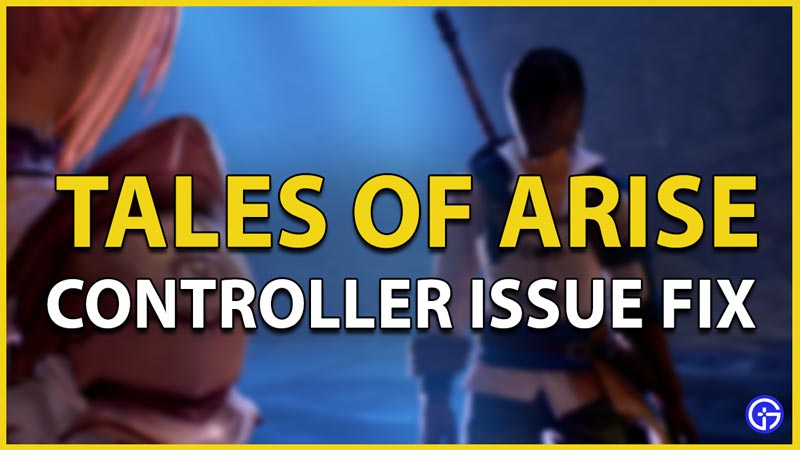Tales Of Arise has encountered an issue in which the game doesn’t respond to the controller when played on PC and a fix is needed for the same. In this guide, we’ll walk through how we can fix this issue and resume playing Tales of Arise on PC with the controller.
How to Fix the Controller Issue in Tales Of Arise?
To solve the issue occurring with the controllers, we need to take a look at why the developers themselves have referenced notes regarding the same. Controllers seem to have a few issues when integrating with Steam. The settings for both have to be explicitly declared for the platform to recognize the input from the controller. Moreover, the developers have also stated that the issue could be pertaining to a few beta clashes, which means you will have to opt out of beta to play with the controller. Here are all the steps mentioning these methods to help you out.
- Begin by launching Steam.
- Now head to the Steam library.
- From here, locate “Tales of Arise”
- Now right-click on the game.
- From the options that appear, select properties.
- Furthermore, head to the Betas tab.
- From the available options in the drop-down box, select “None”.
- Additionally, head to the Controllers tab.
- Click on the drop-down box and select “Enable Steam Input”.
- Finally, Launch the game.
- If the issue still persists, head to the options menu.
- From here, select Steam Controller Settings>Browse Configs.
- Now pick the official configuration for Tales of Arise best suited to your controller.
- Remember to always save your settings.
- Now launch Tales Of Arise once more.
We hope this guide fixed your controller and got it working in Tales of Arise. If you like playing the game a lot, here’s a guide that ranks the best characters in Tales Of Arise.