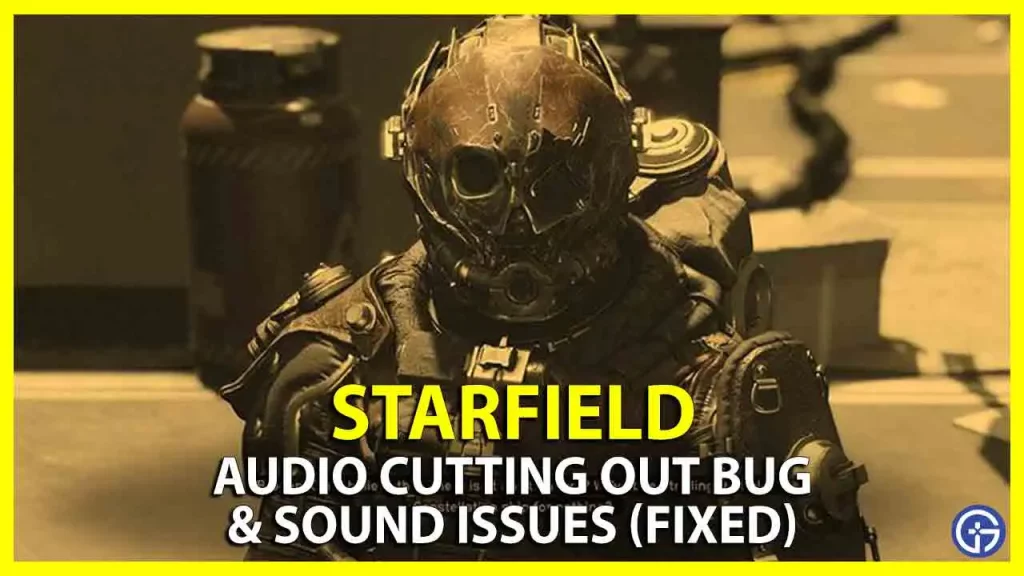Bethesda promised that Starfield would be the least buggy game at its launch, but it remains imperfect, as there are specific problems still hanging with the game, like this one concerning the audio and sound problems. Many players are having issues while playing Starfield on PC and even on Xbox consoles, such as missing dialogue and music effects. On the other hand, there are also problems with strange echoed audio distortion and lip-syncing. Fortunately, there are some easy solutions for this audio problem in Starfield. In this guide, you will learn all the tips and tricks to fix audio cutting out bug and sound issues in Starfield below.
How to Fix Audio Cutting Out Bug in Starfield

If you want to fix an audio cutting-out bug in Starfield or lip sync problems, the easiest solution to this problem is to install and play the game on an internal SSD (Solid State Drive) on a PC, instead of running it on HDD (Hard Drive). Also, run the game in admin mode, for example, right-click on the “Starfield.exe” file or the game’s executable file and then select the “Run as administrator” option. This will fix the audio bug and sound issues in Starfield, but if you are still having problems then try the various workarounds below to resolve the difficulties you are facing with the game.
1. Hard Reset of Starfield Game on Xbox
- First of all, press the Xbox button on the controller.
- This will launch the Menu.
- Inside the menu, highlight the Starfield game and then click the Menu button, which is located on the right-center side with three lines.
- After that, choose the option “Quit”.
- This will close the Starfield game completely.
- Then restart your Xbox console.
- Finally, start-up Starfield again and this time you will not get any audio issues.
2. Change Audio Settings in-game
- Open Starfield on PC.
- Go to the Settings menu.
- Select the Audio option.
- Make sure to adjust the sound settings by lowering everything and master volume, and keeping all other audio settings to a minimum.
- Turn off the Dynamic Range compression also.
- Finally, check the Audio output mode to Stereo from Surround sound.
3. Play Starfield in Offline Mode
Several gamers confirmed that playing Starfield in offline mode solved the major lip sync, missing dialogue issues, and other audio problems. For the Steam version of Starfield, follow the steps below to play the game in offline mode:
- First, log in to your Steam account and remember to tick mark the checkbox “Remember my password”.
- Once you are logged in, click on the Steam tab at the top left corner.
- In the drop-down menu, click the option “Go Offline”.
- Finally, click the “Restart in Offline Mode” option and once you are logged in, launch the Starfield game to play it in offline mode without any audio and sound problems.
That is all there is to know about how to fix Starfield audio bug and sound issues. For more Starfield Tips and Tricks, check out our other guides on fixing crashing problems on Xbox, and other Starfield Tutorials right now.