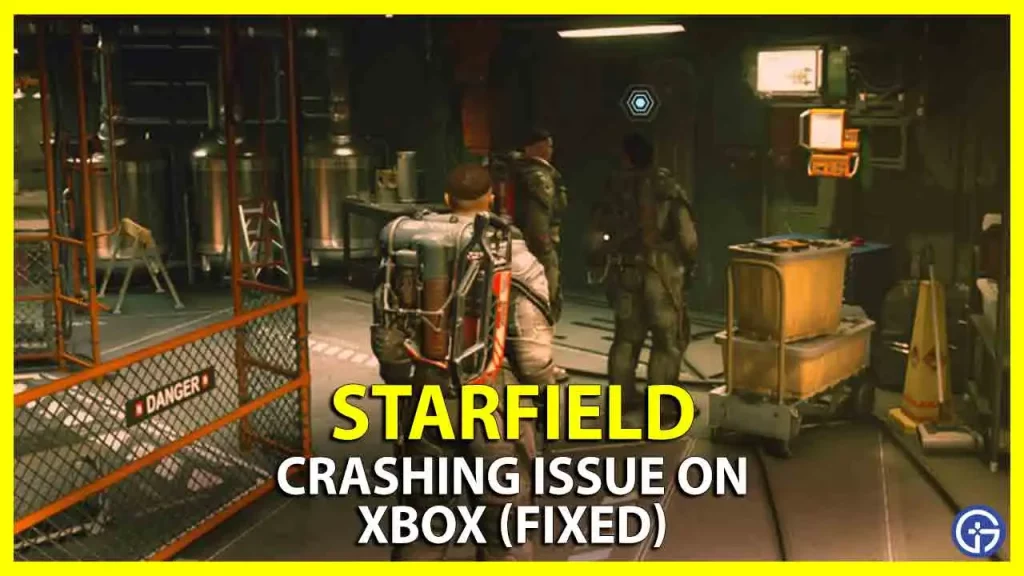Starfield, the latest title of Bethesda, was recently released in the last week on PC and next-gen consoles and many Xbox players are facing crashing issues while playing the game on their consoles. The American video game publisher also released a huge 15GB update for the Xbox Series X/S version of the game, still, the crashes occur every now and then. Though many players are waiting for an official patch from the company to resolve these kinds of bugs and issues, there are a few solutions that will sort out the problem in the meantime. In this guide, we will tell you how to fix recurring crashes of Starfield game on Xbox Series X/S below.
Starfield Keeps Crashing on Xbox Fix

If you are facing Starfield crashing issues on your Xbox Series X/S console, Bethesda has provided official solutions that you can refer to solve the issues, such as Deleting Save Game files, Restarting the Game, or Power Cycling the Xbox Series X/S console.
1. Delete Local Saves & Re-Sync with Cloud on Xbox Series X/S
- First, ensure that your Xbox Series X/S console is connected to a stable Internet Connection.
- Make sure that the previous Save Game files are properly synced before deleting them.
- Now, touch the Xbox button on the controller.
- A guide will open.
- Choose the “My Games & Apps” option and then go to See All > Games.
- Select Starfield and then touch the Menu button or the Xbox button on the controller.
- Choose the option of Manage Game and add-ons.
- Then select Saved data.
- Finally, delete everything in the Saved data that will remove all the local saves. Then follow the instructions given on the screen and the next time when you start the game, the Cloud saves will sync back if you are connected to the Internet.
2. Restart the Game on Xbox Series X/S
- You can easily restart the Starfield game by pressing the Xbox button on the controller.
- This will take you back to the Home Screen.
- After that touch the Menu button on the controller.
- Now, choose the Quit option.
- Then press the “A” button to exit Starfield.
- Finally, select the Starfield title from the Home Screen and press A to restart the game.
3. Power Cycle the Xbox Series X/S
- First of all, press and hold the Xbox button for 10 seconds, you can find the same button on the front side of the console.
- Once the Xbox console shuts down, disconnect the power cable.
- Then wait for 10 seconds more.
- Finally, connect the power cable back to the console and turn on the Xbox by pressing the Xbox button, which is located at the front of the console.
That’s all there is to know about fixing Starfield crashing issues on Xbox. While you are here, you might be also interested in exploring more Starfield Guides right here.