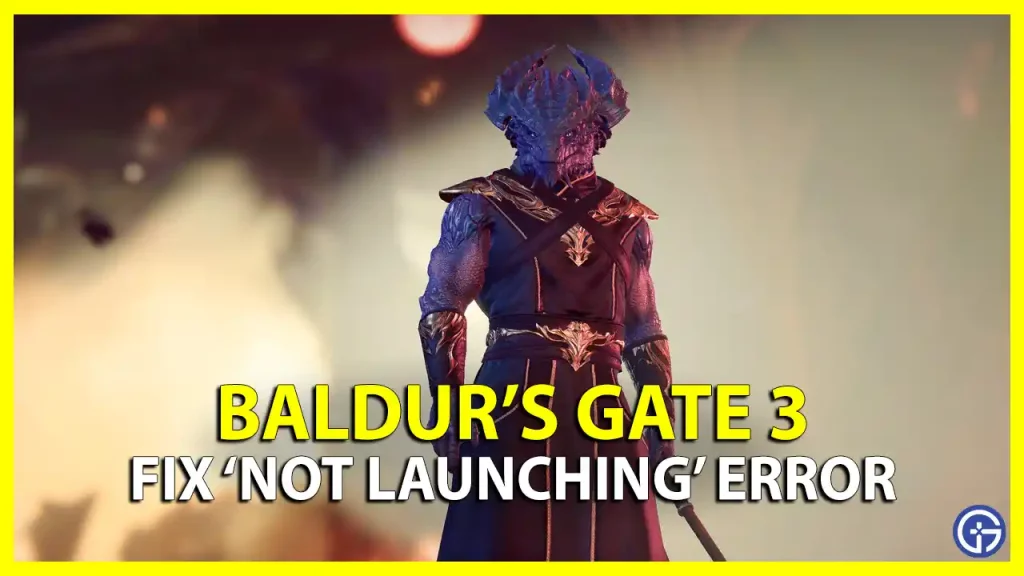Baldur’s Gate 3 is a massive game that players have been excited to dive into, but for many, the game just won’t launch on PC. There are multiple reasons why this could be happening and we will take a look at all the causes and troubleshooting tips in this guide. Here’s how to fix the BG3 not launching or starting issue.
Why Can’t I Launch Baldur’s Gate 3?
These are the possible reasons why you can’t launch BG3 on your Windows PC.
- Your system requirements aren’t matching the minimum settings to run the game.
- Your graphics drivers or other necessary files are outdated.
- Antivirus, Windows Defenders, or other background programs are causing interruptions while the game attempts to load up.
- There are corrupted files.
- There are insufficient permissions for launch.
How to Fix BG3 Not Launching or Opening Error
Here’s what you can do from your end to fix the issue where Baldur’s Gate 3 is not starting on your PC.
Check the System Requirements

These are the minimum requirements to ensure that BG3 runs on your PC:
- Requires a 64-bit processor and operating system
- OS: Windows 10 64-bit
- Processor: Intel I5 4690 / AMD FX 8350
- Memory: 8 GB RAM
- Graphics: Nvidia GTX 970 / RX 480 (4GB+ of VRAM)
- DirectX: Version 11
- Storage: 150 GB available space
- Additional Notes: SSD required
Update your Graphics Drivers
Make sure you have the latest versions of graphics drivers so that the game loads up and runs smoothly.
- Right-click on the start menu icon.
- Click on Device Manager.
- Click on the drop-down for your Display Adapters.
- This is where you will see the exact graphics card you have on your PC.
- Now, head to the manufacturer’s site to get the latest version of the graphics card that you are using for your game.
Close Background Programs
If you are using any third-party apps or background programs that use up a lot of resources, you need to disable them before starting the game. Some programs are known to interrupt the creation of files and folders that the game requires, so completely closing them or adding an exception for BG3 before launching Baldur’s Gate 3 should work out. This includes antivirus software, overlay apps and even firewall.
Do note that there’s a known issue with ASUS Sonic Studio Virtual Mixer that causes Baldur’s Gate 3 to crash at startup. So you will have to disable or uninstall the program.
Check for Corrupted Files
Verify Steam game files to detect and fix corrupted game files.
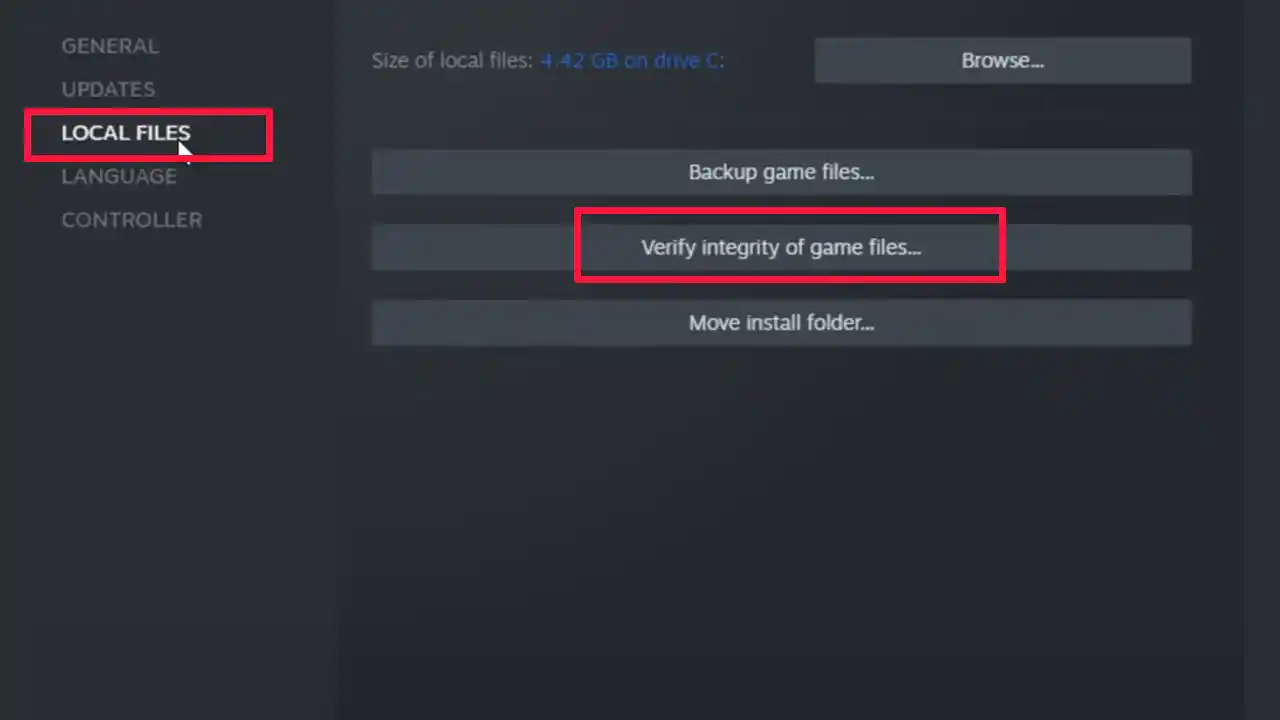
- Start Steam.
- Find the game in your library.
- Right-click on the game and click on Properties.
- Find the Local Files tab.
- Click on Verify Integrity of Game Files.
- After the process is done, reload the game.
For GOG players, select the game on the client and click on the Settings icon. Under Manage Installation, select Verify/Repair.
Update DirectX and install Visual C++ package files
If you are getting a VC-related dll error, you can head to the links above to get the latest versions of the files.
Run the Game as Administrator
If there are permission issues while launching the game, you need to run the game as Admin. Right-click on the BG3 icon on your Desktop and hit the Run as Administrator.
Apart from this, you can also close the Steam or Galaxy client and start the game from the \SteamApps\common\Baldurs Gate 3\bin folder and by right-clicking the executable (bg3.exe for Vulkan, or bg3_dx11.exe) and running that as Admin.
Here’s what Larian Studios has also recommended:
Try right-clicking the executable > select Properties > switch to the Compatibility tab > check off the ‘Override high DPI scaling behavior’ option (set it to Application), run as administrator and disable fullscreen optimization, and maybe set a Win 7 or 8 compatibility mode. In Windows 7, check off the option to ‘Disable display scaling on high DPI settings’, disable desktop composition and run as administrator.
Switch between DirectX 11 and Vulkan
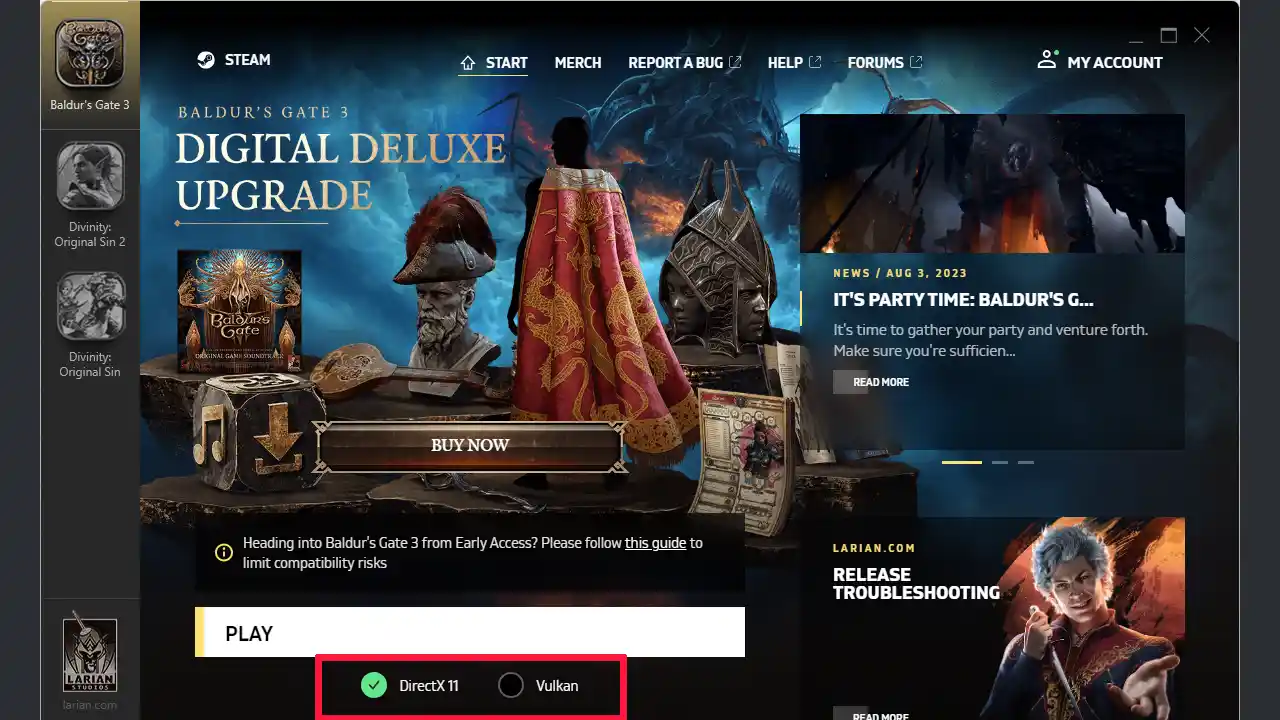
While at the launcher screen, switch between DX11 and Vulkan to see if you are able to fix the BG3 not launching issue. You can also try updating the Vulkan Runtime which can be done from here.
Remove Mods

Have you installed any mods during the early access? If yes, remove the Mods and Public folders and check if you are able to launch BG3. You will find the Mods folder in the \SteamApps\common\Baldurs Gate 3\Data folder.
Lastly, you can check if your Windows needs an update. You might even have to uninstall and reinstall the game.
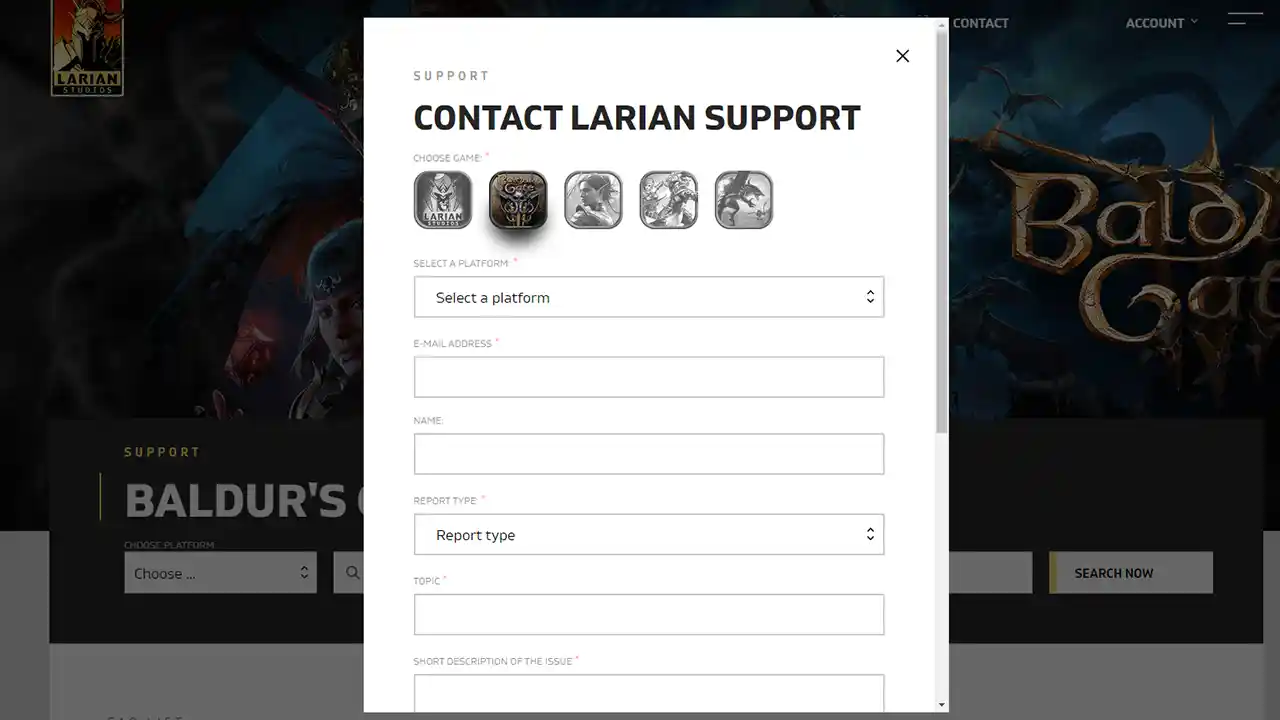
In case your hardware compatibility is not the problem, yet BG3 is not starting, contact Support and they will assist you.
Hopefully, one or the other troubleshooting tip mentioned above will fix the Baldur’s Gate 3 not launching error and you can start playing BG3 without any issues. In case you face lag, stutters, FPS drops, freezing and crashing issues, here’s what you can do about it.