If you are looking to import faces in Naraka Bladepoint, you might want to create a character hero based on your facial features. Or maybe someone else’s faces into the game. While there are several character presets available, many players want to try out more customization by importing their faces. Don’t worry, as our guide has got you covered with steps on how to import your face. But for the players that want to import character presets in Naraka Bladepoint, we have added a long list of presets with over 700+ characters like Aquaman, Thanos, Picollo, Voldemort, and more. So, check out our guide to find out everything about importing faces and character presets.
How to Import Faces in Naraka Bladepoint
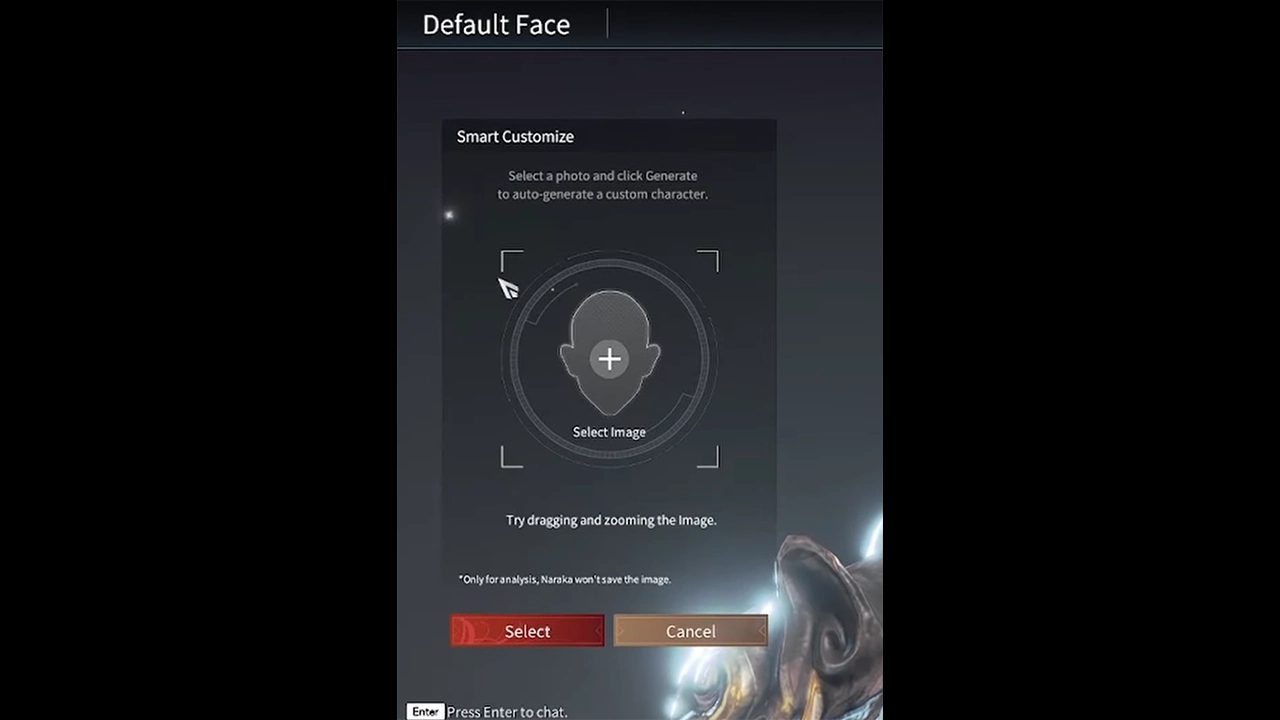
You can import faces in Naraka Bladepoint by pressing the Smart Customize option in Customization within the Heroes tab. But before we start, ensure that you have a closeup selfie or self–portrait of the face you want to import. You must also ensure that the image is in PNG format and is located within a known destination for easily navigating the files.
Once done, follow the below steps to import faces:
- Head to the Heroes tab on the top of the screen from the Main Menu.
- Press the Customization option and create a new Face.
- Then, press the Smart Customize option (the first option on the right side of your screen).
- Press on the Select button which allows you to browse your files.
- Select your PNG file to import your preferred face into the game. If your image is saved in JPEG format, edit it using Paint and save it as the .png type.
- You can zoom in and zoom out to adjust the image accordingly.
- Lastly, press the Generate button to import your face into the game.
If you are not satisfied with the results, you can customize every facial feature of your imported face. This includes Forehead, Brow Bone, Cheekbone, Lips, Chin, Lower Jaw, Ears, upper Earlobe, and Lower Earlobe.
How to Import Character Presets

Similar to importing faces, you can also import character presets in Naraka Bladepoint. Thanks to the Mëowed on Steamcommunity, we have access to more than 700 character presets to use. For that, head over to a Drive link over here to find the best Naraka presets. Once you have found your preferred character preset, download the file to import it into the game.
Follow the below steps to import Character Presets in Naraka Bladepoint:
- Head to the Heroes tab on the top of your screen.
- Select the Customization option and either select a slot or create a new slot.
- Then, select the Import option to the right of your screen.
- Lastly, navigate and select the character presets in the game.
That’s all about how to import faces in Naraka Bladepoint. If this guide helped you out, check out our guides to find out how to get Hero Coins and unlock characters, how to get Red Armor, and explore more Naraka Bladepoint Guides right here on Gamer Tweak.


