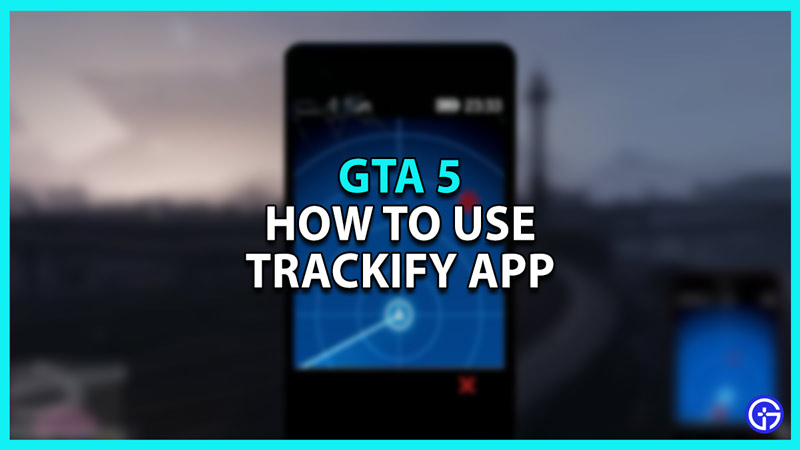In GTA 5 and Online, certain missions like The Merryweather Heist and Scuba Diving will require you to use the Trackify app. While this may seem like a simple GPS, the targets on this app keep moving. The app works like a Sonar system with no directions. This can easily confuse players because of the moving red dots. Since the game does not properly explain how Trackify functions, we will tell you how to use it in GTA V.
How to Use Trackify in GTA V
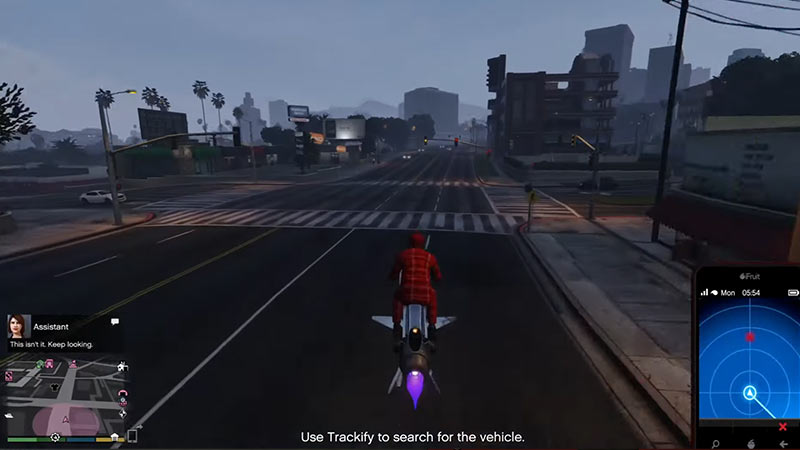
As mentioned before, you will need the Trackify app to complete missions like Merryweather Heist (Offshore Setup) on GTA 5 and Special Cargo Steal missions on GTA Online. Some missions will have stationary targets like the meathouse in “Fresh Meat”. We will tell you how to track moving and multiple red dots with the Trackify app in GTA 5. Taking an example of the Special Cargo Steal mission, here’s how to use this app:
- Get into a vehicle and open your phone.
- Then, navigate to the Trackify app at the bottom right corner of the screen. You can identify it with the heart symbol that forms an “i” shape.
- Once you open the app, you’ll notice the following things:
- Blue Concentric Circles
- A Triangle at the center
- Multiple Red Dots
- The Triangle indicates your position, the red dots are your targets, and the circles represent the distance between you and the targets.
- The best way to use the Trackify app is to focus on a single red dot and follow it. In GTA 5, the red dots will move and adjust based on your distance from the target.
- Simply follow a single target and you will reach the moving van.
- If the van does not contain the crates, move on to another for the Special Cargo.
That’s everything from us on how to use Trackify in GTA 5. While you’re here, check out our GTA 5 guides for more guides like the Casino Car trick and how to get ammo.