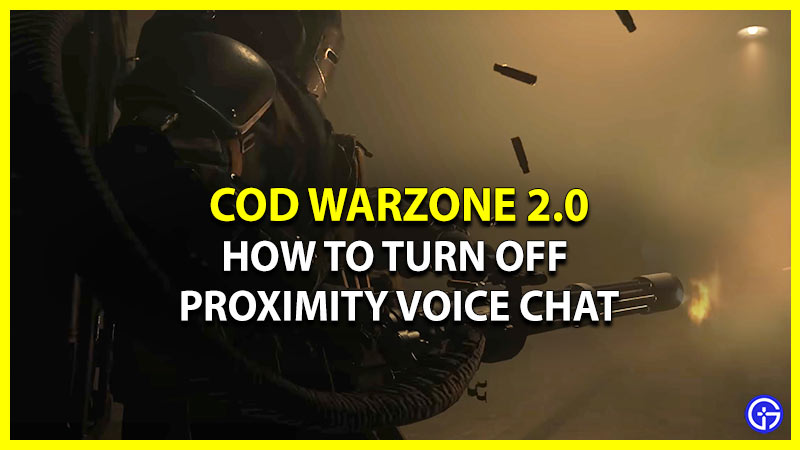One of the features of this game that players have mixed feeling about is the Proximity Chat and this guide will explain how to turn it on or off in Warzone 2. If you are a veteran player then you might be familiar with this voice chat option. For those who are newcomers, Proximity Chat is a voice chat that is public between all the players that have joined the Battle Royale game. However, it is only active when you are nearby or within some range of the other enemy.
How to Turn Proximity Chat On or Off in Warzone 2
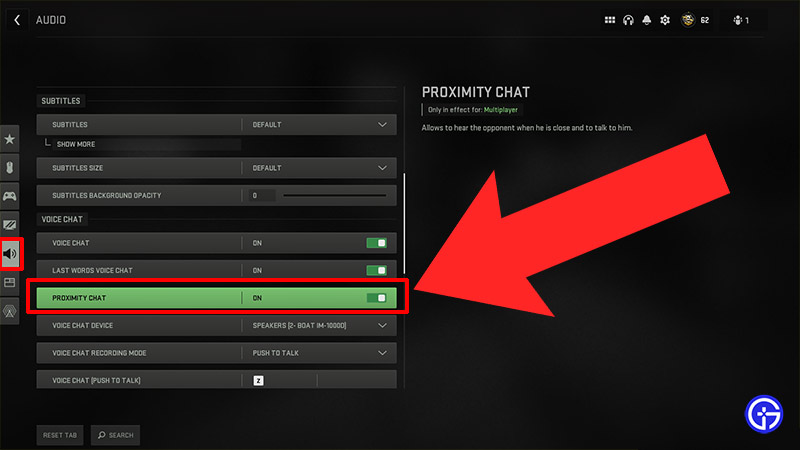
Here’s how you can Turn On or Off the Proximity Chat in Warzone 2 easily.
- First, launch the game on your system.
- Next, click on the Launcher Menu button located on the top right of your screen, then head to Settings. Or simply click on the Settings (Cog) button.
- And then, head to the Audio option.
- There, under the Voice chat tab scroll & select the Proximity Chat option.
- Now simply toggle the button to disable or enable the Proximity Voice Chat.
However, don’t forget turning off the feature will not get you the insights you were getting before. But disabling it will surely let your focus on your gameplay, rather than hearing the opponent scream. Not only do we agree with that, but even the developers believe the same. That’s why they disabled the Proximity chat option in the Ranked play mode. So players can solely focus on the competitive gameplay.
And that sums up everything about how you can Enable or Disable (Turn Off or On) Proximity voice chat in Warzone 2. If you’re dicey about which weapons you should use, then check out the Best Guns tier list. Also, take a look at how to change or edit your Perk Package in the game.